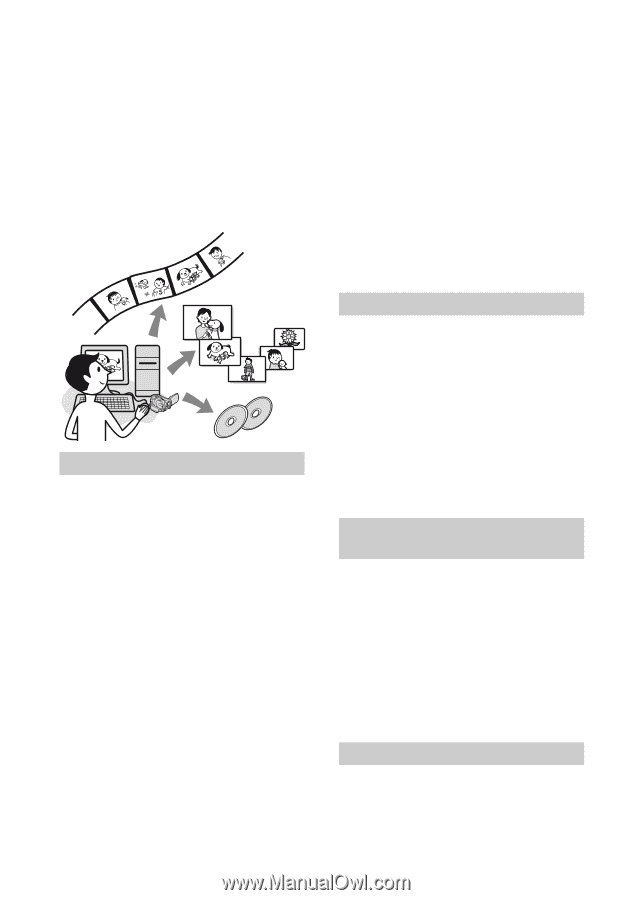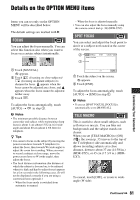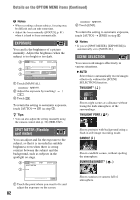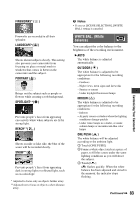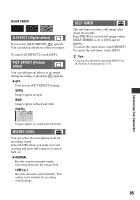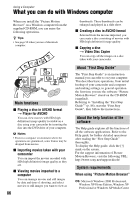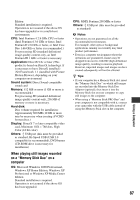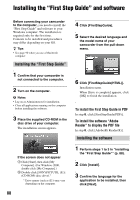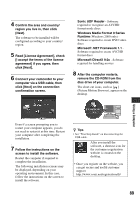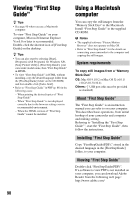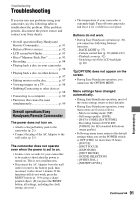Sony HDR UX5 Instruction Manual - Page 86
Using a Computer, What you can do with Windows computer, Main functions, About First Step Guide - avchd software
 |
UPC - 027242701434
View all Sony HDR UX5 manuals
Add to My Manuals
Save this manual to your list of manuals |
Page 86 highlights
Using a Computer What you can do with Windows computer When you install the "Picture Motion Browser" on a Windows computer from the supplied CD-ROM, you can enjoy the following operations. z Tips • See page 90 when you use a Macintosh computer. Main functions x Playing a disc in AVCHD format t Player for AVCHD You can view movies with HD (high definition) image quality recorded on a disc using your camcorder by inserting the disc into the DVD drive of your computer. b Notes • Even in a computer environment where the operations are guaranteed, some frames may be dropped from movies. x Importing movies taken with your camcorder You can import the movies recorded with HD (high definition) image quality as they are. x Viewing movies imported to a computer You can manage movies and still images by date and time of shooting, and select movies or still images you want to view as 86 thumbnails. These thumbnails can be enlarged and played in a slide show. x Creating a disc in AVCHD format Selected from the movies imported, you can create a disc consisting of movies with HD (high definition) image quality. x Copying a disc t Video Disc Copier You can copy all the images on a disc taken with your camcorder. About "First Step Guide" The "First Step Guide" is an instruction manual you can refer to on your computer. This describes basic operations, from initial hookup of your camcorder and computer and making settings, to general operation the first time you use the software "Picture Motion Browser" stored on the CD-ROM (supplied). Referring to "Installing the "First Step Guide"" (p. 88), start the "First Step Guide", then follow the instructions. About the help function of the software The Help guide explains all the functions of all the software applications. Refer to the Help guide for further detailed operations after reading the "First Step Guide" thoroughly. To display the Help guide, click the [?] mark on the screen. For the support information of Picture Motion Browser, visit the following URL: http://www.sony.net/support-disoft/ System requirements When using "Picture Motion Browser" OS: Microsoft Windows 2000 Professional, Windows XP Home Edition, Windows XP Professional or Windows XP Media Center