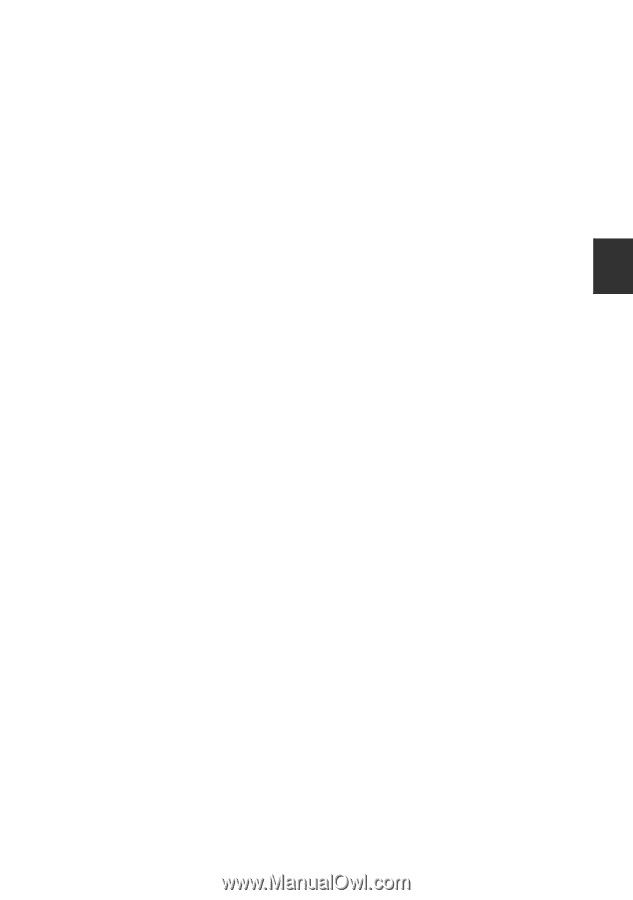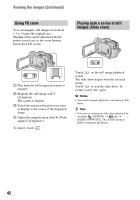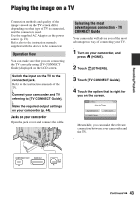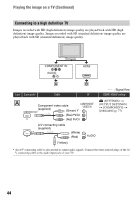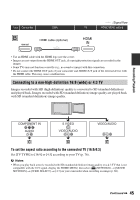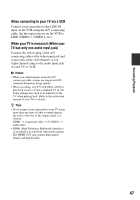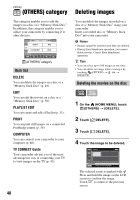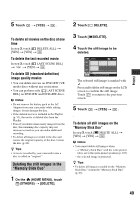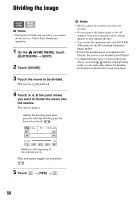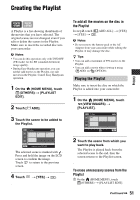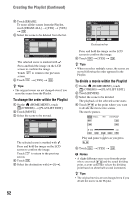Sony HDR UX5 Instruction Manual - Page 47
When connecting to your TV viaVCR, When your TV is monaural When your, TV has only one audio input
 |
UPC - 027242701434
View all Sony HDR UX5 manuals
Add to My Manuals
Save this manual to your list of manuals |
Page 47 highlights
Recording/Playback When connecting to your TV via a VCR Connect your camcorder to the LINE IN input on the VCR using the A/V connecting cable. Set the input selector on the VCR to LINE (VIDEO 1, VIDEO 2, etc.). When your TV is monaural (When your TV has only one audio input jack) Connect the yellow plug of the A/V connecting cable to the video input jack and connect the white (left channel) or red (right channel) plug to the audio input jack of your TV or VCR. b Notes • When you output images using the A/V connecting cable, images are output with SD (standard definition) image quality. • When recording, set [X.V.COLOR] to [ON] to play back on an x.v.Color-compliant TV (p. 69). Some settings may need to be adjusted on the TV when playing back. Refer to the instruction manual of your TV for details. z Tips • If you connect your camcorder to your TV using more than one type of cable to output images, the order of priority of the output signal is as follows: HDMI t component video t S VIDEO t audio/video. • HDMI (High Definition Multimedia Interface) is an interface to send both video/audio signals. The HDMI OUT jack outputs high quality images and digital audio. 47