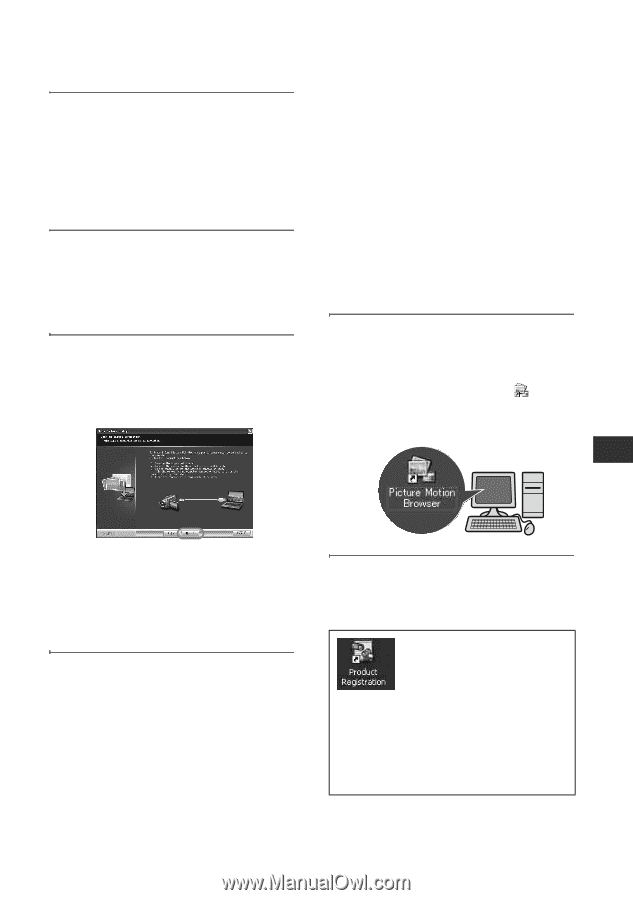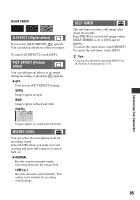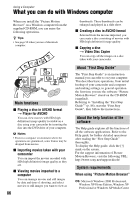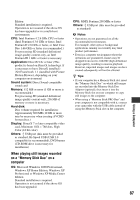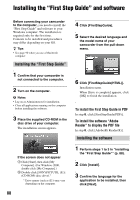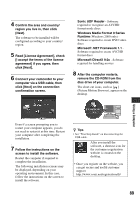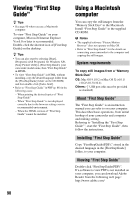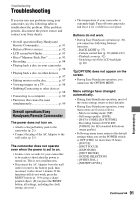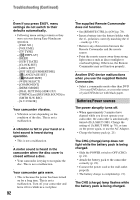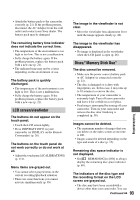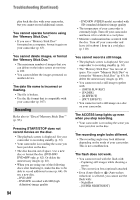Sony HDR UX5 Instruction Manual - Page 89
Using a Computer, Read [License Agreement], check
 |
UPC - 027242701434
View all Sony HDR UX5 manuals
Add to My Manuals
Save this manual to your list of manuals |
Page 89 highlights
4 Confirm the area and country/ region you live in, then click [Next]. The software to be installed will be configured according to your country/ region. 5 Read [License Agreement], check [I accept the terms of the license agreement] if you agree, then click [Next]. 6 Connect your camcorder to your computer via a USB cable, then click [Next] on the connection confirmation screen. Sonic UDF Reader - Software required to recognize an AVCHD format mode discs Windows Media Format 9 Series Runtime (Windows 2000 only) Software required to create DVD video discs Microsoft .NET Framework 1.1 Software required to create AVCHD format discs Microsoft DirectX 9.0c - Software required for handling movies 8 After the computer restarts, remove the CD-ROM from the disc drive of your computer. The short-cut icons, such as [ ] (Picture Motion Browser), appear on the desktop. Using a Computer Even if a screen prompting you to restart your computer appears, you do not need to restart it at this time. Restart your computer after completing the installation. 7 Follow the instructions on the screen to install the software. Restart the computer if required to complete the installation. The following installation screens may be displayed, depending on your operating environment. In this case, follow the instructions on the screen to install the software. z Tips • See "First Step Guide" on disconnecting the USB cable. After you install the software, a shortcut icon for the customers registration website is created on the desktop. • Once you register on the website, you can get secure and useful customer support. http://www.sony.net/registration/di/ 89