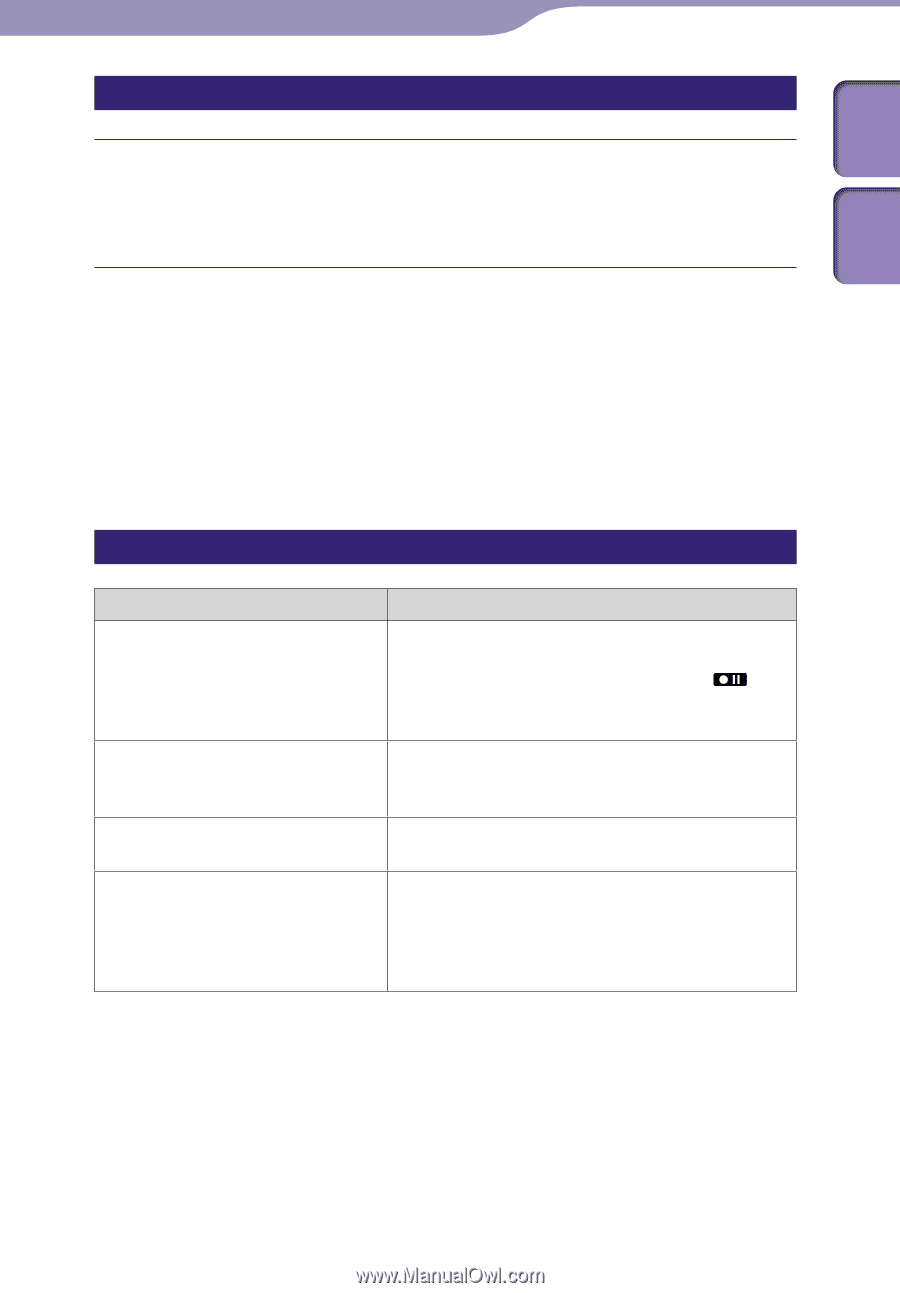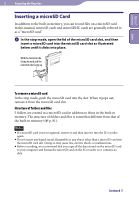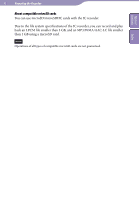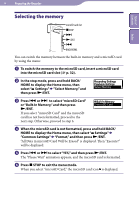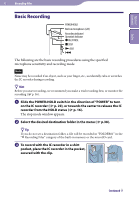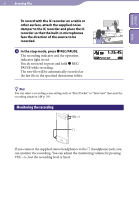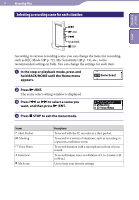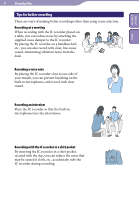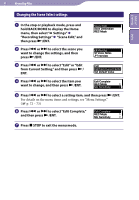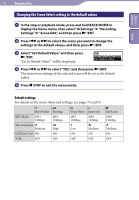Sony ICD-TX50 Operating Instructions - Page 37
Stopping the recording, Other operations
 |
View all Sony ICD-TX50 manuals
Add to My Manuals
Save this manual to your list of manuals |
Page 37 highlights
Table of Contents Index 37 Recording Files Stopping the recording Press STOP. The "Please Wait" animation appears on the display and the operation indicator flashes in orange. The IC recorder stops at the beginning of the current recording file. Note while accessing The IC recorder is recording data and storing it on the memory media when the "Please Wait" animation appears on the display, or the operation indicator flashes in orange. While the IC recorder is accessing data, do not remove a microSD card or press the RESET button. Also, do not disconnect or connect the USB AC adaptor (not supplied) when you are using the USB AC adaptor. Doing so may damage the data. Other operations To Do this pause recording* Press REC/PAUSE. During recording pause, the recording indicator and operation indicator flash in red and " " and the counter indication begins to flash in the display window. release pause and resume recording review the current recording instantly Press REC/PAUSE again. Recording resumes from that point. (To stop recording after pausing recording, press STOP.) Press /ENT. Recording stops and playback starts from the beginning of the file just recorded. review during recording Press and hold during recording or recording pause. Recording stops and you can search backwards while listening to fast playback sound. After you release , playback starts from that point. * 1 hour after you pause recording, recording pause is automatically released and the IC recorder enters the stop mode. Hint You can make new folders or erase unwanted folders using the supplied Sound Organizer software ( p. 89).