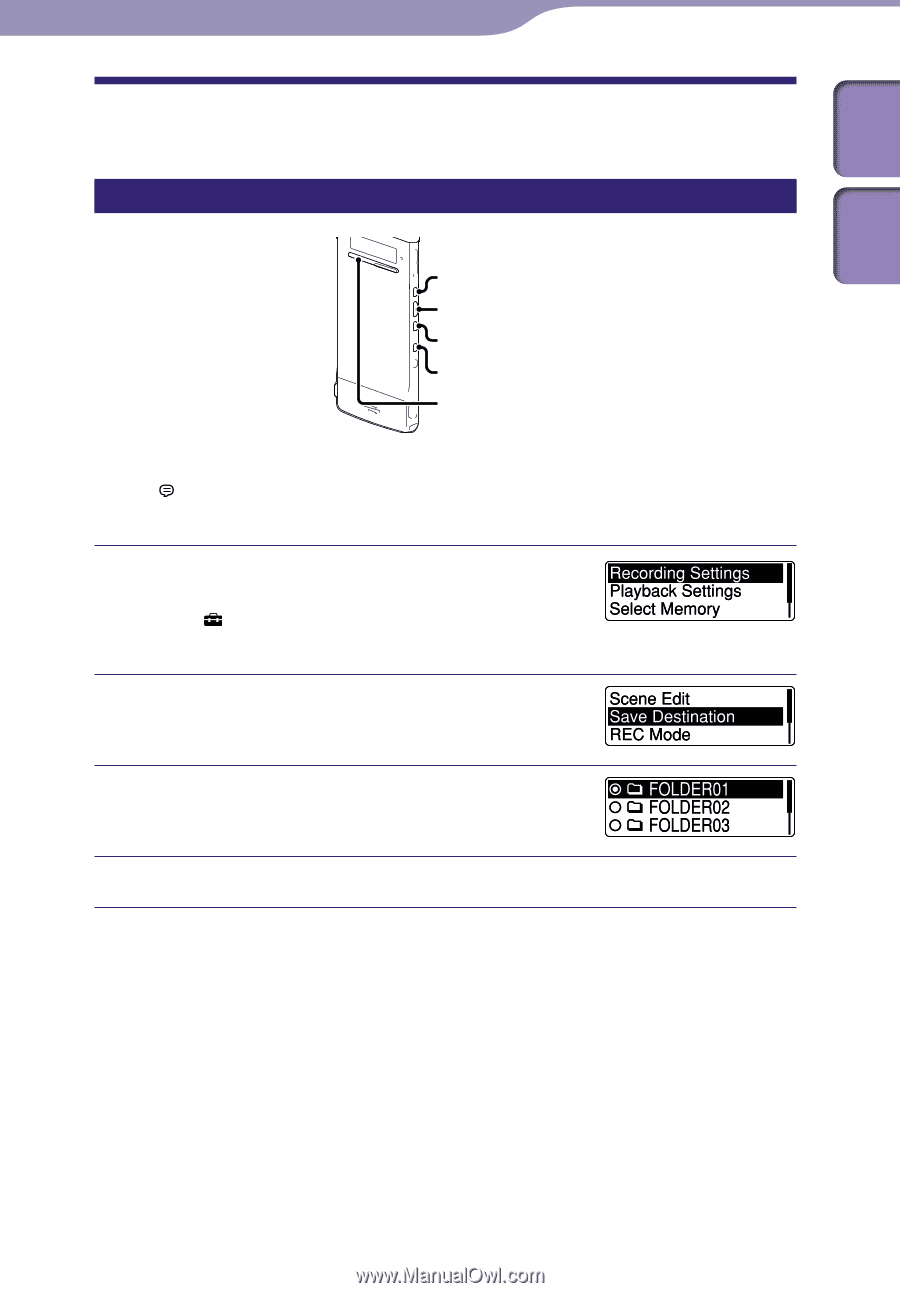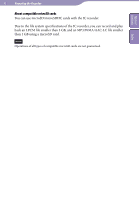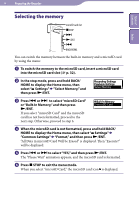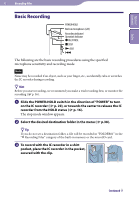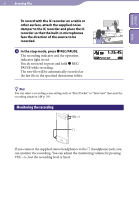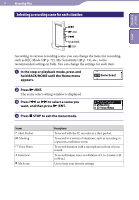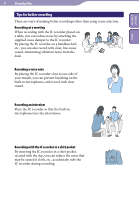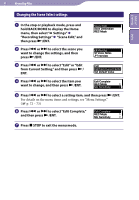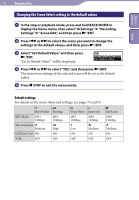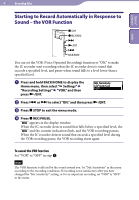Sony ICD-TX50 Operating Instructions - Page 38
Changing the Recording Settings, Selecting the recording destination folder, Recording Settings
 |
View all Sony ICD-TX50 manuals
Add to My Manuals
Save this manual to your list of manuals |
Page 38 highlights
Table of Contents Index 38 Recording Files Changing the Recording Settings Selecting the recording destination folder /ENT BACK/HOME STOP You can set the folder in which a recording file is saved. You can select a folder in the " Recording Files" category each for the built‑in memory and microSD card. In the stop mode, press and hold BACK/ HOME to display the Home menu, then select " Settings" "Recording Settings," and then press /ENT. Press or to select "Save Destination," and then press /ENT. Press or to select the desired destination folder, and then press /ENT. Press STOP to exit the menu mode. Hint If the specified destination folder is filled with the maximum number of files when you start recording, the destination folder is automatically switched to another available folder and the file will be recorded in that folder. If this occurs, a message notifying you that the destination folder has been changed will be displayed when you stop recording.