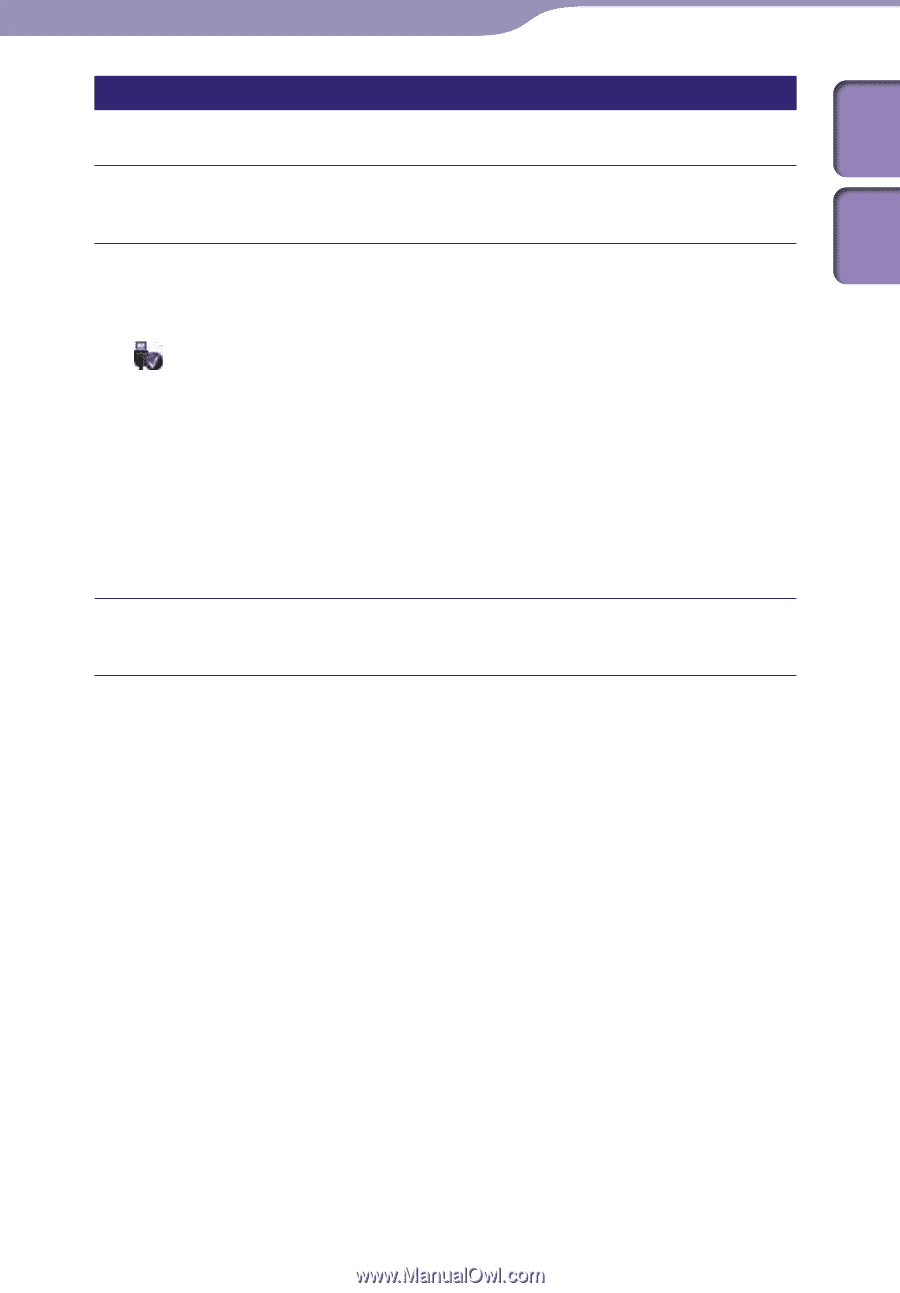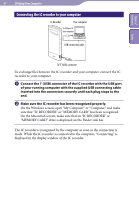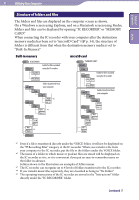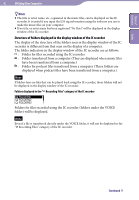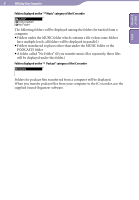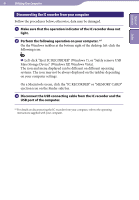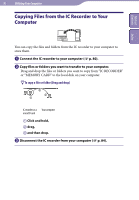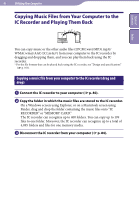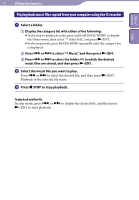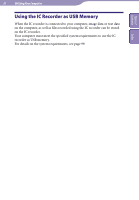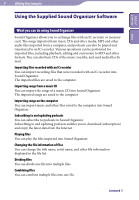Sony ICD-TX50 Operating Instructions - Page 84
Disconnecting the IC recorder from your computer
 |
View all Sony ICD-TX50 manuals
Add to My Manuals
Save this manual to your list of manuals |
Page 84 highlights
Table of Contents Index 84 Utilizing Your Computer Disconnecting the IC recorder from your computer Follow the procedures below; otherwise, data may be damaged. Make sure that the operation indicator of the IC recorder does not light. Perform the following operation on your computer. *1 On the Windows taskbar at the bottom right of the desktop, left-click the following icon: Left-click "Eject IC RECORDER" (Windows 7), or "Safely remove USB Mass Storage Device" (Windows XP, Windows Vista). The icon and menu displayed can be different on different operating systems. The icon may not be always displayed on the taskbar depending on your computer settings. On a Macintosh screen, click the "IC RECORDER" or "MEMORY CARD" ejection icon on the Finder side bar. Disconnect the USB connecting cable from the IC recorder and the USB port of the computer. *1 For details on disconnecting the IC recorder from your computer, refer to the operating instructions supplied with your computer.