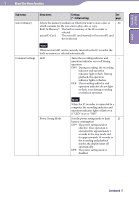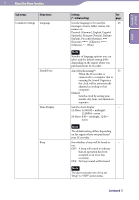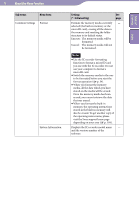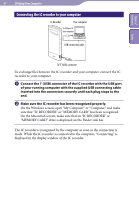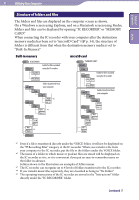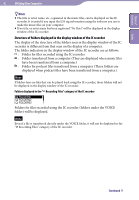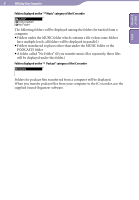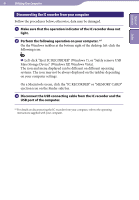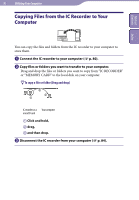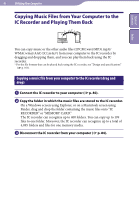Sony ICD-TX50 Operating Instructions - Page 81
Structure of folders and files
 |
View all Sony ICD-TX50 manuals
Add to My Manuals
Save this manual to your list of manuals |
Page 81 highlights
Table of Contents Index 81 Utilizing Your Computer Structure of folders and files The folders and files are displayed on the computer screen as shown. On a Windows screen using Explorer, and on a Macintosh screen using Finder, folders and files can be displayed by opening "IC RECORDER" or "MEMORY CARD." When connecting the IC recorder with your computer after the destination memory media has been set to "microSD Card" ( p. 34), the structure of folders is different from that when the destination memory media is set to "Built-In Memory." Built-in memory IC RECORDER VOICE*1 FOLDER01 Folder for files recorded using the IC recorder FOLDER05 Folder transferred from MUSIC your computer POP J-POP*2 PODCASTS LPCM *3 AAC-LC NEWS*2 MP3 *3 AAC-LC Conversation*2 LPCM MP3 MP3 WMA *4 Instructions*5 microSD card "MEMORY CARD" PRIVATE SONY VOICE FOLDER01 Folder for files recorded using the IC recorder FOLDER05 MUSIC POP Folder transferred from your computer J-POP LPCM PODCASTS AAC-LC NEWS MP3 Conversation AAC-LC LPCM MP3 MP3 WMA *1 Even if a file is transferred directly under the VOICE folder, it will not be displayed on the " Recording Files" category of the IC recorder. When you transfer a file from your computer to the IC recorder, put the file in the folders under the VOICE folder. *2 The name of a folder in which music or podcast files are stored will be displayed on the IC recorder as it is, so it is convenient if you put an easy-to-remember name on the folder in advance. Folders shown in the illustration are examples of folder names. *3 The IC recorder can recognize up to 8 levels of folders transferred to the IC recorder. *4 If you transfer music files separately, they are classified as being in "No Folder." *5 The operating instructions of the IC recorder are stored in the "Instructions" folder directly under the "IC RECORDER" folder. Continued