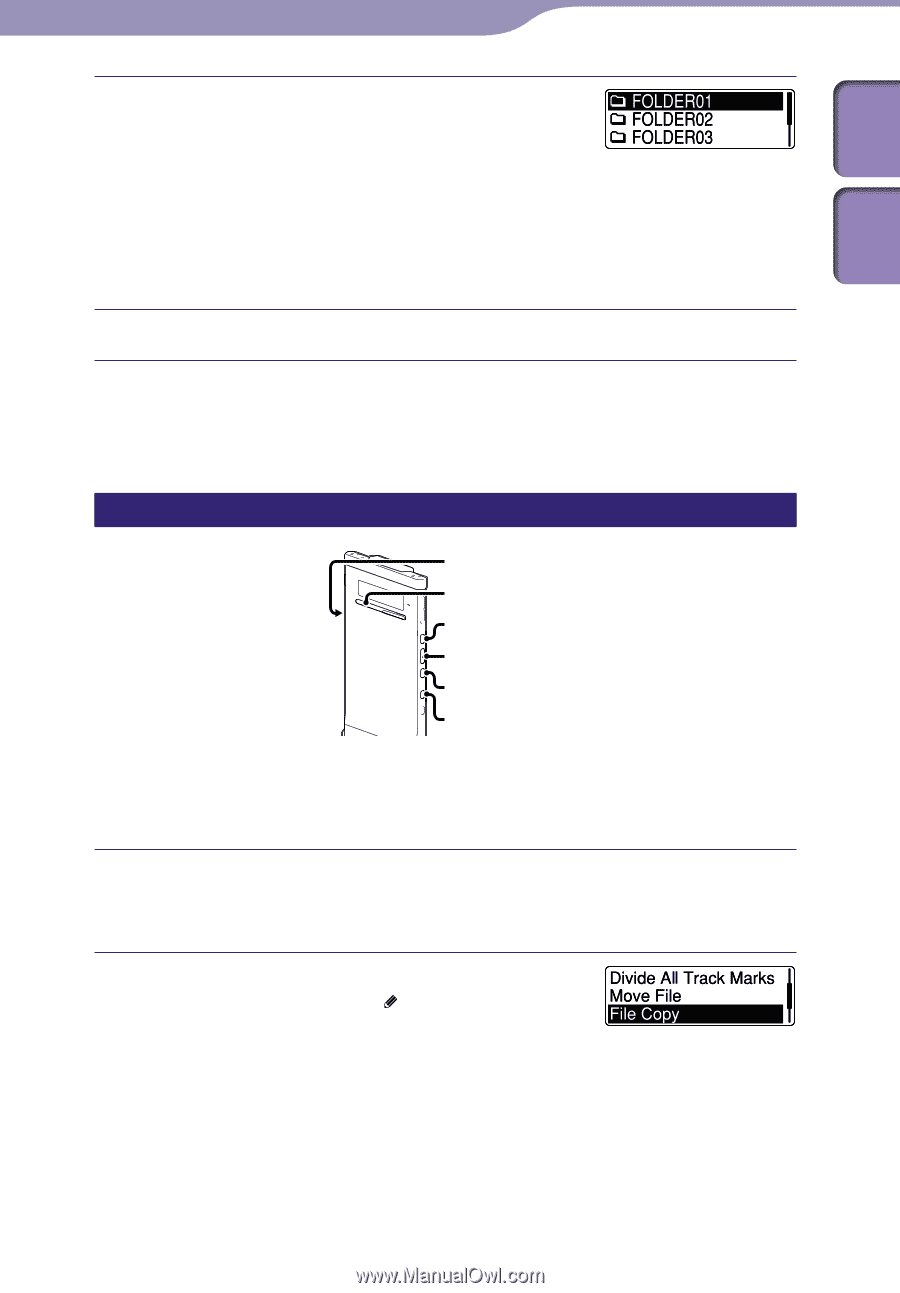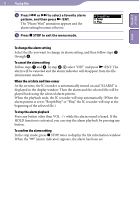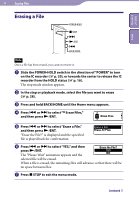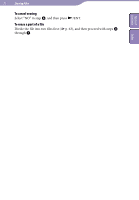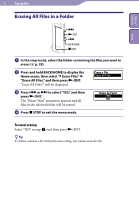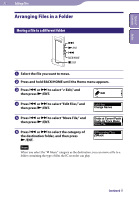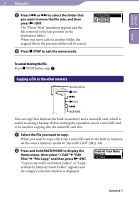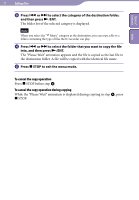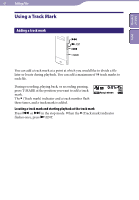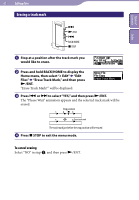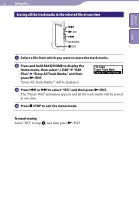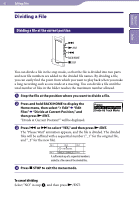Sony ICD-TX50 Operating Instructions - Page 58
Copying a file to the other memory, you want to move the file into, and then
 |
View all Sony ICD-TX50 manuals
Add to My Manuals
Save this manual to your list of manuals |
Page 58 highlights
Table of Contents Index 58 Editing Files Press or to select the folder that you want to move the file into, and then press /ENT. The "Please Wait" animation appears and the file is moved to the last position in the destination folder. When you move a file to another folder, the original file in the previous folder will be erased. Press STOP to exit the menu mode. To cancel moving the file Press STOP before step . Copying a file to the other memory microSD card slot STOP /ENT BACK/HOME You can copy files between the built-in memory and a microSD card, which is useful in saving a backup. Before starting the operation, insert a microSD card to be used for copying into the microSD card slot. Select the file you want to copy. When you want to copy a file from a microSD card to the built-in memory, set the source memory media to "microSD Card" ( p. 34). Press and hold BACK/HOME to display the Home menu, then select " Edit" "Edit Files" "File Copy," and then press /ENT. "Copy to microSD card Select Folder" or "Copy to Built-In Memory Select Folder" appears and the category selection window is displayed. Continued