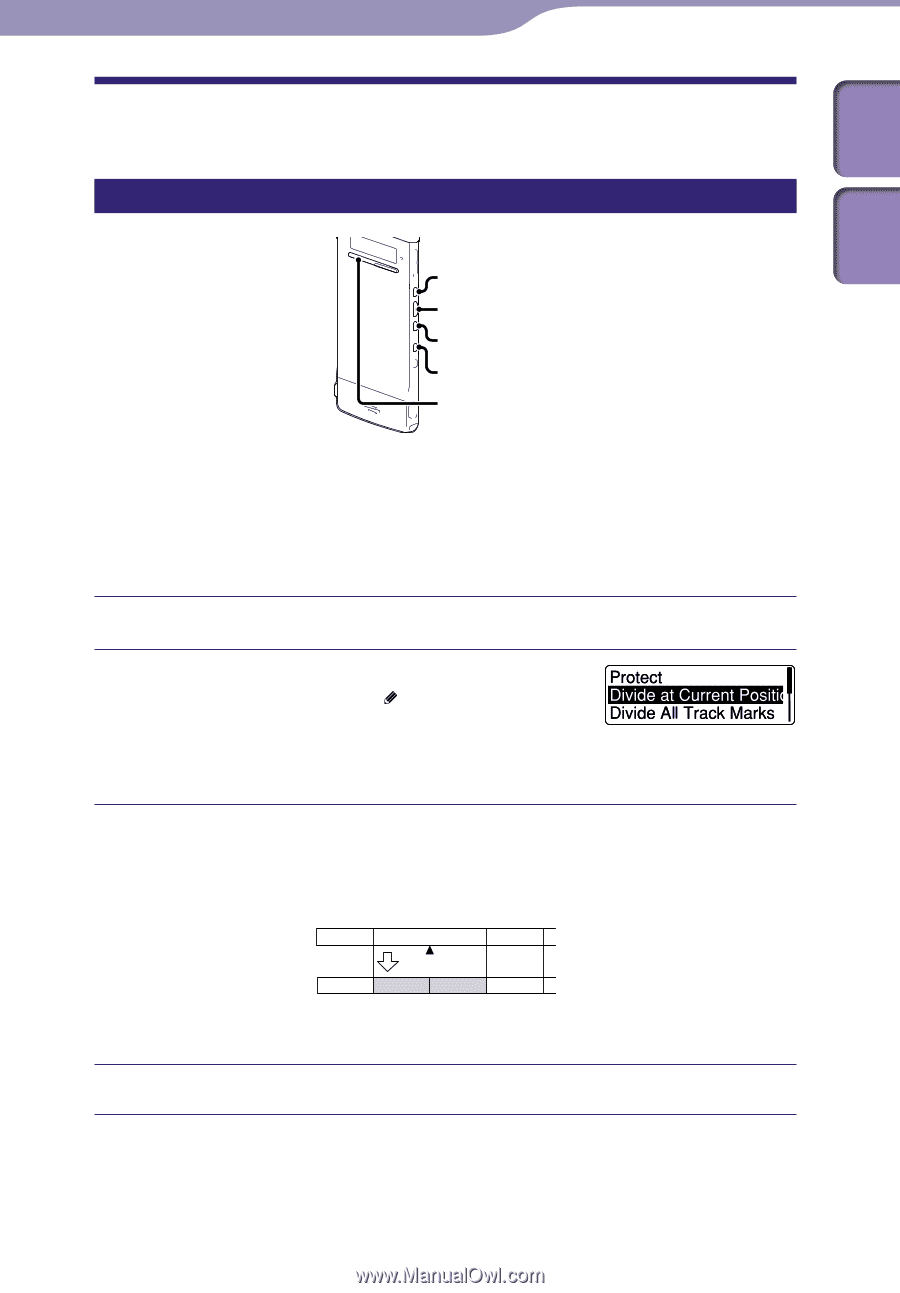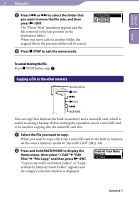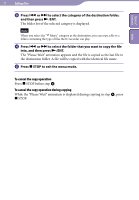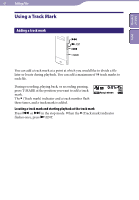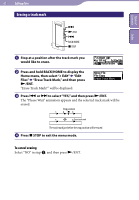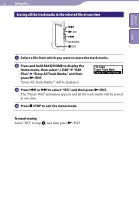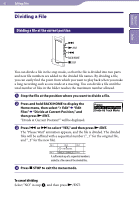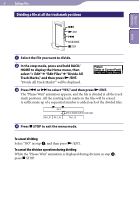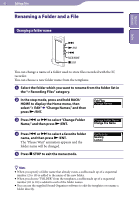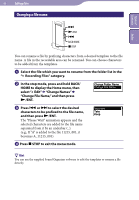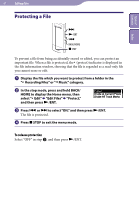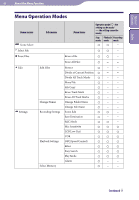Sony ICD-TX50 Operating Instructions - Page 63
Dividing a File, Dividing a file at the current position, Divide at Current Position,
 |
View all Sony ICD-TX50 manuals
Add to My Manuals
Save this manual to your list of manuals |
Page 63 highlights
63 Editing Files Dividing a File Table of Contents Index Dividing a file at the current position /ENT BACK/HOME STOP You can divide a file in the stop mode, so that the file is divided into two parts and new file numbers are added to the divided file names. By dividing a file, you can easily find the point from which you want to play back when you make a long recording such as one made at a meeting. You can divide a file until the total number of files in the folder reaches the maximum number allowed. Stop the file at the position where you want to divide a file. Press and hold BACK/HOME to display the Home menu, then select " Edit" "Edit Files" "Divide at Current Position," and then press /ENT. "Divide at Current Position?" will be displayed. Press or to select "YES," and then press /ENT. The "Please Wait" animation appears, and the file is divided. The divided files will be suffixed with a sequential number ("_1" for the original file, and "_2" for the new file). File 1 File 2 File 3 A file is divided. File 1 File 2_1 File 2_2 File 3 A suffix made up of a sequential number is added to a file name of the divided files. Press STOP to exit the menu mode. To cancel dividing Select "NO" in step , and then press /ENT.