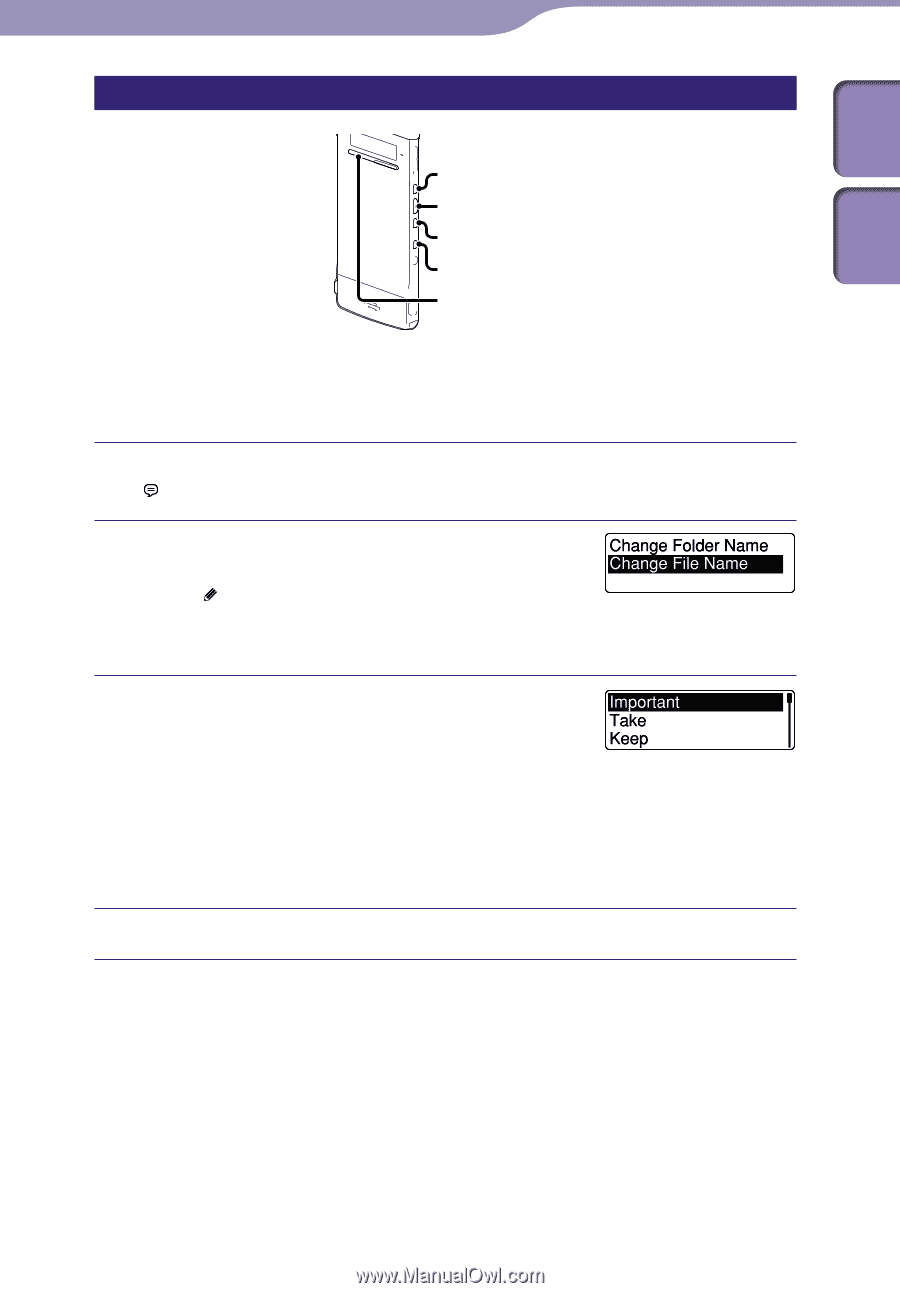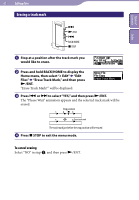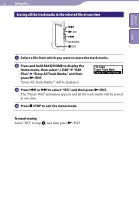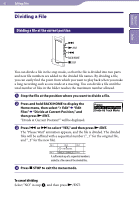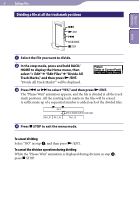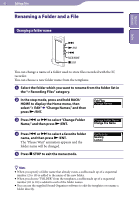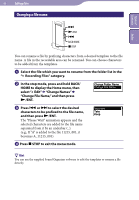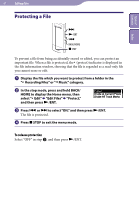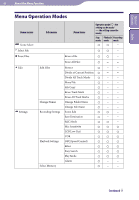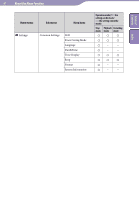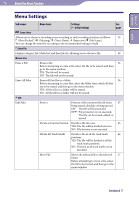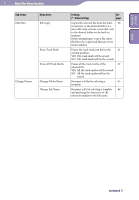Sony ICD-TX50 Operating Instructions - Page 66
Changing a file name, Change Names
 |
View all Sony ICD-TX50 manuals
Add to My Manuals
Save this manual to your list of manuals |
Page 66 highlights
Table of Contents Index 66 Editing Files Changing a file name /ENT BACK/HOME STOP You can rename a file by prefixing characters from a desired template to the file name. A file in the recordable area can be renamed. You can choose characters to be added from the templates. Select the file which you want to rename from the folder list in the " Recording Files" category. In the stop mode, press and hold BACK/ HOME to display the Home menu, then select " Edit" "Change Names" "Change File Name," and then press /ENT. Press or to select the desired characters to be prefixed to the file name, and then press /ENT. The "Please Wait" animation appears and the selected characters are added to the file name separated from it by an underbar (_). (e.g., If "A" is added to the file 11215_001, it becomes A_11215_001) Press STOP to exit the menu mode. Hint You can use the supplied Sound Organizer software to edit the templates or rename a file directly.