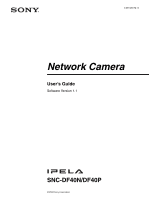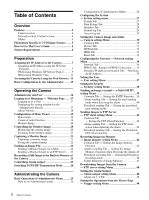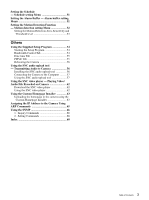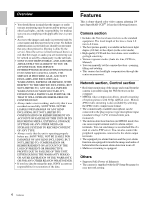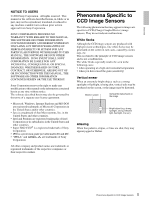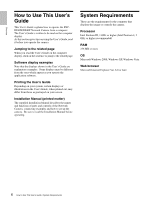Sony SNC-DF40N User Guide
Sony SNC-DF40N Manual
 |
View all Sony SNC-DF40N manuals
Add to My Manuals
Save this manual to your list of manuals |
Sony SNC-DF40N manual content summary:
- Sony SNC-DF40N | User Guide - Page 1
3-869-488-12 (1) Network Camera User's Guide Software Version 1.1 SNC-DF40N/DF40P © 2004 Sony Corporation - Sony SNC-DF40N | User Guide - Page 2
4 Network section, Control section 4 Others 4 Phenomena Specific to CCD Image Sensors ....... 5 How to Use This User's Guide 6 System Requirements 6 Preparation Assigning the IP Address to the Camera 7 Assigning an IP address using the IP Setup Program 7 When using Windows XP Service Pack - Sony SNC-DF40N | User Guide - Page 3
Video/ Audio File Recorded on Camera 62 Download the SNC video player 62 Using the SNC video player 62 Using the Custom Homepage Installer 63 Uploading the homepage to the camera using the Custom Homepage Installer 63 Assigning the IP Address to the Camera Using ARP Commands 65 Using the - Sony SNC-DF40N | User Guide - Page 4
user name and the password you set up. No further authentication is provided nor should you presume that any other protective filtering is done by the service. Since the service SONY WILL Supports PoE (Power of Ethernet). • The camera is supplied with the IP Setup Program for easy network setting. - Sony SNC-DF40N | User Guide - Page 5
Overview NOTICE TO USERS © 2004 Sony Corporation. All rights reserved. This manual or the software described herein, in whole or in part, may not be reproduced, translated or reduced to any machine readable form without prior written approval from Sony Corporation. SONY CORPORATION PROVIDES NO - Sony SNC-DF40N | User Guide - Page 6
displays or illustrations in the User's Guide, when printed out, may differ from those as portrayed on your screen. Installation Manual (printed matter) The supplied Installation Manual describes the names and functions of parts and controls of the Network Camera, connecting examples and how to - Sony SNC-DF40N | User Guide - Page 7
connect the camera, referring to "Connecting this Unit to a Local Network" in the supplied Installation Manual. Consult the administrator of the network about the assigned IP address. Notes • The IP Setup Program may not operate correctly if you use a personal firewall or antivirus software in your - Sony SNC-DF40N | User Guide - Page 8
address, and type the IP address, Subnet mask and Default gateway in the relevant boxes. The factory settings of both items are "admin." Note You cannot change the Administrator name and Administrator password in this step. To change these items, see "Setting the User - User setting Menu" on page - Sony SNC-DF40N | User Guide - Page 9
The factory setting of the camera network is as follows. IP address: 192.168.0.100 Subnet mask: 255.0.0.0 The welcome page of the network camera is displayed in the Web browser. Note If you select Save in the "File Download - Security Warning" dialog, you will not be able to perform installation - Sony SNC-DF40N | User Guide - Page 10
ActiveX Control starts. When installation is completed, the main viewer or the Motion detection setting menu appears. Configuring Windows Firewall The IP Setup Program or SNC audio upload tool may not operate correctly depending on the configuration of Windows Firewall. (No cameras are shown in the - Sony SNC-DF40N | User Guide - Page 11
When the above procedure is completed, the cameras connected in the local network are displayed in the IP Setup Program. When using Windows Vista Installing software A warning message regarding the active contents may appear when you install software such as IP Setup Program from CD-ROM. In this - Sony SNC-DF40N | User Guide - Page 12
Control - An unidentified program wants access to your computer" appear, click Allow. The software installation starts. Starting the software When you start software such as IP Setup Program, message "User Account Control - An unidentified program wants access to your computer" may appear. In this - Sony SNC-DF40N | User Guide - Page 13
7 If the Add Program dialog appears, select IP Setup Program and click OK. Accessing the Camera Using the Web Browser When the IP address has been assigned to the camera, check that you can actually access the camera using the Web browser installed in your computer. Use Internet Explorer as the - Sony SNC-DF40N | User Guide - Page 14
manually. For the setting of the Proxy server, consult your network administrator. • When you install ActiveX Installing ActiveX Control" in "When using Windows XP Service Pack 2" on page 9 or "Installing ActiveX Control" in "When using Windows Vista" on page 12. Tip Every page of this software - Sony SNC-DF40N | User Guide - Page 15
camera by logging in with the initial condition of this network camera. You can also set various functions according to the install position, network condition or purpose of the camera to a mail. Set the access right of the user for the camera. Setting menu Exposure mode (page 31) Video mode - Sony SNC-DF40N | User Guide - Page 16
the Web browser. Use Internet Explorer as the Web browser. The functions of the camera should be set by the Administrator. For setting the camera, see "Administrating the Camera" on page 25. Administrator and User This network camera classifies the people who log in as the Administrator and the - Sony SNC-DF40N | User Guide - Page 17
Welcome Page Logging in as a User 1 Start the Web browser on the computer and type the IP address of the camera you want to monitor. 3 Select of the camera. When the video mode is set to MPEG4, you can only select ActiveX viewer, and may not select other viewers. (MPEG4 is default. See illustration - Sony SNC-DF40N | User Guide - Page 18
Plug-in Download Java 2 Runtime Environment, Standard Edition (JRE) from the website of Sun Microsystems, Inc., and install it by following the instructions on the installer. Notes • If Automatic configuration is enabled in the Local Area Network (LAN) Settings of Internet Explorer, the camera image - Sony SNC-DF40N | User Guide - Page 19
to capture a still image shot by the camera and to store it in the computer. (See "Capturing a Monitor Image" on page 21.) Trigger Home Displays the Welcome page. Player Click to download the "SNC video player" application program built in the camera. The SNC video player allows you to play video - Sony SNC-DF40N | User Guide - Page 20
the camera is shown here. Date and time is displayed at the top of the window. Click the Frame rate list box to select the frame rate for transmitting the image. The selectable frame rates are the following: SNC-DF40N: 1, 2, 3, 4, 5, 6, 8, 10, 15, 20, 25, 30 fps SNC-DF40P: 1, 2, 3, 4, 5, 6, 8, 10 - Sony SNC-DF40N | User Guide - Page 21
and 160 × 120. Auto is determined by the image size specified in the Camera setting page (page 30). Zooming in the monitor image 1 Click Digital zoom icon and save it in the computer. Capturing a monitor image 1 Monitor the camera image in the monitor window. 2 Click Capture icon. The still image - Sony SNC-DF40N | User Guide - Page 22
Operating the Camera Saving the captured image With the ActiveX viewer 1 Capture the monitor image. 2 Click Save. Save As dialog appears. Sending an Image File You can send a - Sony SNC-DF40N | User Guide - Page 23
is captured, and the image file is recorded in the built-in memory of the camera. Controlling Alarm output You can control the Alarm output On (short-circuit) and Off the I/O port, see the supplied Installation Manual. Operating the Camera 23 Recording a Still Image in the Built-in Memory of the - Sony SNC-DF40N | User Guide - Page 24
software or antivirus software on your computer. In that case, disable the software or select the TCP mode. • If you are using Windows XP Service selector dialog appears. fire-wall is installed between the camera and the computer, or depending on the network environment, the video/audio may not - Sony SNC-DF40N | User Guide - Page 25
the camera by the Administrator. For monitoring the camera image, see "Operating the Camera" home page to display the welcome page. You can see how to log in on page 17 "Logging in as a User". user name and password for Administrator. The user name "admin" and password "admin" are set at the factory - Sony SNC-DF40N | User Guide - Page 26
. ("Setting the Camera Image and Audio - Camera setting Menu" on page 30) Network Displays the network setting menu for setting the network connection. ("Configuring the Network - Network setting Menu" on page 34) User Displays the user setting menu for setting the user name and the password to log - Sony SNC-DF40N | User Guide - Page 27
is equivalent to 2 characters.) Serial number Displays the serial number of the camera. Software version The software version of this camera is displayed. Default URL Select the homepage to be displayed when you enter the IP address of the camera in the address box of the Web browser. To display the - Sony SNC-DF40N | User Guide - Page 28
supplied CD-ROM. For use of the Custom Homepage Installer, see page 63. 1 Select User Setting/user/. 2 Type the path of the HTML file in the text box up to 64 characters. Tip Even when you select User Setting/user/, the home page inside the camera can be displayed by typing the following URL in the - Sony SNC-DF40N | User Guide - Page 29
The camera can also be reset to the factory settings by turning the power on of this unit while pressing the reset switch on the camera. For details, see the supplied Installation Manual. Backup setting data Saves the setting data of the camera in a file. Click Save, and follow the instructions on - Sony SNC-DF40N | User Guide - Page 30
. Image size You can select the image size sent from the network camera. 640 × 480 (VGA), 480 × 360, 384 × 288, 320 × 240 (QVGA), 256 × 192 or 160 × 120 (QQVGA) can be selected. Image mode The image output from the camera can be selected from Default mode or Frame mode. When Frame mode is selected - Sony SNC-DF40N | User Guide - Page 31
Select On to send the audio from this network camera. Note When you change the Microphone setting example) of the camera connected via line output connectors using SNC audio upload tool the camera. Exposure mode Select the exposure adjustment mode from among Auto iris lens, CCD iris, and Manual. The - Sony SNC-DF40N | User Guide - Page 32
electronic shutter mode, Auto or Manual. The setting items required for each setting appear. Shutter speed Select the electronic shutter speed from among the following: SNC-DF40N: 1/10000, 1/4000, 1/2000, 1/1000, 1/500, 1/250, 1/100, 1/60 (seconds). SNC-DF40P: 1/10000, 1/4000, 1/2000, 1/1000, 1/500 - Sony SNC-DF40N | User Guide - Page 33
scene or the network condition. I-picture page 26. JPEG Tab SNC-DF40N: 5, 6, 8, 10, 15, 20, 25, 30 fps SNC-DF40P: 5, 6, 8, 10 Reset Tab Administrating the Camera Reset camera menu Click Reset, and the message "Camera menu setting is reset to default. Are you sure?" is displayed. To reset to default - Sony SNC-DF40N | User Guide - Page 34
the menus for connecting the camera through the network cable. MAC address Displays the MAC address of the camera. Obtain an IP address automatically (DHCP) DHCP server is installed on the network. Select it when the IP address is assigned by DHCP server. IP address is assigned automatically. Note - Sony SNC-DF40N | User Guide - Page 35
Connection Use this function to connect the camera with PPPoE (Point-to-Point Protocol network by PPPoE function, IP address obtained at PPPoE connection is displayed. User ID Type the user ID for the authentication necessary for PPPoE connection. Type up to 64 characters. Password Type the password - Sony SNC-DF40N | User Guide - Page 36
whose IP address you have acquired by the DHCP, in the text or parameter. Use this tag to embed the camera's model name (SNCDF40N/P) in the text or parameter. Use this tag to embed the camera's serial number in the text or parameter. 36 Configuring the Network - Network setting - Sony SNC-DF40N | User Guide - Page 37
Camera Administrator, User 1 to 9 Specify User name, Password, Re-type password, FTP user and Viewer mode for each user ID. User name Type a user name between 5 and 16 characters. Password Type a password between 5 and 16 characters. Re-type password To confirm the password, re-type the password - Sony SNC-DF40N | User Guide - Page 38
this menu to limit the computers that can access the camera. Note You can access the camera even from a computer having an IP address whose access right is set to Deny, if you enter the user name and password set for the Administrator boxes in the User setting menu. OK/Cancel See "Buttons common to - Sony SNC-DF40N | User Guide - Page 39
viewer decline. • While the camera video mode is set to MPEG4, the image of IP address of the POP server. This setting is necessary when the SMTP server which sends e-Mails performs authentication using the POP user account. User name, Password Type the user name and Password of the user - Sony SNC-DF40N | User Guide - Page 40
files created with one alarm event. Sequence number clear Click Clear to reset the Sequence number suffix to 1. Alarm Select the connected alarm. Sensor motion detection function (page 52). Note Motion detection works only when the camera Video mode is set to MPEG4 and the Cropping is set Off. - Sony SNC-DF40N | User Guide - Page 41
Administrating the Camera Periodical sending Tab - Setting the periodical mail sending mode You can set to send mails periodically. Effective period Set the period when the periodical sending - Sony SNC-DF40N | User Guide - Page 42
Password Type the password for the FTP server. Re-type password To confirm the password, type the same characters as you typed in the Password motion detection function. Administrating the Camera FTP client function To activate the the IP address of the FTP server. User name Type the user name for - Sony SNC-DF40N | User Guide - Page 43
files created with one alarm event. Sequence number clear Click Clear to reset the Sequence number suffix to 1. Alarm Select the connected alarm. Sensor input external sensor which is connected to the sensor input of the camera I/O port. Motion detection: Click Motion detection button, and the - Sony SNC-DF40N | User Guide - Page 44
quality setting, bit rate and the network environments. Effective period Set the period when recorded image and audio files can be found or downloaded to the computer using the FTP server function. ( memory will be erased when the power of the camera is turned off. • The frame rate and operability - Sony SNC-DF40N | User Guide - Page 45
name up to 64 characters. Otherwise type the IP address of POP server. This setting is necessary when SMTP server that sends a mail authenticates using the account of POP user. User name, password Type the user name and the password of the user who has the mail account. This setting is necessary - Sony SNC-DF40N | User Guide - Page 46
Sequence number clear Click Clear to reset the Sequence number suffix to 1. Alarm Select the connected alarm. Sensor input: The external sensor which is connected to the sensor input of the camera I/O port. Motion detection: Click Motion detection button, and the Motion detection setting page - Sony SNC-DF40N | User Guide - Page 47
, depending on the image size or the network environments. Effective period Set the period when setting and the recording/sending settings of the camera. .m4f: Represents the MPEG4 video mode file can be viewed with a normal image viewer. The SNC video player (page 62) allows playing of ".m4f" and - Sony SNC-DF40N | User Guide - Page 48
stored in the built-in memory of the camera (about 8 MB) or download the still image file from the camera. Setting the Alarm Output - Alarm output Note Note the followings when log in to FTP server of the camera using the FTP client software on the computer. • The frame rate and the operativity of - Sony SNC-DF40N | User Guide - Page 49
The motion detection function can activate or be set only when the Video mode of the camera is set to MPEG4 and the Cropping is set Off. Alarm duration Select the duration for which the alarm output is shortcircuited between 1 and 60 - Sony SNC-DF40N | User Guide - Page 50
Note While the Video mode is set to MPEG4, the image of the composite video signal output from the video output connector of the camera may be distorted during mail transmission. Image memory Checking this box allows you to select Image memory from the trigger drop-down list in the - Sony SNC-DF40N | User Guide - Page 51
of FTP client setting menu or Image memory setting menu is set to On, and besides when Use alarm buffer is selected. Administrating the Camera Schedule selection Select the list box to specify the schedule you want to set. e-Mail (SMTP) - Alarm, e-Mail (SMTP) - Periodical, FTP - Alarm, FTP - Sony SNC-DF40N | User Guide - Page 52
function can activate or be set only when the Video mode of the camera is set to MPEG4 and the Cropping is set Off. • Before actual test and confirm that the Motion detection function works correctly. Administrating the Camera Monitor display You can monitor the moving image and sets the detection - Sony SNC-DF40N | User Guide - Page 53
may not operate correctly in the following cases: - while changing a setting on the Camera setting menu - when the object is dark - when the camera is installed in an unstable place that causes vibration to the camera - when a small bit rate (64 kbps, 128kbps) is selected in Bit rate setting - Sony SNC-DF40N | User Guide - Page 54
the Setup Program. To install the Setup Program, to assign the IP address and to set the network, see "Assigning the IP address to the Camera" on page 7 in "Preparations". Notes • The IP Setup Program may not operate correctly if you use a personal firewall or antivirus software in your computer. In - Sony SNC-DF40N | User Guide - Page 55
to an ISP (Internet Service Provider) via the Internet. Using PPPoE, you can automatically obtain an IP address to connect to the Internet from the ISP. The following PPPoE setting items are provided for the SNC-DF40N/DF40P. • User ID assigned by your ISP • Password for the user ID • DNS setting - Sony SNC-DF40N | User Guide - Page 56
Vista, pop-up "AutoPlay" may appear. For details, "Installing software" in "When using Windows Vista" on page 11. 2 Click the Setup icon of SNC audio upload tool. The "File Download" dialog opens. When you are using Windows XP Service Pack 2 or Windows Vista, a message regarding the active contents - Sony SNC-DF40N | User Guide - Page 57
. Delete the downloaded file, and click the Setup icon again. 4 Install the SNC audio upload tool following the wizard displayed. If the Software License Agreement is displayed, read it carefully and accept the agreement to continue with the installation. Connecting the Camera to the Computer - Sony SNC-DF40N | User Guide - Page 58
shown at the end of the IP address when the IP address is obtained with a DHCP server. Model: Displays the model name of the network camera. Serial: Displays the serial number of the network camera. User: Displays the specified user ID and password. The password is shown with turned letters. Select - Sony SNC-DF40N | User Guide - Page 59
error dialog appears if the specified IP address already exists in the camera list, is assigned for a device other than the network camera, or does not exist in the network. • You cannot add new cameras if the maximum of 256 cameras has been displayed in the camera list. Delete Click this button to - Sony SNC-DF40N | User Guide - Page 60
address: Displays the IP address of the network camera. "DHCP" is shown at the end of the IP address when the IP address is obtained with a DHCP server. Model: Displays the model name of the network camera. Serial: Displays the serial number of the network camera. Status: Displays the current status - Sony SNC-DF40N | User Guide - Page 61
the information and status of the selected cameras. IP address: Displays the IP address of the network camera. "DHCP" is shown at the end of the IP address when the IP address is obtained with a DHCP server. Model: Displays the model name of the network camera. Serial: Displays the serial number of - Sony SNC-DF40N | User Guide - Page 62
operations of the SNC video player. Download the SNC video player To download the SNC video player, click the Player icon located on the upper part of the main viewer of the camera. Type the user name and password for the administrator in the download dialog and click OK. (The factory settings of - Sony SNC-DF40N | User Guide - Page 63
Custom Homepage Installer. The "File Download" dialog opens. When you are using Windows XP Service Pack 2 or Windows Vista, a message regarding the active contents may appear. For details, see "Installing software" in "When using Windows XP Service Pack 2" on page 9 or "Installing software" in "When - Sony SNC-DF40N | User Guide - Page 64
the IP address of the camera to be uploaded in the IP address box. 7 Specify the HTTP port No. of the camera. Initial camera to the local network and run the installer without using the proxy server. 9 Type the Administrator name and Administrator password of the camera to be uploaded. The factory - Sony SNC-DF40N | User Guide - Page 65
it was turned on? If not, turn off the camera and restart the operation. - Is the NETWORK indicator on the camera flashing? If the indicator goes off, the network connection has a problem. Connect the network correctly. - Did you enter the IP address previously used for another device? Assign a new - Sony SNC-DF40N | User Guide - Page 66
supports SNMP (Simple Network Management Protocol). You can read MIB-2 objects and write some MIB-2 objects using software such as SNMP manager software. This unit also supports SONY Network Camera SNC-DF40 of this camera. Nothing is set at the factory. 4 read from any IP address (0.0.0.0). 8 - Sony SNC-DF40N | User Guide - Page 67
describes the community name to be set, and describes the IP address of the host you allow access (0.0.0.0 for any host). Example describes the community name to send traps to, and describes the IP address of the host to send traps to. Example: To specify the - Sony SNC-DF40N | User Guide - Page 68
C Camera 26 camera setting 30 Camera setting Menu 30 Cancel button 26 Capture 19, 21 capture 19, 21 CGI commands 66 communication bandwidth 54 contrast 32 Cropping 30 cropping 30 Custom Homepage Installer ...........28 D Date & time 28 date and time 28, 55 default gateway 34 Default - Sony SNC-DF40N | User Guide - Page 69
16, 26, 37 User name 37 user name 37 user setting 37 User setting Menu 37 V View size 19, 21 view size 19, 21 viewer 18 Viewer mode 37 viewer mode 37 voice alert number select 60 volume 20 W welcome page 13, 17, 27 Windows Firewall 10 Windows Vista 11 Windows XP Service Pack 2 9 Sony

3-869-488-
12
(1)
Network Camera
© 2004 Sony Corporation
SNC-DF40N/DF40P
User’s Guide
Software Version 1.1