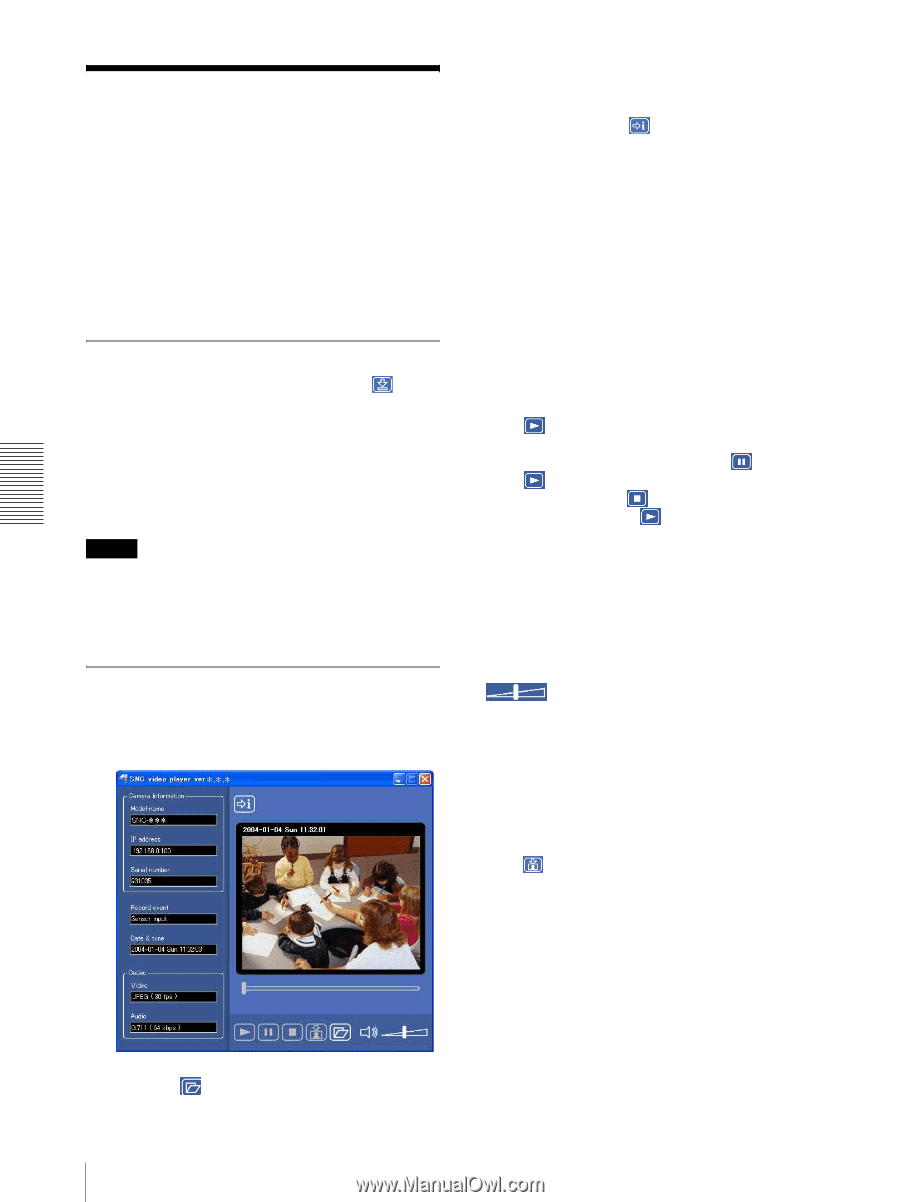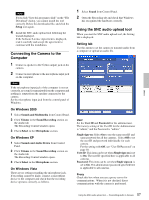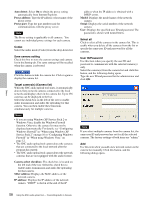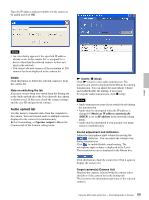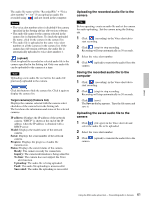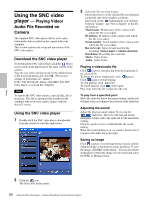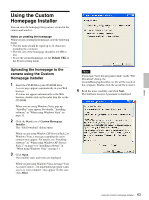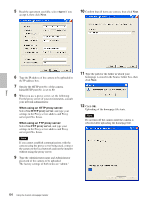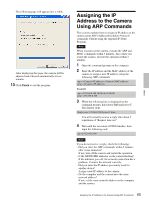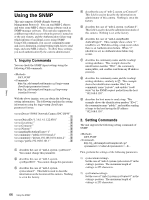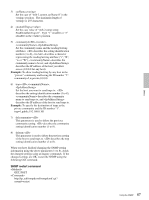Sony SNC-DF40N User Guide - Page 62
Using the SNC video player - Playing Video/ Audio File Recorded on Camera - parts
 |
View all Sony SNC-DF40N manuals
Add to My Manuals
Save this manual to your list of manuals |
Page 62 highlights
Using the SNC video player - Playing Video/ Audio File Recorded on Camera The supplied SNC video player allows you to play video/audio data recorded on the camera with your computer. This section explains the setup and operations of the SNC video player. Download the SNC video player To download the SNC video player, click the Player icon located on the upper part of the main viewer of the camera. Type the user name and password for the administrator in the download dialog and click OK. (The factory settings of both items are "admin".) In the "File Download" dialog, click Save. The SNC video player is saved in the computer. Note To operate the SNC video player, a special DLL file is necessary. This file is automatically installed in the computer when you view camera images with the ActiveX viewer. Using the SNC video player 1 Double-click the SNC video player downloaded from the camera to start this application. 3 Select the file you want to play. Information boxes on the selected file are displayed on the left side of the window as follows: Each click on the (information) icon switches between "display" and "Not to display" of the file information. Model name: Model name of the camera with which the file is recorded. IP address: IP address of the camera with which the file is recorded. Serial number: Serial number of the camera with which the file is recorded. Record event: Type of event used for the recording: Sensor input or Motion detection. Date&time: Recording date and time Movie: Video Codec Audio: Audio Codec Playing a video/audio file Click (start) to start playing from the beginning of the selected file. To freeze the movie temporarily, click (pause). Click again to restart playing. To stop playing, click (stop). To restart playing, click (start) again. Play stops when the file is played to the end. To play from a specified point Move the slider bar below the image display, and the file will play starts according to the position of the slider bar. Adjusting the sound Adjust the playing sound volume by moving the slider bar. Move it to the left end for the minimum volume, and to the right end for the maximum volume. Click the speaker icon to enable/disable the sound muting. When the sound muting is on, no sound is heard even if you move the slider bar to the right. Saving an image Click (capture) icon during playing or pause and the captured image is displayed on a pop-up dialog. To save the image, click Save on the dialog. You can specify the destination to which the image is to be stored and select the JPEG or Bitmap format. Others 2 Click the icon. The Select File dialog opens. 62 Using the SNC video player - Playing Video/Audio File Recorded on Camera