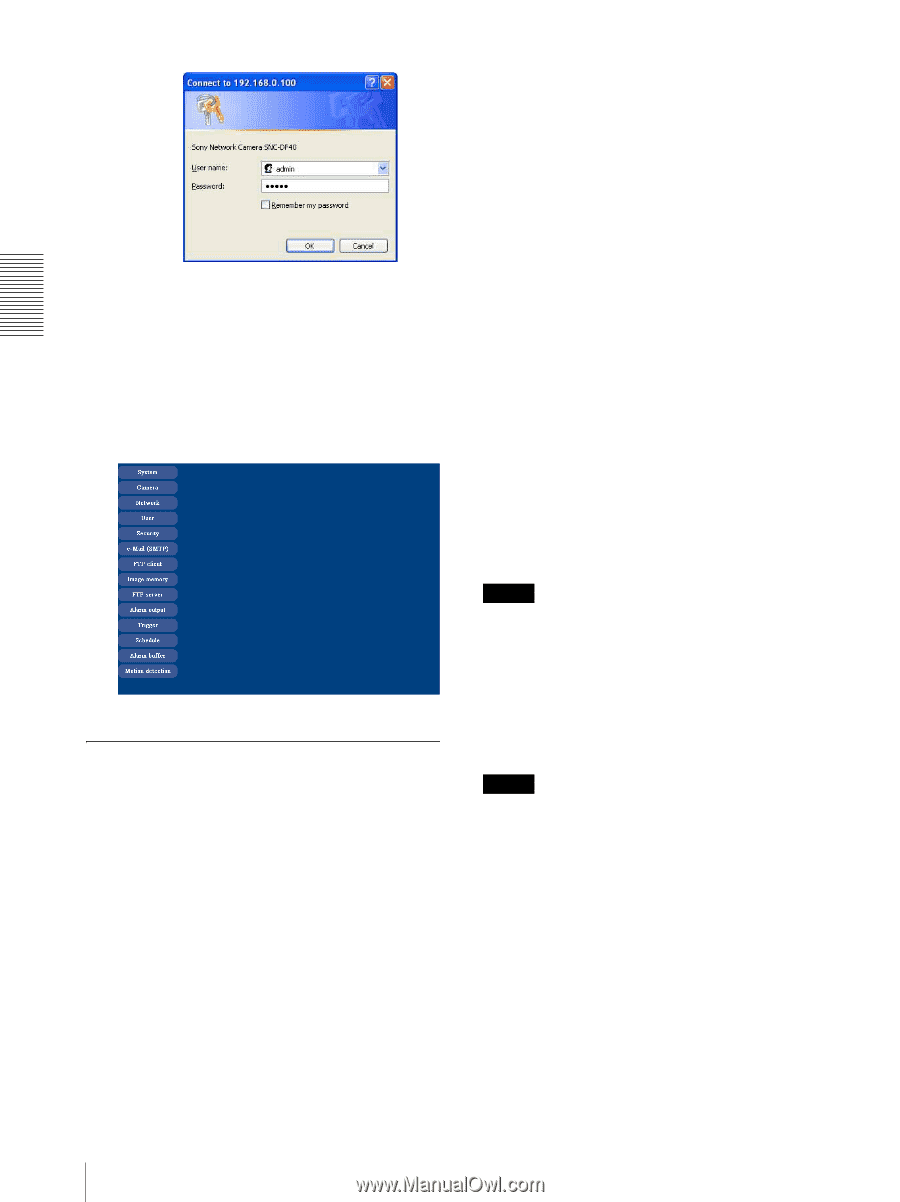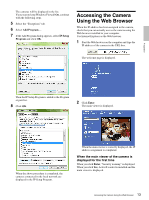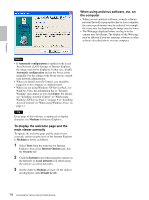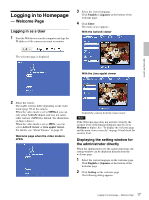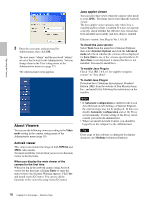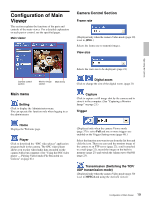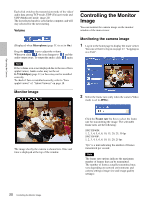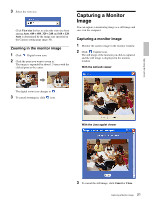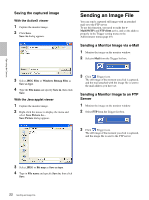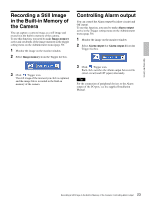Sony SNC-DF40N User Guide - Page 18
About Viewers, ActiveX viewer, Java applet viewer - software
 |
View all Sony SNC-DF40N manuals
Add to My Manuals
Save this manual to your list of manuals |
Page 18 highlights
Operating the Camera 3 Enter the user name and password for Administrator, then click OK. The user name "admin" and the password "admin" are set at the factory for the Administrator. You can change them in the User setting menu of the Administrator menu (see page 37). The Administrator menu appears. About Viewers You can use the following viewer according to the Video mode setting in the camera setting menu of the Administrator menu (page 30). ActiveX viewer This viewer can monitor the image in both MPEG4 and JPEG video modes. You must install this viewer when you access to the main viewer at the first time. When you display the main viewer of the camera for the first time When you log in the network camera using ActiveX viewer for the first time (clicking Enter to enter the main viewer), the Security Warning appears. Click Yes and install ActiveX Control. You can use all the functions of the viewer by using ActiveX Control. Java applet viewer You can select this viewer when the camera video mode is set to JPEG. The frame rate is lower than the ActiveX viewer. The Java applet viewer operates only when Java is installed and Java (Sun) is enabled. If it does not operate correctly, check whether the effective Java version has been installed successfully and Java (Sun) is enabled. Effective version: Java Plug-in Ver. 1.6.0_01 To check the Java version Select Tools from the menu bar of Internet Explorer, then select Internet Options and click the Advanced mode tab. Check whether the version of Java displayed for Java (Sun) is one of the versions specified above. If Java (Sun) is not displayed, it means that Java is not installed. You need to install Java. To enable Java Plug-in Check "Use JRE 1.6.0_01 for (requires restart)" in "Java (Sun)". To install Java Plug-in Download Java 2 Runtime Environment, Standard Edition (JRE) from the website of Sun Microsystems, Inc., and install it by following the instructions on the installer. Notes • If Automatic configuration is enabled in the Local Area Network (LAN) Settings of Internet Explorer, the camera image may not be displayed. In that case, disable Automatic configuration and set the Proxy server manually. For the setting of the Proxy server, consult your network administrator. • When you install ActiveX Control, you should be logged in to the computer as the Administrator. Tip Every page of this software is optimized for display character size Medium for Internet Explorer. 18 Logging in to Homepage - Welcome Page