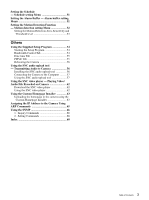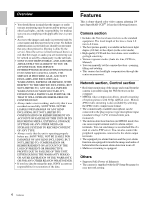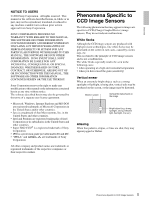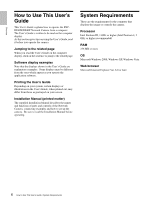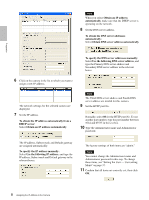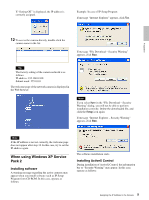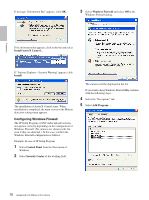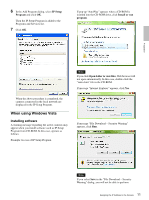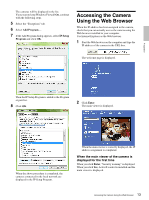Sony SNC-DF40N User Guide - Page 8
The Third DNS server address and Fourth DNS, To specify the IP address manually - user manual
 |
View all Sony SNC-DF40N manuals
Add to My Manuals
Save this manual to your list of manuals |
Page 8 highlights
Preparation Note When you select Obtain an IP address automatically, make sure that the DHCP server is operating on the network. 8 Set the DNS server address. To obtain the DNS server addresses automatically: Select Obtain DNS server address automatically. 6 Click on the camera in the list to which you want to assign a new IP address. To specify the DNS server addresses manually: Select Use the following DNS server address, and type the Primary DNS server address and Secondary DNS server address in the relevant boxes. The network settings for the selected camera are displayed. 7 Set the IP address. To obtain the IP address automatically from a DHCP server: Select Obtain an IP address automatically. Note The Third DNS server address and Fourth DNS server address are invalid for this camera. 9 Set the HTTP port No. Normally, select 80 for the HTTP port No. To use another port number, type the port number between 1024 and 65535 in the text box. 10 Type the Administrator name and Administrator password. The IP address, Subnet mask and Default gateway are assigned automatically. To specify the IP address manually: Select Use the following IP address, and type the IP address, Subnet mask and Default gateway in the relevant boxes. The factory settings of both items are "admin." Note You cannot change the Administrator name and Administrator password in this step. To change these items, see "Setting the User - User setting Menu" on page 37. 11 Confirm that all items are correctly set, then click OK. 8 Assigning the IP Address to the Camera