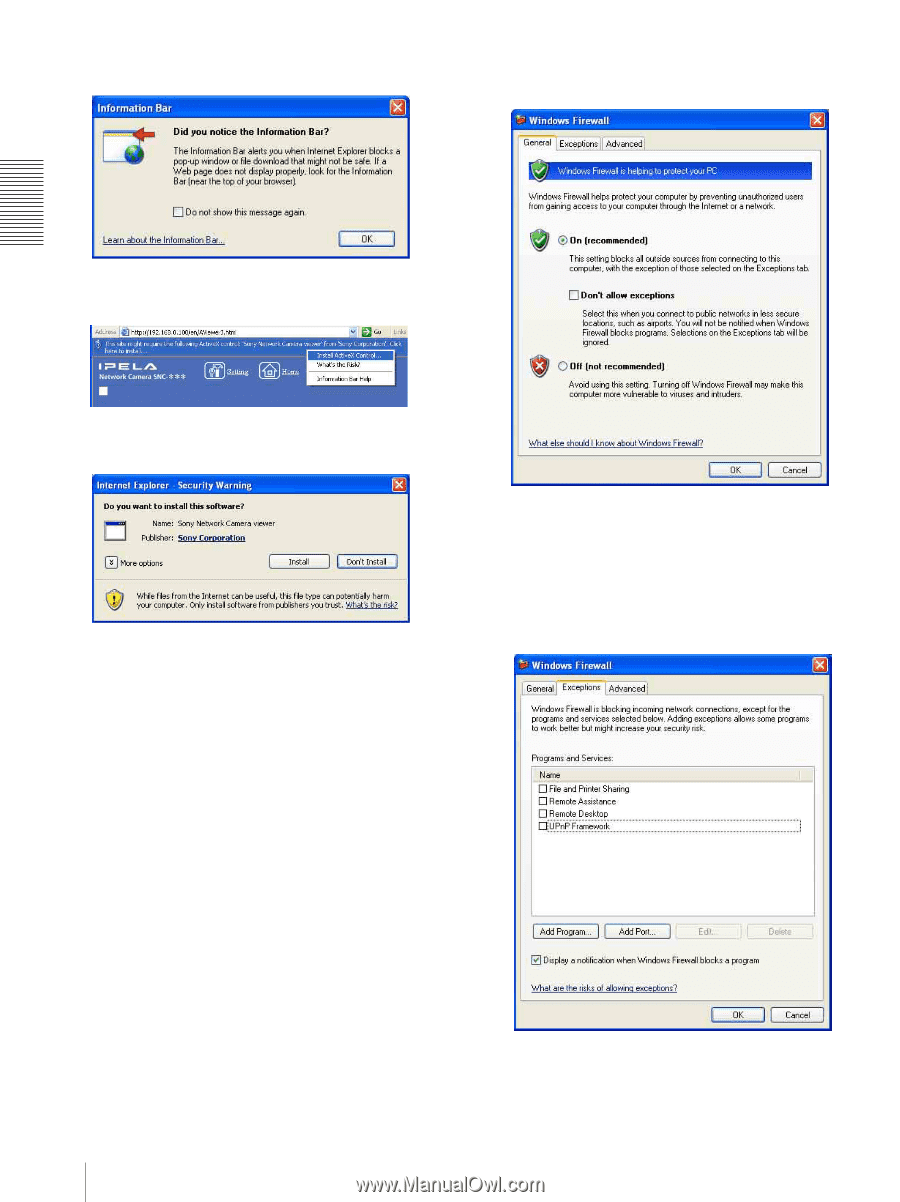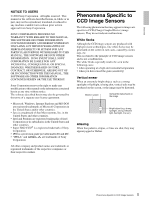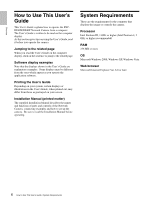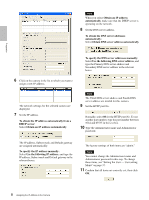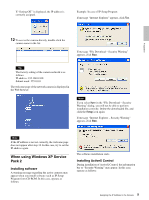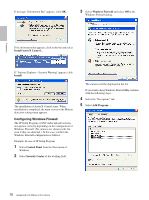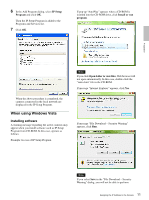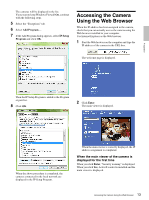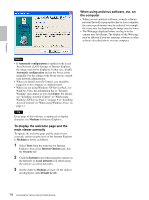Sony SNC-DF40N User Guide - Page 10
Configuring Windows Firewall, Install, Control Panel, Security Center, Windows Firewall
 |
View all Sony SNC-DF40N manuals
Add to My Manuals
Save this manual to your list of manuals |
Page 10 highlights
Preparation If message "Information Bar" appears, click OK. 3 Select Windows Firewall and select Off in the Windows Firewall dialog. If the information bar appears, click on the bar and select Install ActiveX Control.... If " Internet Explorer - Security Warning" appears, click Install. The installation of ActiveX Control starts. When installation is completed, the main viewer or the Motion detection setting menu appears. Configuring Windows Firewall The IP Setup Program or SNC audio upload tool may not operate correctly depending on the configuration of Windows Firewall. (No cameras are shown in the list even if they are detected.) In this case, confirm the Windows Firewall configuration as follows: Example: In case of IP Setup Program 1 Select Control Panel from the Start menu of Windows. 2 Select Security Center of the working field. The cameras will be displayed in the list. If you want to keep Windows Firewall On, continue with the following steps. 4 Select the "Exceptions" tab. 5 Select Add Program.... 10 Assigning the IP Address to the Camera