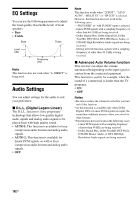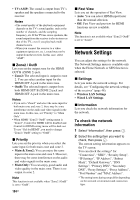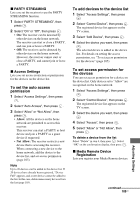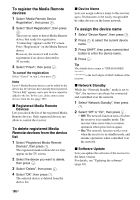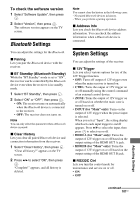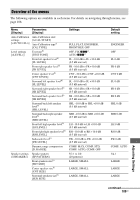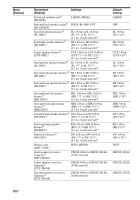Sony STR-DA1800ES Operating Instructions (Large File - 20.62 MB) - Page 105
To set the auto access, permission, To add devices to the device list, To set access permission
 |
View all Sony STR-DA1800ES manuals
Add to My Manuals
Save this manual to your list of manuals |
Page 105 highlights
x PARTY STREAMING Lets you set the receiver to use the PARTY STREAMING function. 1 Select "PARTY STREAMING", then press . 2 Select "On" or "Off", then press . • On: The receiver can be detected by other devices on the home network. The receiver can start or close a PARTY, and can join or leave a PARTY. • Off: The receiver can be detected by other devices on the home network. However, the receiver cannot start or close a PARTY, and cannot join or leave a PARTY. x Access Settings Lets you set access restriction or permission for the devices on the device list. To set the auto access permission 1 Select "Access Settings", then press . 2 Select "Auto Access", then press . 3 Select "Allow" or "Not Allow", then press . • Allow: All the devices on the home network are permitted to access this receiver. This receiver can start a PARTY as host device and join a PARTY as a guest device if requested. • Not Allow: The receiver restricts a new device that is accessing the receiver. When connecting a new device to the home network, add the device to the device list, and set access permission (page 105). Note Up to 20 devices can be added to the device list. If 20 devices have already been registered, "Device Full" appears, and a new device cannot be added to the list. In this case, delete unnecessary devices from the list (page 105). To add devices to the device list 1 Select "Access Settings", then press . 2 Select "Control Device", then press . The registered device list appears on the TV screen. 3 Select "Add Device", then press . 4 Select the device you want, then press . The selected device is added to the device list. For details on setting the access permission, see "To set access permission for the devices" (page 105). To set access permission for the devices You can set access permission for a device on the device list. Only devices set to "Allow" are recognized on the home network. 1 Select "Access Settings", then press . 2 Select "Control Device", then press . The registered device list appears on the TV screen. 3 Select the device you want, then press . 4 Select "Access", then press . 5 Select "Allow" or "Not Allow", then press . To delete a device from the list Select "Delete" in step 4, then press . Select "OK" on the confirmation display, then press . x Media Remote Device Registration Lets you register your Media Remote devices. continued 105US Adjusting Settings