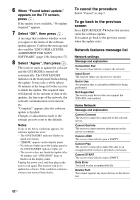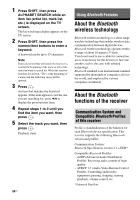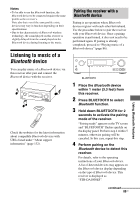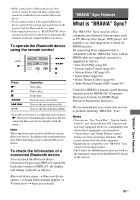Sony STR-DA1800ES Operating Instructions (Large File - 20.62 MB) - Page 86
To cancel pairing operation, Playing music of a, device
 |
View all Sony STR-DA1800ES manuals
Add to My Manuals
Save this manual to your list of manuals |
Page 86 highlights
Note When establishing a connection with this receiver, select the audio profile (A2DP, AVRCP) at the Bluetooth device. If the Bluetooth device does not support the AVRCP profile, you cannot perform playback or other operations with this receiver (page 84). 5 Select "STR-DA1800ES" on the Bluetooth device display. If "STR-DA1800ES" is not displayed, repeat from step 1. 6 If passkey* is required on the display of the Bluetooth device, enter "0000". 7 Once pairing is completed, connect this receiver with the Bluetooth device. Depending on the device, connection is automatically made along with the pairing. Once the connection is established, the device name appears on the TV screen and "BLUETOOTH" lights up on the display panel. * Passkey may be called "Passcode", "PIN code", "PIN number" or "Password". Notes • If pairing is not successful, "Cancel" appears on the TV screen. Repeat steps 1 to 6. • The receiver only supports numerical passkey up to 4 digits. • You can pair up to 9 Bluetooth devices with this receiver. If 10th Bluetooth device is paired, the least recently connected device will be replaced by the new one. • To pair with other Bluetooth devices, repeats steps 1 to 6. • To delete all pairing information, see "Clear History" (page 107). To cancel pairing operation Hold down BLUETOOTH after step 3. "Cancel" appears on the TV screen. Playing music of a Bluetooth device You can operate a Bluetooth device by connecting the receiver and a Bluetooth device using AVRCP. Check the following before playing music: - The Bluetooth function of the Bluetooth device is turned on. - Pairing has been completed. 1 Press BLUETOOTH to select Bluetooth function. The receiver automatically connects to the last connected Bluetooth device. If you cannot connect with a last connected Bluetooth device, press BLUETOOTH on the receiver. Once the connection is established, proceed to step 3. 2 Establish a connection from the Bluetooth device. For details, refer to the operating instructions of your Bluetooth device. 3 Start playback from the Bluetooth device. You can also press N on the remote control. 4 Adjust the volume. Press MASTER VOL +/- (or MASTER VOLUME on the receiver). Note Depending on the type of Bluetooth device, you can adjust the volume using the controls of the Bluetooth device. Notes • Once the connection is established, the device name appears on the TV screen and "BLUETOOTH" lights up on the display panel. • To disconnect from a Bluetooth device, press BLUETOOTH on the receiver. You can also disconnect from a Bluetooth device. For details, refer to the operating instructions of your Bluetooth device. 86US