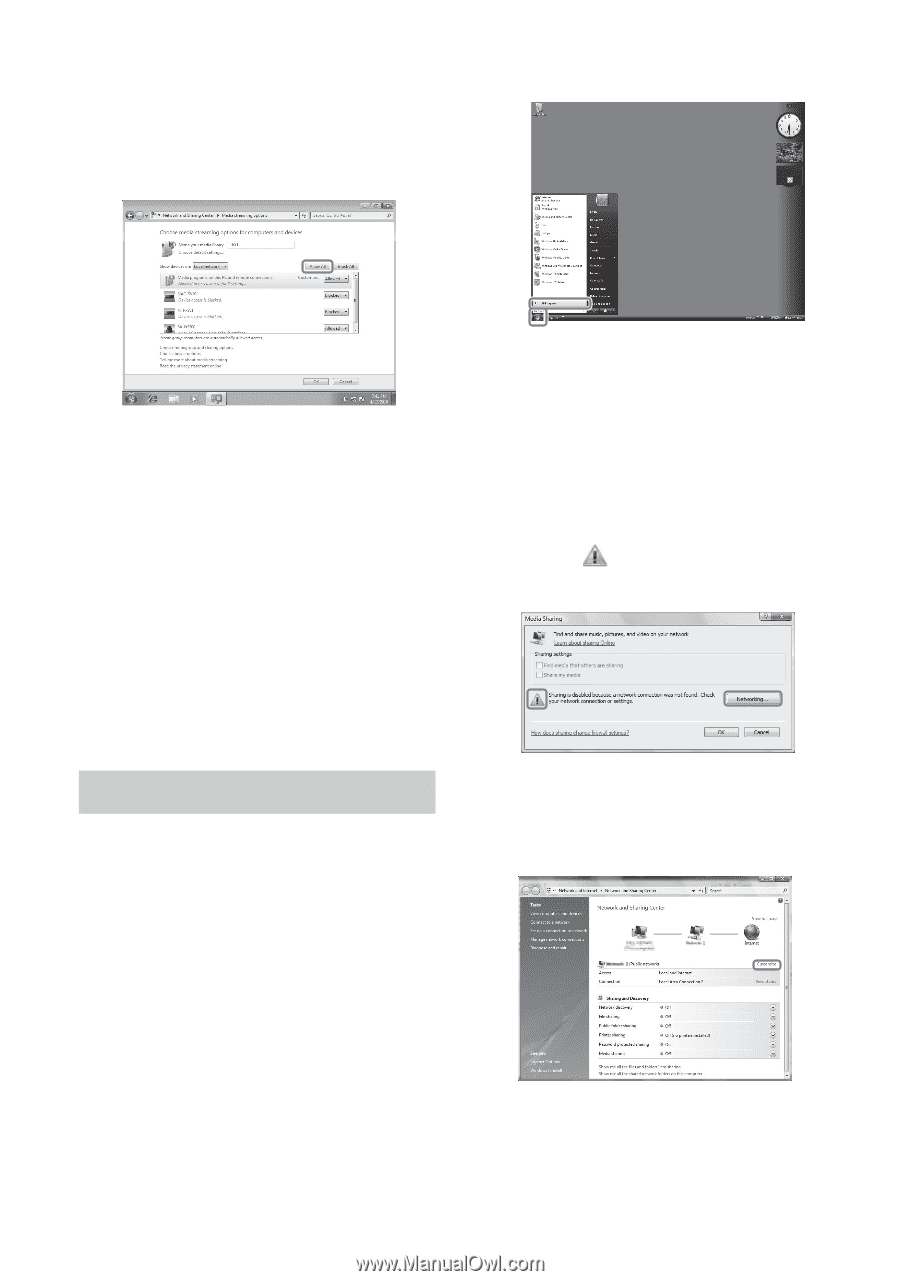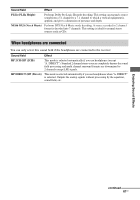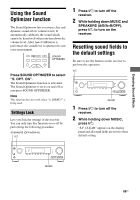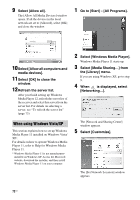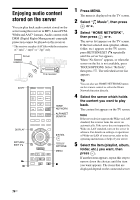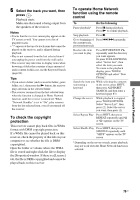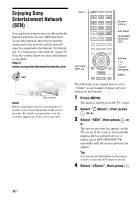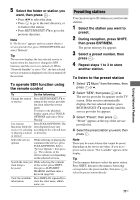Sony STR-DA1800ES Operating Instructions (Large File - 20.62 MB) - Page 72
When using Windows Vista/XP, Select [Windows Media Player].
 |
View all Sony STR-DA1800ES manuals
Add to My Manuals
Save this manual to your list of manuals |
Page 72 highlights
9 Select [Allow all]. The [Allow All Media Devices] window opens. If all the devices in the local network are set to [Allowed], select [OK] and close the window. 1 Go to [Start] - [All Programs]. 10 Select [Allow all computers and media devices]. 11Select [OK] to close the window. 12Refresh the server list. After you finish setting up Windows Media Player 12, refresh the server list of the receiver and select this server from the server list. For details on selecting a server, see "To refresh the server list" (page 73). When using Windows Vista/XP This section explains how to set up Windows Media Player 11 installed on Windows Vista/ XP*. For details on how to operate Windows Media Player 11, refer to Help for Windows Media Player 11. * Windows Media Player 11 is not manufacturerinstalled on Windows XP. Access the Microsoft website, download the installer, and then install Windows Media Player 11 on your computer. 2 Select [Windows Media Player]. Windows Media Player 11 starts up. 3 Select [Media Sharing...] from the [Library] menu. If you are using Windows XP, go to step 9. 4 When is displayed, select [Networking...]. The [Network and Sharing Center] window appears. 5 Select [Customize]. The [Set Network Location] window appears. 72US