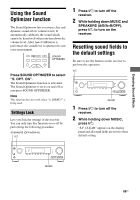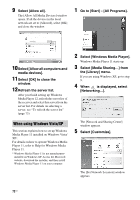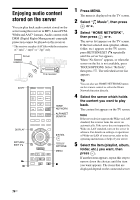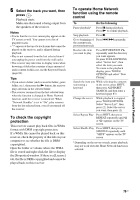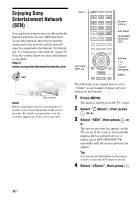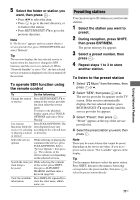Sony STR-DA1800ES Operating Instructions (Large File - 20.62 MB) - Page 73
To refresh the server list, To delete a server from the, server list, displayed in step 3 is
 |
View all Sony STR-DA1800ES manuals
Add to My Manuals
Save this manual to your list of manuals |
Page 73 highlights
Using Network Features 6 Check [Private] and select [Next]. 7 Confirm that [Location type] is changed to [Private], and select [Close]. 8 Confirm that [(Private network)] is displayed on the [Network and Sharing Center] window, and close the window. 9 If [Share my media] in the [Media Sharing] window that is displayed in step 3 is not checked, check [Share my media], then select [OK]. A list of connectable devices is displayed. 10Select [Settings...] that appears beside [Share my media to:]. 11Check [Allow new devices and computers automatically] and select [OK]. Note Uncheck this item after you confirm that the receiver can be connected to the server and play audio content stored on the server. 12 Refresh the server list. After you finish setting up Windows Media Player 11, refresh the server list of the receiver and select this server from the server list. For details on selecting a server, see "To refresh the server list" (page 73). To refresh the server list When you add a new server to the home network, or when you cannot find the server you want on the list, refresh the server list. 1 While the server list is displayed, press TOOLS/OPTIONS. 2 Select "Refresh", then press . The refreshed server list appears. Tip The receiver keeps a history of the last five connected servers and these servers appear at the top of the server list. Up to 20 servers can be displayed in a server list. To delete a server from the server list 1 While the server list is displayed, select the server you want to delete, then press TOOLS/OPTIONS. The option menu appears. 2 Select "Delete", then press . The confirmation display appears on the TV screen. 3 Select "OK", then press . "Complete!" appears, and the selected server is deleted. Note Even if you delete the server from the server list, the server will appear in the list again if the receiver finds it on the network (such as when you refresh the server list). 73US