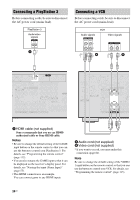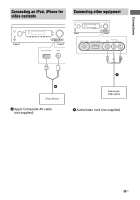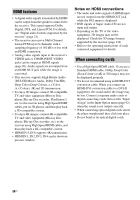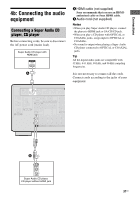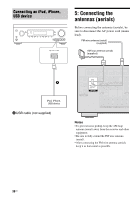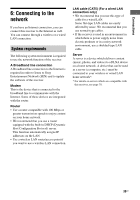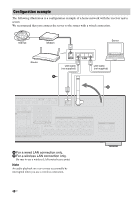Sony STR-DA1800ES Operating Instructions (Large File - 20.62 MB) - Page 36
HDMI features, When connecting cords, Notes on HDMI connections
 |
View all Sony STR-DA1800ES manuals
Add to My Manuals
Save this manual to your list of manuals |
Page 36 highlights
HDMI features • A digital audio signals transmitted by HDMI can be output from the speakers connected to the receiver. This signal supports Dolby Digital, DTS, and Linear PCM. For details, see "Digital audio formats supported by the receiver" (page 21). • The receiver can receive Multi Channel Linear PCM (up to 8 channels) with a sampling frequency of 192 kHz or less with an HDMI connection. • Analog video signals input to the receiver's VIDEO jack or COMPONENT VIDEO jacks can be output as HDMI signals (page 20). Audio signals are not output from an HDMI OUT jack while the image is converted. • This receiver supports High Bitrate Audio (DTS-HD Master Audio, Dolby TrueHD), Deep Color (Deep Colour), x.v.Color (x.v.Colour), 4K and 3D transmission. • To enjoy 3D images, connect 3D-compatible TV and video equipment (Blu-ray Disc player, Blu-ray Disc recorder, PlayStation 3, etc.) to the receiver using High Speed HDMI cables, put on 3D glasses, and then play back a 3D-compatible content. • To enjoy 4K images, connect 4K-compatible TV and video equipment (Blu-ray Disc player, Blu-ray Disc recorder, etc.) to the receiver using High Speed HDMI cables, and then play back a 4K-compatible content. • HDMI IN 4, IN 6 supports 4K transmission. • HDMI IN 1, IN 2, IN 3, IN 4 can be shown in preview window. Notes on HDMI connections • The audio and video signals of HDMI input are not output from the HDMI OUT jack while the GUI menu is displayed. • DSD signals of Super Audio CD are not input and output. • Depending on the TV or the video equipment, 3D images may not be displayed. Check the 3D image formats supported by the receiver (page 134). • Refer to the operating instructions of each connected equipment for details. When connecting cords • Use a High Speed HDMI cable. If you use a Standard HDMI cable, 1080p, Deep Color (Deep Colour) or 4K or 3D images may not be displayed properly. • We do not recommend using an HDMI-DVI conversion cable. When you connect an HDMI-DVI conversion cable to a DVI-D equipment, the sound and/or the image may be lost. Connect a separate audio cords or digital connecting cords, then set the "Input Assign" in the Input Option menu (page 92) when the sound is not output correctly. • When connecting optical digital cords, insert the plugs straight until they click into place. • Do not bend or tie optical digital cords. 36US