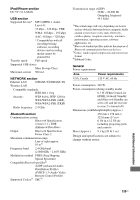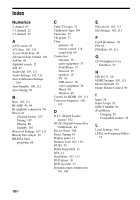Sony STR-DA1800ES Operating Instructions (Large File - 20.62 MB) - Page 131
BRAVIA Sync Control for, cannot be heard on this receiver.
 |
View all Sony STR-DA1800ES manuals
Add to My Manuals
Save this manual to your list of manuals |
Page 131 highlights
• Press BLUETOOTH on the receiver to connect to the last connected Bluetooth device. • Turn on the Bluetooth function of the Bluetooth device. • Establish a connection from the Bluetooth device. • The pairing registration information has been erased. Perform the pairing operation again (page 85). • While connected to a Bluetooth device, this receiver cannot be detected and a connection cannot be established from another Bluetooth device. • Erase the pairing registration information of a Bluetooth device (page 107) and perform the pairing operation again. The sound skips or fluctuates, or the connection is lost. • The receiver and the Bluetooth device are too far apart. • If there are obstacles between the receiver and your Bluetooth device, remove or avoid the obstacles. • If there is equipment that generates electromagnetic radiation, such as a wireless LAN, other Bluetooth device, or a microwave oven nearby, move them away. The sound of your Bluetooth device cannot be heard on this receiver. • Turn up the volume on your Bluetooth device first, and then adjust the volume using MASTER VOL + (or MASTER VOLUME on the receiver). Severe hum or noise • If there are obstacles between the receiver and your Bluetooth device, remove or avoid the obstacles. • If there is equipment that generates electromagnetic radiation, such as a wireless LAN, other Bluetooth device, or a microwave oven nearby, move them away. • Turn down the volume of the connected Bluetooth device. "BRAVIA" Sync (Control for HDMI) The Control for HDMI function does not work. • Check the HDMI connection (page 28). • Make sure "Ctrl for HDMI" is set to "ON" in HDMI Settings menu. • Make sure "Zone2 / OutB" is set to "OutB" in HDMI Settings menu. • Make sure "HDMI OUT" setting is set to "HDMI A" (page 91). • Make sure the connected equipment is compatible with the Control for HDMI function. • Check the Control for HDMI settings on the connected equipment. Refer to the operating instructions of the connected equipment. • If you unplug the HDMI cable or change the connection, repeat the procedures of "Preparing for the "BRAVIA" Sync" (page 88). • When "Ctrl for HDMI" is set to "OFF", the "BRAVIA" Sync does not work properly, even if the equipment is connected to the HDMI IN jack. • The types and the number of equipment which can be controlled by the "BRAVIA" Sync are restricted in the HDMI CEC standard as follows. - Recording equipment (Blu-ray Disc recorder, DVD recorder, etc.): up to 3 equipment - Playback equipment (Blu-ray Disc player, DVD player, etc.): up to 3 equipment - Tuner-related equipment: up to 4 equipment - AV receiver (audio system): up to 1 equipment Additional Information 131US