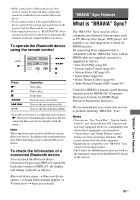Sony STR-DA1800ES Operating Instructions (Large File - 20.62 MB) - Page 92
Using other video/audio input jacks (Input Assign), Input Assign
 |
View all Sony STR-DA1800ES manuals
Add to My Manuals
Save this manual to your list of manuals |
Page 92 highlights
• ANALOG: Specifies the analog audio signals input to the AUDIO IN (L/R) jacks. Notes • Based on the input, "------" appears on the display panel, and other modes cannot be selected. • When "A. DIRECT" is being used, audio input is set to "ANALOG". You cannot select other modes. Using other video/audio input jacks (Input Assign) You can reassign video and/or audio signals to another input jacks. After you have reassigned the input jacks, you can use the input button (or INPUT SELECTOR on the receiver) to select the equipment you connected. 3 Select the input name you want to assign. 4 Press TOOLS/OPTIONS. The option menu appears. 5 Select "Input Assign", then press or b. The "Input Assign" screen appears. 6 Select the video and/or audio signals you want to assign to the input which you selected in step 3 using V/v/B/b. 7 Press . Component video and digital audio input assign You can reassign the COMPONENT VIDEO and DIGITAL input jacks to other input if the default settings of the jacks do not correspond to your connected equipment. Example: When you connect the DVD player to the OPTICAL IN 1 (SAT/CATV) and COMPONENT VIDEO IN 2 (SAT/CATV) jacks. - Assign the OPTICAL SAT/CATV IN jack to "DVD". - Assign the COMPONENT VIDEO SAT/ CATV (IN 2) jacks to "DVD". 1 Press MENU. The menu is displayed on the TV screen. 2 Select " Input", then press or b. 92US