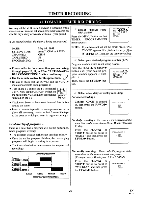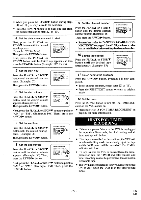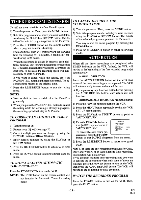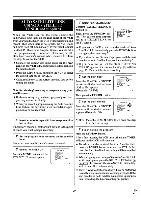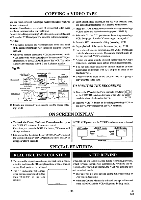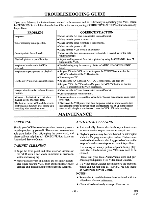Symphonic VR69WF Owner's Manual - Page 26
Timer, Recording
 |
View all Symphonic VR69WF manuals
Add to My Manuals
Save this manual to your list of manuals |
Page 26 highlights
TIMER RECORDING AUTOMATIC TINIER RECORDING You may set the VCR to start and end a recording while you are away. You can set seven programs to record on specific days, daily or weekly within a 1 year period. Select "TIMER PROGRAMMING" Press the MENU button so that , TIMER PROGRAMMING In the example below, the timer is being set to record: menu appears. TIMER PROVAIING # PROG 1 2 34 56 7m DATE " I l l N, START TIME END TIME CHANNEL REG SPEED DATE: SETTING TIME: CHANNEL: TAPE SPEED: PROGRAM NO: May 6th, 1999 from 7:30PM to 8:30PM CH16 SP No. 1 • Please refer to the connection you are using, through pages 10, 11, or 12 on "ANTENNA/CABLE CONNECTIONS" before continuing. • Use the remote control for this procedure. • Be sure to check that the POWER and the VCR/TV indicators are both on to program it. • Turn on the TV and set the TV to channel 3 or 4. Now set the CH3/CH4 switch on the back of the VCR to match the channel selected on the TV. 4-4 CH3 CH4 03 [Back of the VCR] • Clock must be set to the correct time and date before setting the timer. • Insert a cassette tape with its erase prevention tab in place. (If necessary, rewind or fast forward the tape to the point at which you want to begin recording.) NOTE: If you have not yet set the clock, "SETTING CLOCK" appears. If so, follow the steps [2] to [8] on page 15. Then, set the timer recording. 2 Select your desired program number (1-7) Program number which is not set up flashes. Press the PLAY/A or STOP/V button until your desired program number appears. (Example: 1) PROGRAM NUMBISI 1 m. DATE START TIME ----- - - CHANNEL - REC SPEED -- Then, press the F.FWD/I/ button. 3 Select once, daily or weekly recording For once recording : Confirm "ONCE" is pointed to, then press the F.FWD/I10button. PROGRAM NUMBER 1 ONCE DAILY WEEKLY Avoid overlap ofprograms ... There is a case that a program will not be performed. When programs overlap: • The program with an earlier start time has priority. • Once the earlier program finishes, the overlapping programs will begin recording in sequence. • The illustration below demonstrates the sequence of recordings. Recording Sequence Program 1 (10:00AM-11:00AM1 Program 2 (9:00AM-10:00AM) Program 3 (9:30AM-12:00PM) 9:00AM 10:00AM 11:00AM 12:00PM "Recordingperiodis SHADED For daily recording : To record a TV program at the same time on the same channelfrom Monday through Friday. Press the PLAY/A or STOP/V button to point to "DAILY", and then press the F.FWD/1/0- button. PROGRAM NUMBER 1 ONCE ▪ DAILY WEEKLY For weekly recording : To record a TVprogram at the same time on the same channel every week. (Example: every Monday on ch 7 at 5:00PM) Press the PLAY/A or STOP/V button to point to "WEEKLY", and then press the F.FWD/110- button. PROGRAM NUMBER I ONCE DAILY ▪ WEEKLY - 26 - EN 8L15