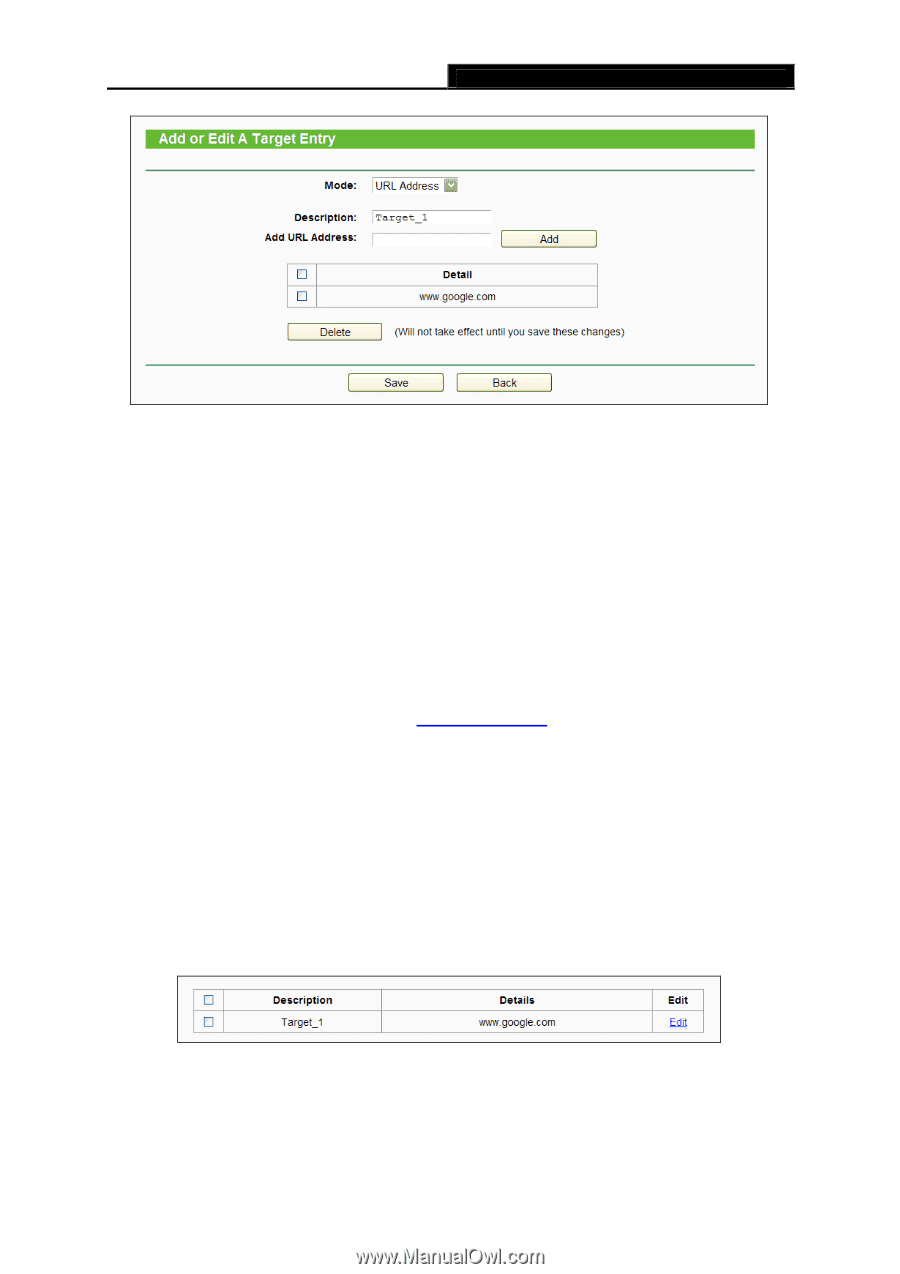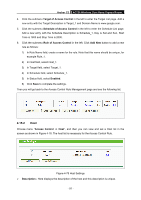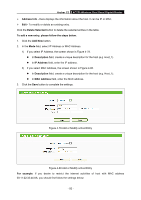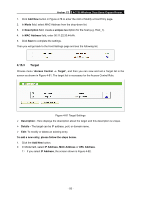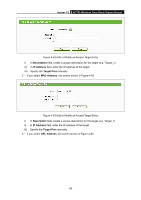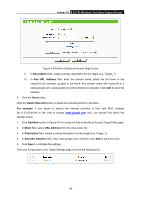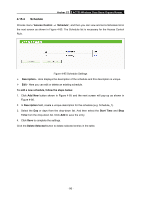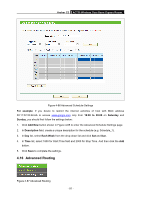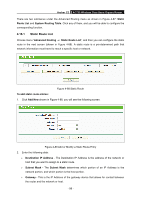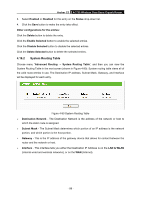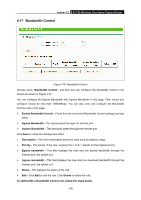TP-Link Archer C2 Archer C2 V1 User Guide 1910010993 - Page 105
Archer C2, Description, URL Address, Delete Selected, For example, Add New
 |
View all TP-Link Archer C2 manuals
Add to My Manuals
Save this manual to your list of manuals |
Page 105 highlights
Archer C2 AC750 Wireless Dual Band Gigabit Router Figure 4-84 Add or Modify an Access Target Entry I) In Description field, create a unique description for the target (e.g. Target_1). II) In Add URL Address field, enter the domain name, either the full name or the keywords (for example, google) in the blank. Any domain name with keywords in it (www.google.com, www.google.cn) will be blocked or allowed. Click Add to save the address, 3. Click the Save button. Click the Delete Selected button to delete the selected entries in the table. For example: If you desire to restrict the internet activities of host with MAC address 00:11:22:33:44:AA in the LAN to access www.google.com only, you should first follow the settings below: 1. Click Add New button in Figure 4-81 to enter the Add or Modify an Access Target Entry page. 2. In Mode field, select URL Address from the drop-down list. 3. In Description field, create a unique description for the target (e.g. Target_1). 4. In Add URL Address field, enter www.google.com. And then click Add to save the entry. 5. Click Save to complete the settings. Then you will go back to the Target Settings page and see the following list. - 95 -