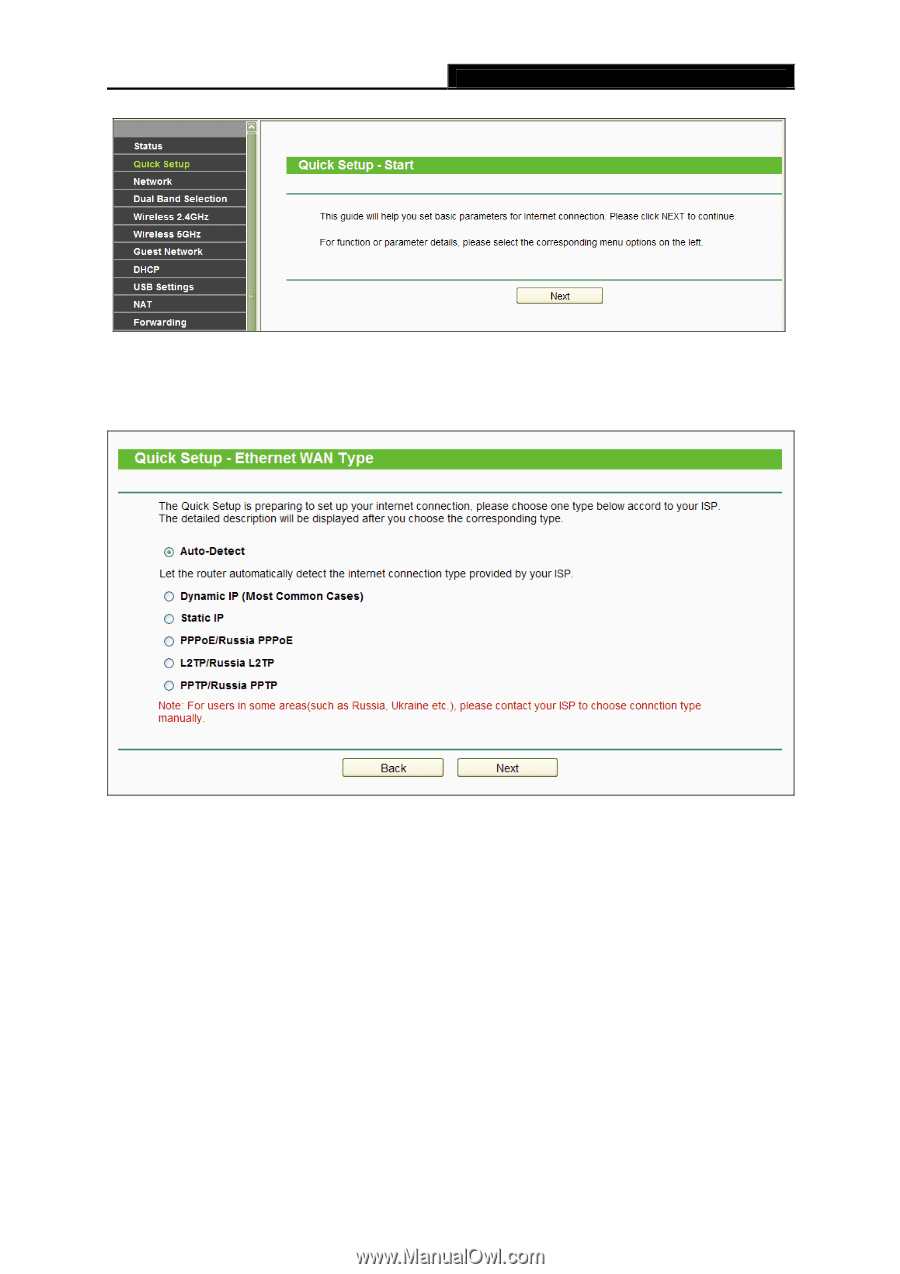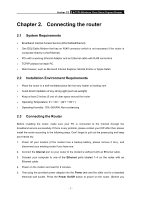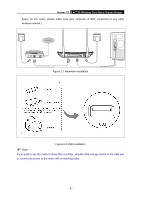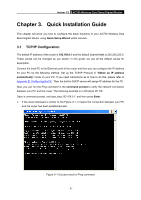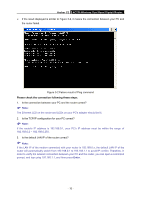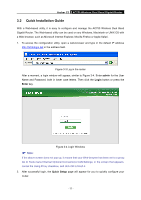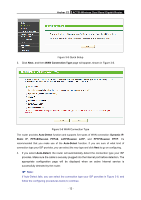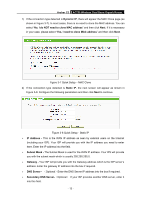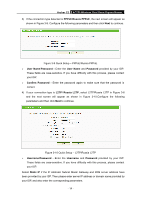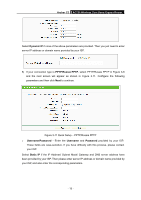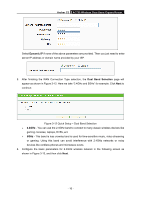TP-Link Archer C2 Archer C2 V1 User Guide 1910010993 - Page 22
Archer C2, WAN Connection Type, Auto-Detect
 |
View all TP-Link Archer C2 manuals
Add to My Manuals
Save this manual to your list of manuals |
Page 22 highlights
Archer C2 AC750 Wireless Dual Band Gigabit Router Figure 3-5 Quick Setup 3. Click Next, and then WAN Connection Type page will appear, shown in Figure 3-6. Figure 3-6 WAN Connection Type The router provides Auto-Detect function and supports five types of WAN connection: Dynamic IP, Static IP, PPPoE/Russian PPPoE, L2TP/Russian L2TP, and PPTP/Russian PPTP. It's recommended that you make use of the Auto-Detect function. If you are sure of what kind of connection type your ISP provides, you can select the very type and click Next to go on configuring. 4. If you select Auto-Detect, the router will automatically detect the connection type your ISP provides. Make sure the cable is securely plugged into the Internet port before detection. The appropriate configuration page will be displayed when an active Internet service is successfully detected by the router. Note: If Auto-Detect fails, you can select the connection type your ISP provides in Figure 3-6, and follow the configuring procedures below to continue. - 12 -