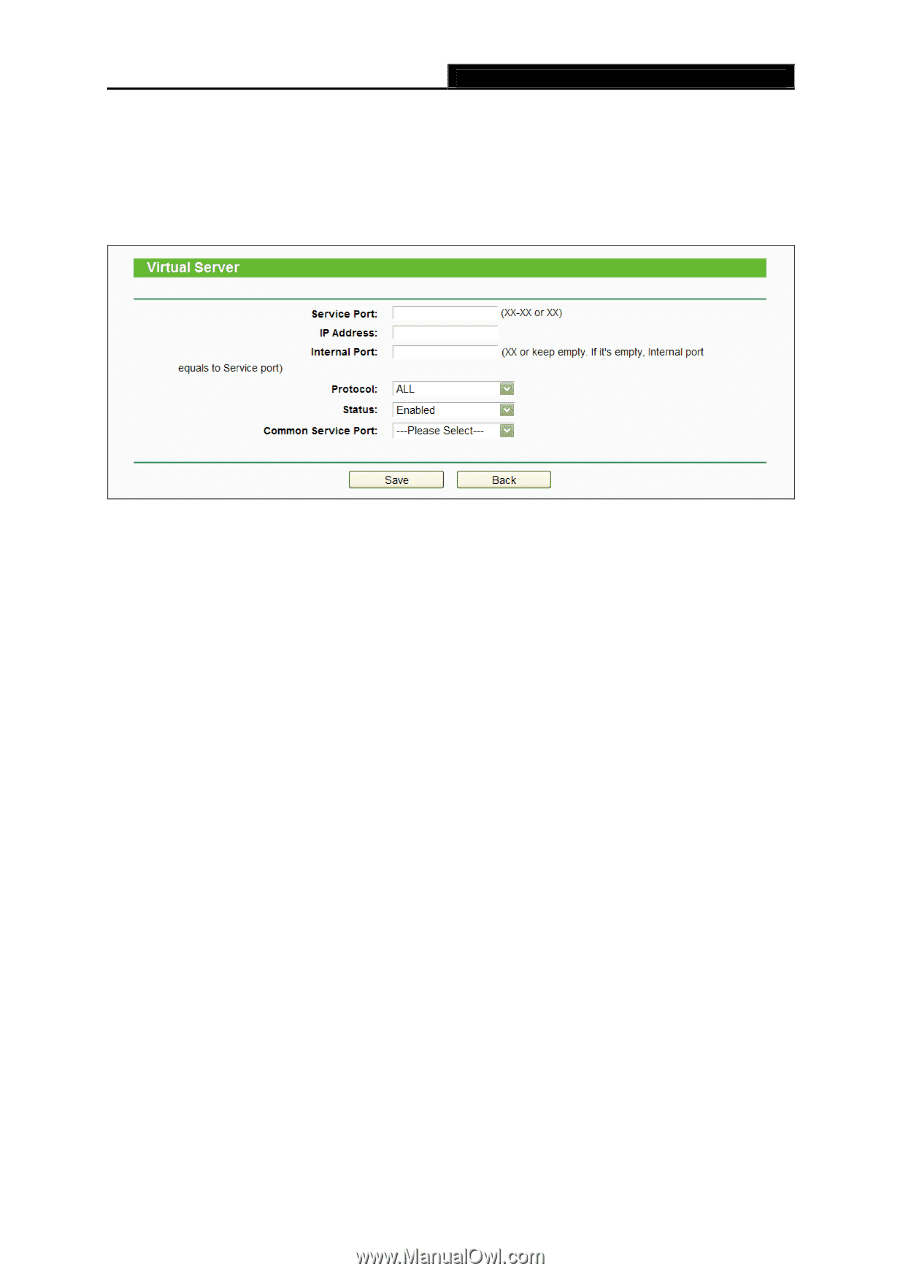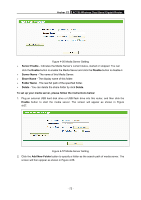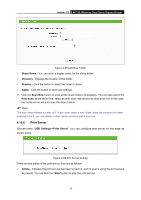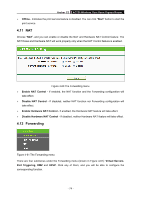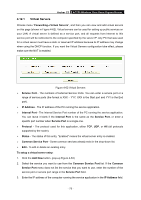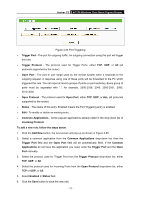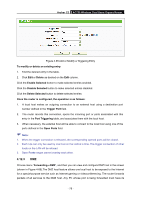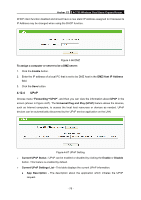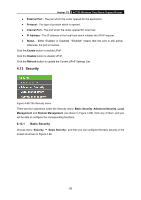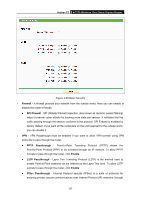TP-Link Archer C2 Archer C2 V1 User Guide 1910010993 - Page 86
Port Triggering
 |
View all TP-Link Archer C2 manuals
Add to My Manuals
Save this manual to your list of manuals |
Page 86 highlights
Archer C2 AC750 Wireless Dual Band Gigabit Router 4. Select the protocol used for this application in the Protocol drop-down list, either TCP, UDP, or All. 5. Select the Enabled option in the Status drop-down list. 6. Click the Save button. Figure 4-63 Add or Modify a Virtual Server Entry Note: It is possible that you have a computer or server that has more than one type of available service. If so, select another service, and type the same IP address for that computer or server. To modify or delete an existing entry: 1. Find the desired entry in the table. 2. Click Edit or Delete as desired on the Edit column. Click the Enable/ Disable Selected button to make selected entries enabled/ disabled. Click the Delete Selected button to delete selected entries. Note: If you set the service port of the virtual server as 80, you must set the Web management port on Security → Remote Management page to be any other value except 80 such as 8080. Otherwise there will be a conflict to disable the virtual server. 4.12.2 Port Triggering Choose menu "Forwarding→Port Triggering", you can view and add port triggering entry on this page (shown in Figure 4-64). Some applications require multiple connections, like Internet games, video conferencing, Internet telephoning and so on. Port Triggering is useful for those applications that cannot work with a pure NAT router. - 76 -