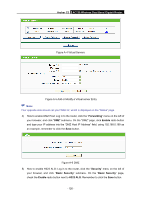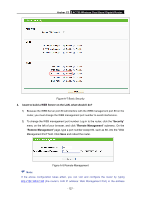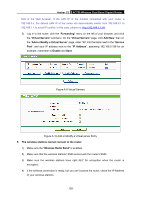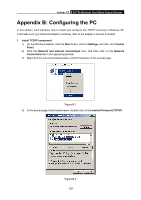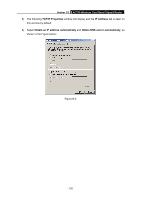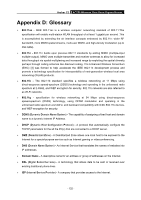TP-Link Archer C2 Archer C2 V1 User Guide 1910010993 - Page 140
Archer C2, TCP/IP Properties, IP Address, Obtain an IP address automatically, Obtain DNS server
 |
View all TP-Link Archer C2 manuals
Add to My Manuals
Save this manual to your list of manuals |
Page 140 highlights
Archer C2 AC750 Wireless Dual Band Gigabit Router 5) The following TCP/IP Properties window will display and the IP Address tab is open on this window by default. 6) Select Obtain an IP address automatically and Obtain DNS server automatically, as shown in the Figure below: Figure B-3 - 130 -
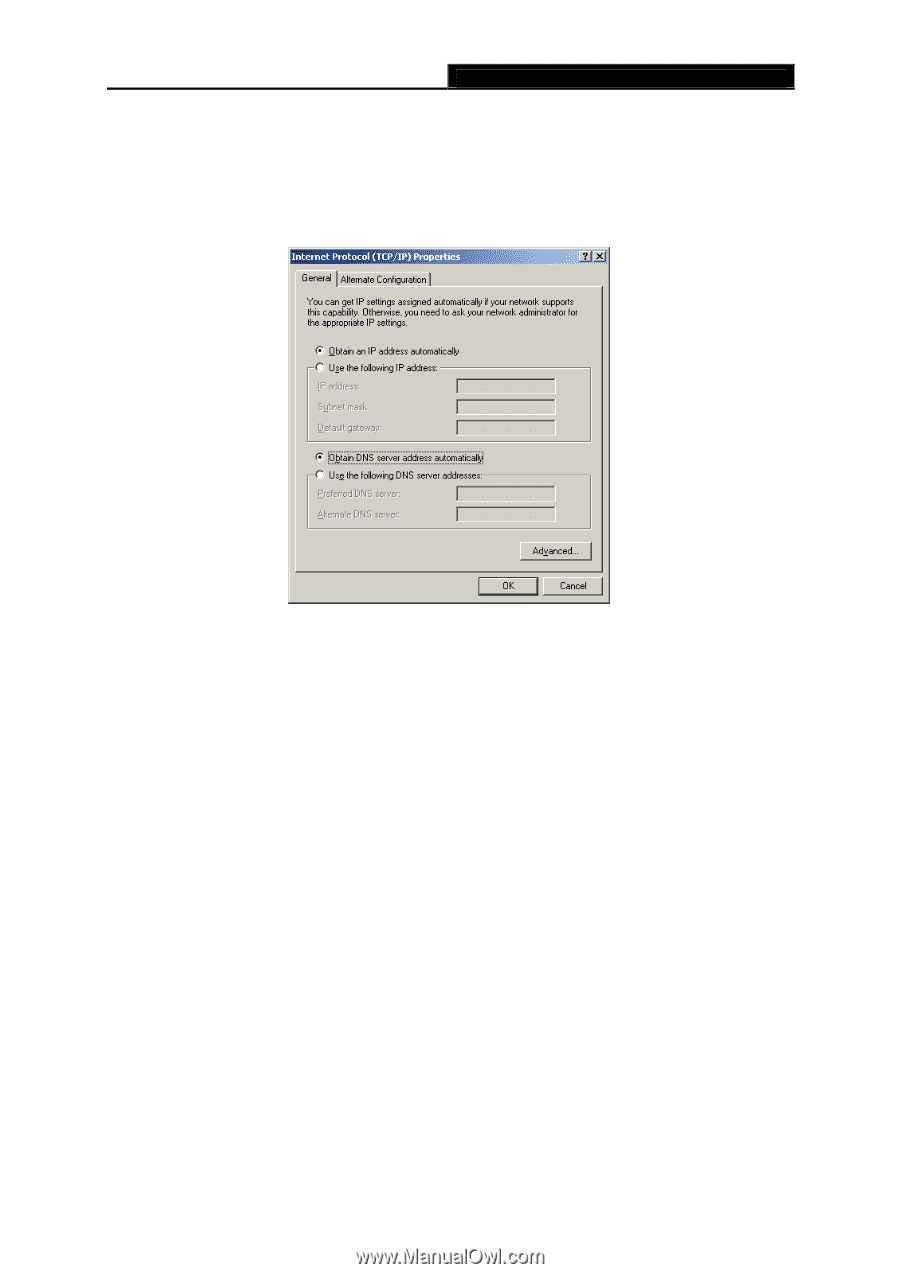
Archer C2
AC750 Wireless Dual Band Gigabit Router
- 130 -
5)
The following
TCP/IP Properties
window will display and the
IP Address
tab is open on
this window by default.
6)
Select
Obtain an IP address automatically
and
Obtain DNS server automatically
, as
shown in the Figure below:
Figure B-3