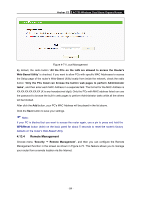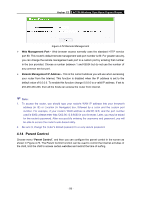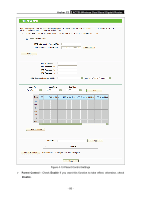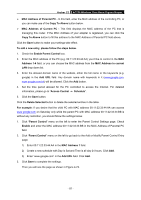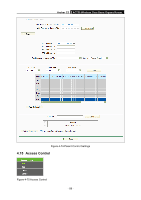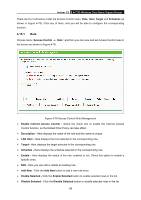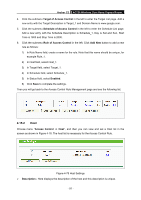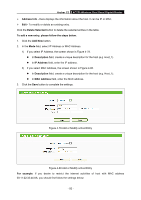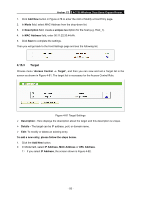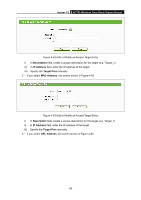TP-Link Archer C2 Archer C2 V1 User Guide 1910010993 - Page 99
Enable Internet Access Control
 |
View all TP-Link Archer C2 manuals
Add to My Manuals
Save this manual to your list of manuals |
Page 99 highlights
Archer C2 AC750 Wireless Dual Band Gigabit Router There are four submenus under the Access Control menu: Rule, Host, Target and Schedule (as shown in Figure 4-75). Click any of them, and you will be able to configure the corresponding function. 4.15.1 Rule Choose menu "Access Control → Rule", and then you can view and set Access Control rules in the screen as shown in Figure 4-76. Figure 4-76 Access Control Rule Management Enable Internet Access Control - Select the check box to enable the Internet Access Control function, so the Default Filter Policy can take effect. Description - Here displays the name of the rule and this name is unique. LAN Host - Here displays the host selected in the corresponding rule. Target - Here displays the target selected in the corresponding rule. Schedule - Here displays the schedule selected in the corresponding rule. Enable - Here displays the status of the rule, enabled or not. Check this option to enable a specific entry. Edit - Here you can edit or delete an existing rule. Add New - Click the Add New button to add a new rule entry. Enable Selected - Click the Enable Selected button to enable selected rules in the list. Disable Selected - Click the Disable Selected button to disable selected rules in the list. - 89 -