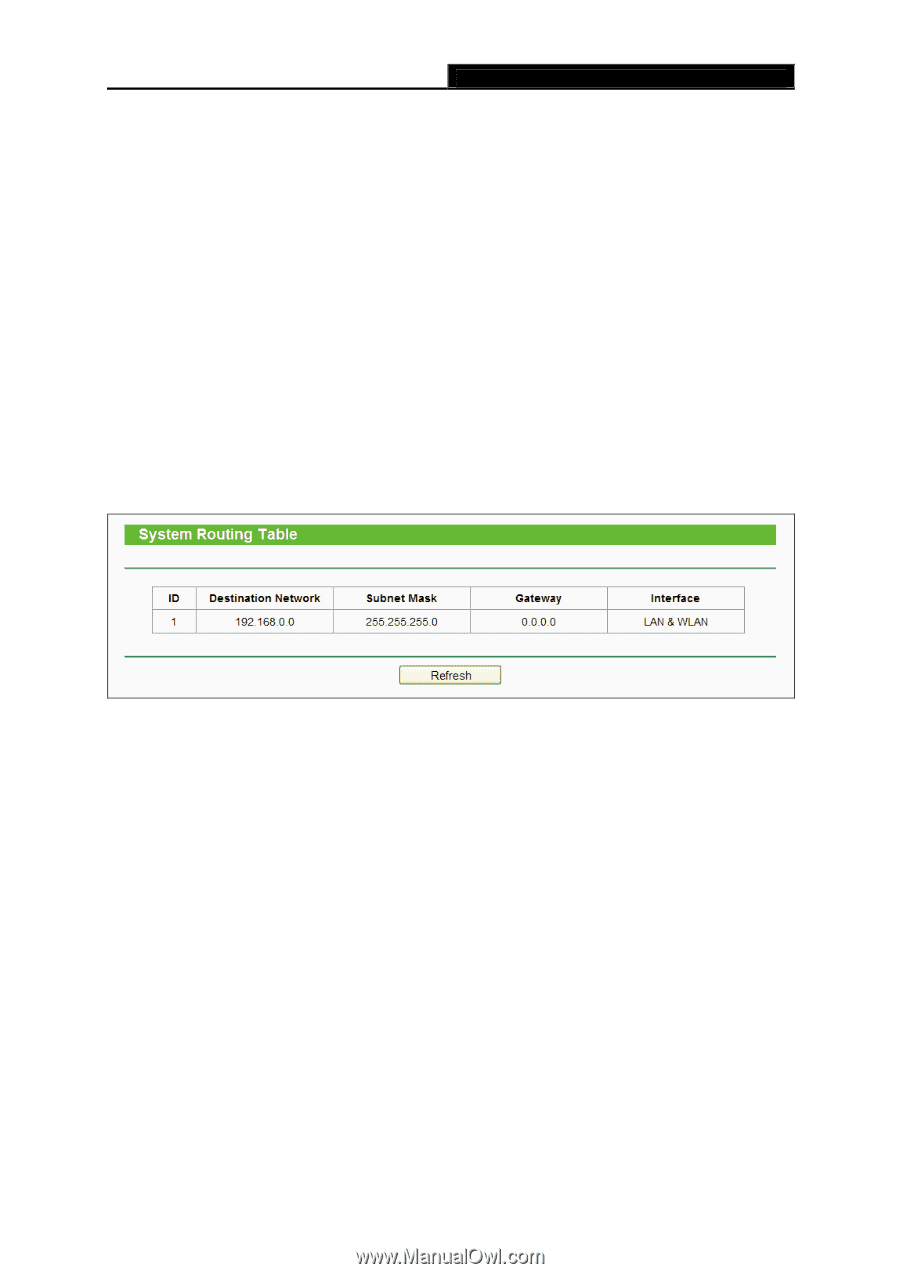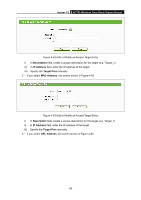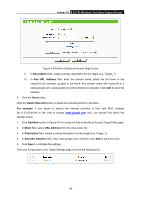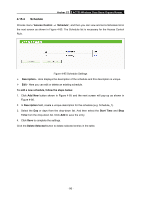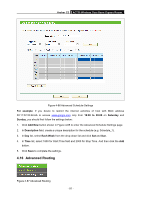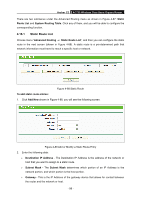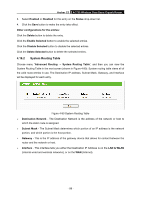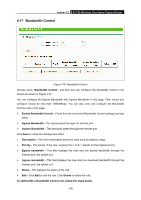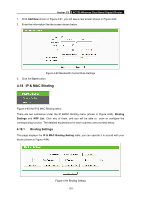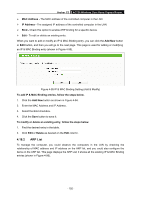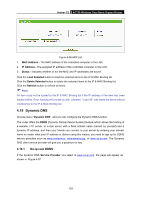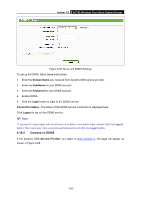TP-Link Archer C2 Archer C2 V1 User Guide 1910010993 - Page 109
System Routing Table
 |
View all TP-Link Archer C2 manuals
Add to My Manuals
Save this manual to your list of manuals |
Page 109 highlights
Archer C2 AC750 Wireless Dual Band Gigabit Router 3. Select Enabled or Disabled for this entry on the Status drop-down list. 4. Click the Save button to make the entry take effect. Other configurations for the entries: Click the Delete button to delete the entry. Click the Enable Selected button to enable the selected entries. Click the Disable Selected button to disable the selected entries. Click the Delete Selected button to delete the selected entries. 4.16.2 System Routing Table Choose menu "Advanced Routing → System Routing Table", and then you can view the System Routing Table in the next screen (shown in Figure 4-90). System routing table views all of the valid route entries in use. The Destination IP address, Subnet Mask, Gateway, and Interface will be displayed for each entry. Figure 4-90 System Routing Table Destination Network - The Destination Network is the address of the network or host to which the static route is assigned. Subnet Mask - The Subnet Mask determines which portion of an IP address is the network portion, and which portion is the host portion. Gateway - This is the IP address of the gateway device that allows for contact between the router and the network or host. Interface - This interface tells you either the Destination IP Address is on the LAN & WLAN (internal wired and wireless networks), or on the WAN (Internet). - 99 -