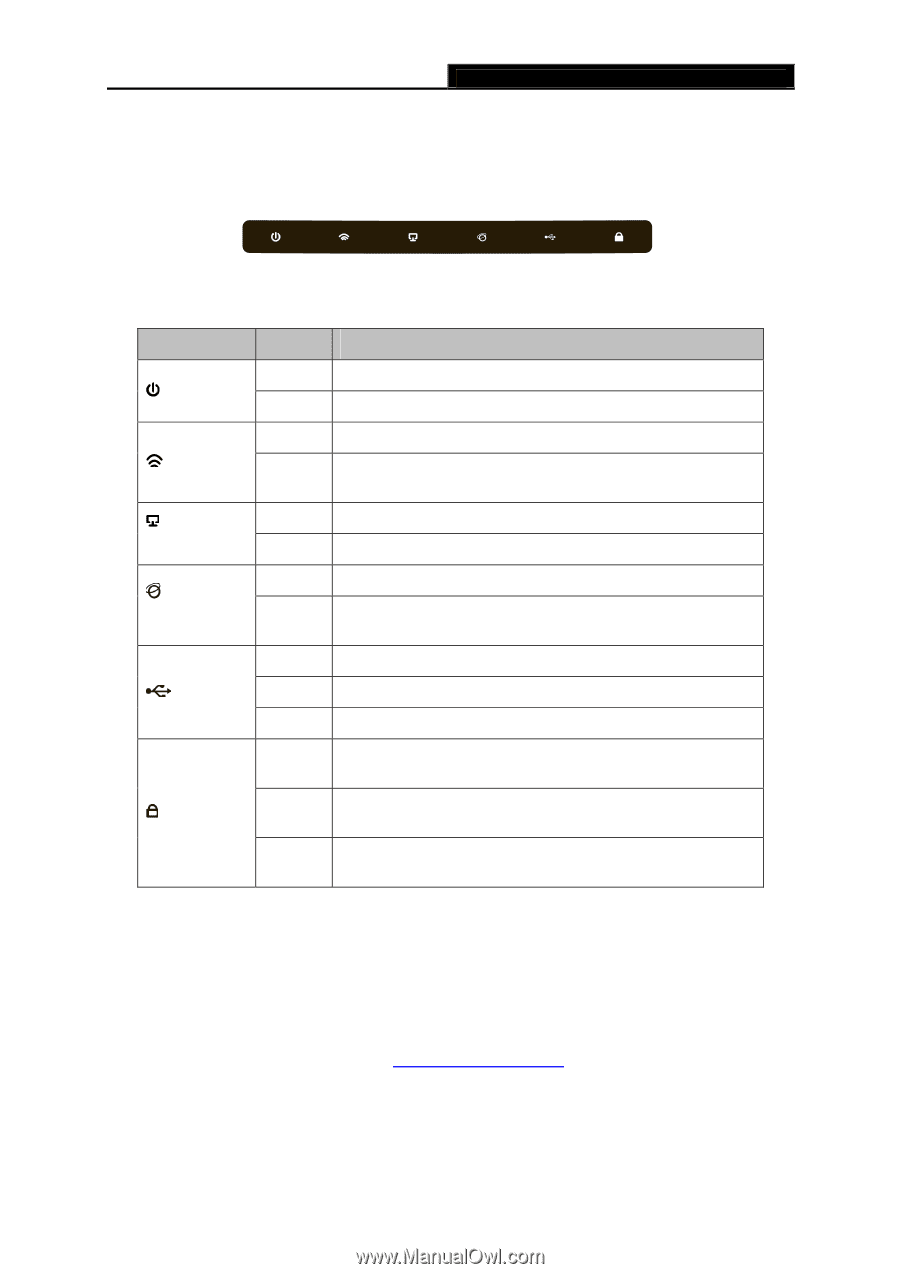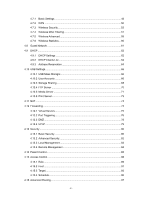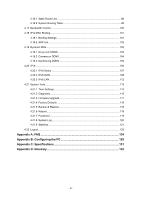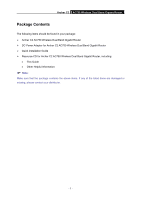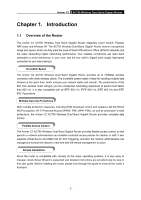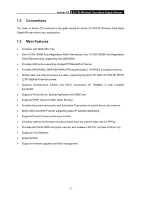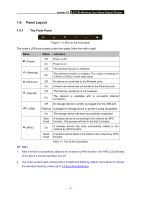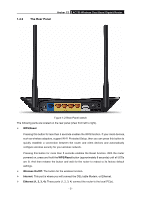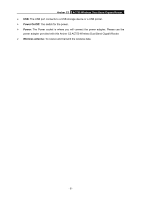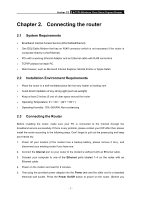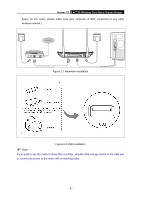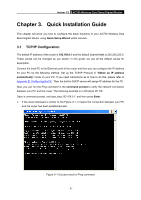TP-Link Archer C2 Archer C2 V1 User Guide 1910010993 - Page 14
Panel Layout
 |
View all TP-Link Archer C2 manuals
Add to My Manuals
Save this manual to your list of manuals |
Page 14 highlights
Archer C2 AC750 Wireless Dual Band Gigabit Router 1.4 Panel Layout 1.4.1 The Front Panel Figure 1-1 LEDs on the front panel The router's LEDs are located on the front panel (View from left to right). Name Status Indication (Power) Off Power is off. On Power is on. (Wireless) Off The wireless function is disabled. On The wireless function is enabled. The router is working on 2.4GHz or 5GHz or both radio band. (Ethernet) Off No device is connected to the Ethernet ports. On At least one device has connected to the Ethernet ports. (Internet) Off The Internet connection is not available. On The network is available with a successful Internet connection. Off No storage device or printer is plugged into the USB port. (USB) Flashing A plugged-in storage device or printer is being recognized. On The storage device has been successfully recognized. Slow A wireless device is connecting to the network by WPS Flash function. This process will last in the first 2 minutes. (WPS) On A wireless device has been successfully added to the network by WPS function. Quick A wireless device failed to be added to the network by WPS Flash function. Table 1-1 The LEDs Description Note: 1. After a device is successfully added to the network by WPS function, the WPS LED will keep on for about 5 minutes and then turn off. 2. The router is set to work concurrently in 2.4GHz and 5GHz by default. If you desire to choose the working frequency, please go to 4.5 Dual Band Selection. - 4 -