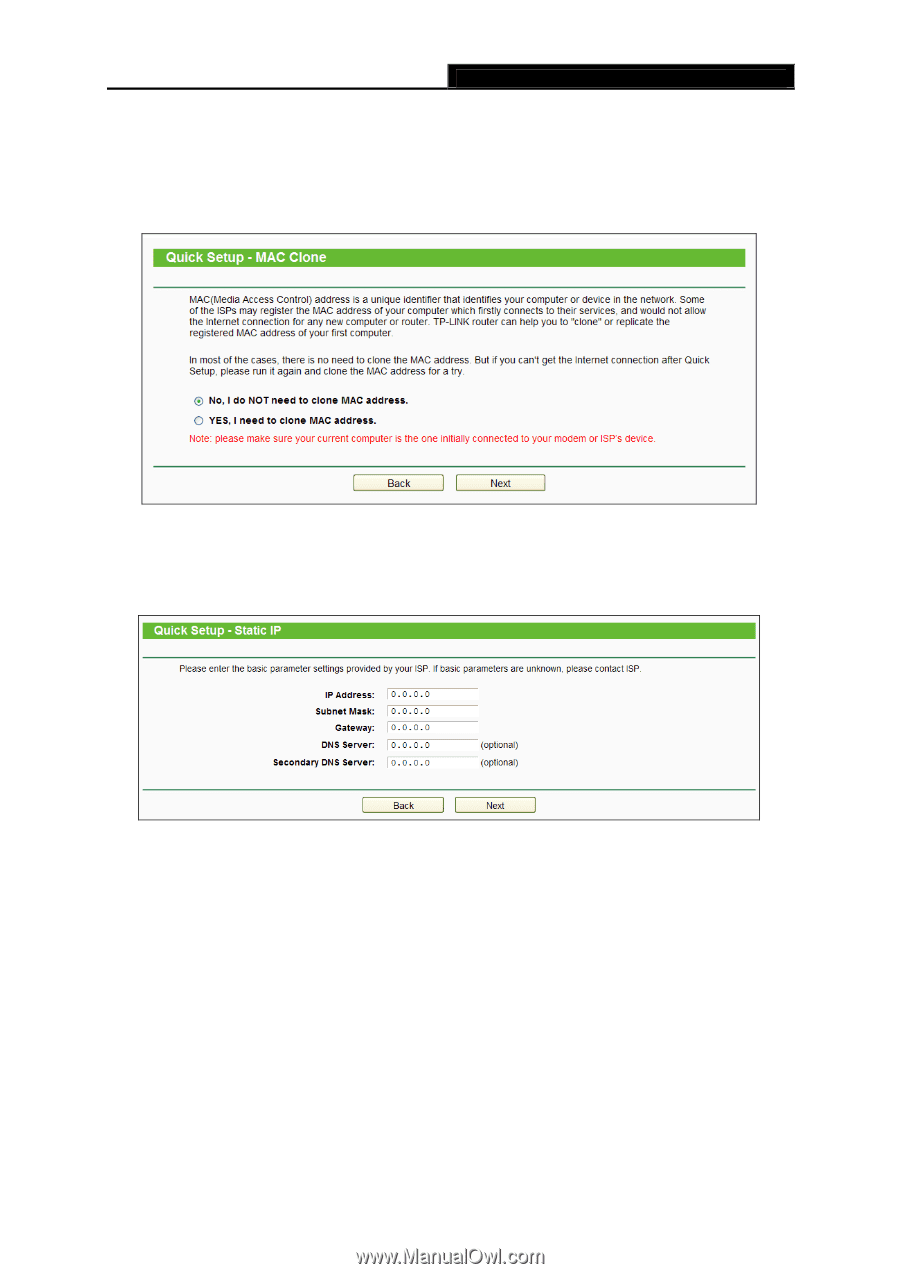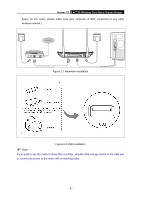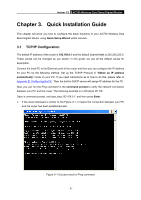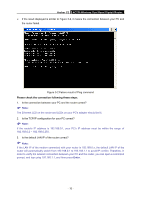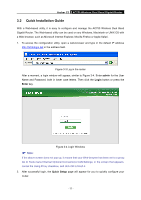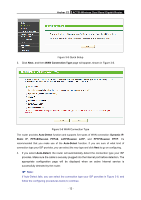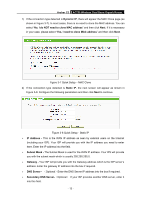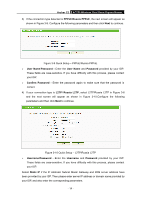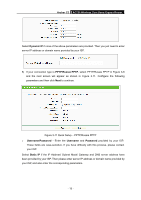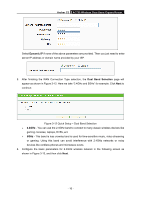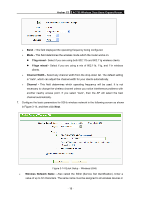TP-Link Archer C2 Archer C2 V1 User Guide 1910010993 - Page 23
Secondary DNS Server
 |
View all TP-Link Archer C2 manuals
Add to My Manuals
Save this manual to your list of manuals |
Page 23 highlights
Archer C2 AC750 Wireless Dual Band Gigabit Router 1) If the connection type detected is Dynamic IP, there will appear the MAC Clone page (as shown in Figure 3-7). In most cases, there is no need to clone the MAC address. You can select "No, I do NOT need to clone MAC address" and then click Next. If it is necessary in your case, please select "Yes, I need to clone MAC address" and then click Next. Figure 3-7 Quick Setup - MAC Clone 2) If the connection type detected is Static IP, the next screen will appear as shown in Figure 3-8. Configure the following parameters and then click Next to continue. Figure 3-8 Quick Setup - Static IP IP Address - This is the WAN IP address as seen by external users on the Internet (including your ISP). Your ISP will provide you with the IP address you need to enter here. Enter the IP address into the field. Subnet Mask - The Subnet Mask is used for the WAN IP address. Your IPS will provide you with the subnet mask which is usually 255.255.255.0. Gateway - Your ISP will provide you with the Gateway address which is the ISP server's address. Enter the gateway IP address into the box if required. DNS Server - (Optional)Enter the DNS Server IP address into the box if required. Secondary DNS Server-(Optional) If your ISP provides another DNS server, enter it into this field. - 13 -