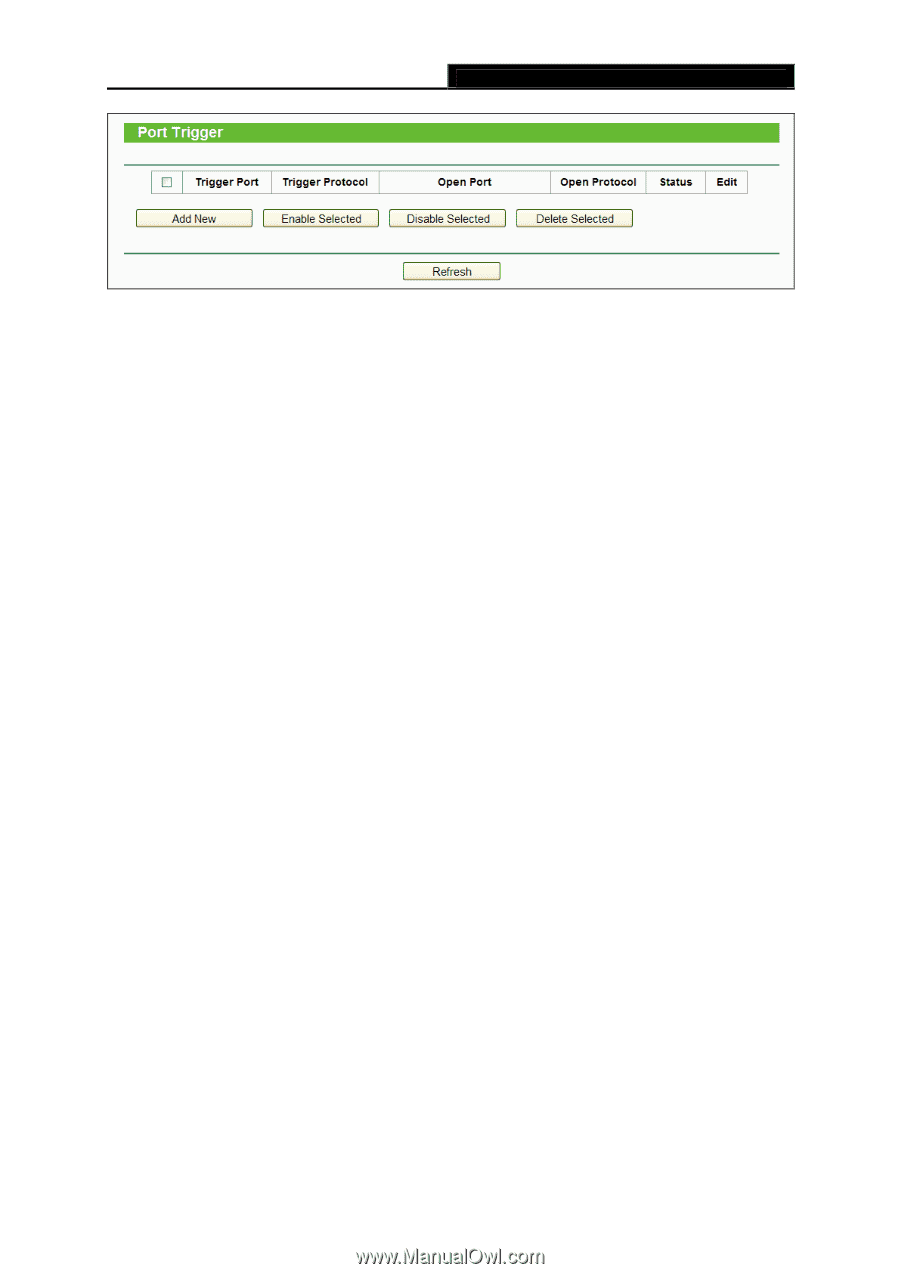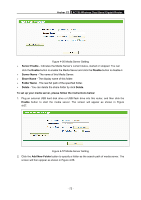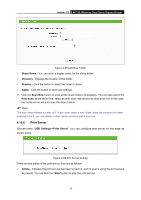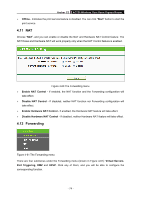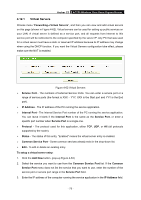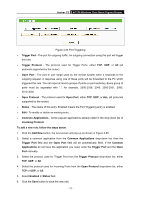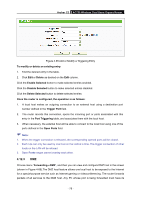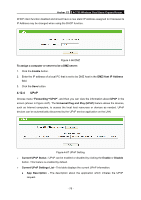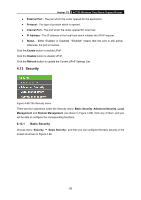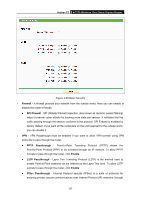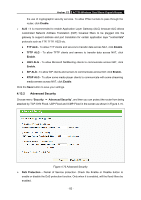TP-Link Archer C2 Archer C2 V1 User Guide 1910010993 - Page 87
Common Applications
 |
View all TP-Link Archer C2 manuals
Add to My Manuals
Save this manual to your list of manuals |
Page 87 highlights
Archer C2 AC750 Wireless Dual Band Gigabit Router Figure 4-64 Port Triggering Trigger Port - The port for outgoing traffic. An outgoing connection using this port will trigger this rule. Trigger Protocol - The protocol used for Trigger Ports, either TCP, UDP, or All (all protocols supported by the router). Open Port - The port or port range used by the remote system when it responds to the outgoing request. A response using one of these ports will be forwarded to the PC which triggered this rule. You can input at most 5 groups of ports (or port sections). Every group of ports must be separated with ",", for example, 2000-2038, 2046, 2050-2051, 2085, 3010-3030. Open Protocol - The protocol used for Open Port, either TCP, UDP, or ALL (all protocols supported by the router). Status - The status of this entry, Enabled means the Port Triggering entry is enabled. Edit - To modify or delete an existing entry. Common Applications - Some popular applications already listed in the drop-down list of Incoming Protocol. To add a new rule, follow the steps below. 1. Click the Add New button, the next screen will pop-up as shown in Figure 4-65. 2. Select a common application from the Common Applications drop-down list, then the Trigger Port field and the Open Port field will be automatically filled. If the Common Applications do not have the application you need, enter the Trigger Port and the Open Port manually. 3. Select the protocol used for Trigger Port from the Trigger Protocol drop-down list, either TCP, UDP, or All. 4. Select the protocol used for Incoming Ports from the Open Protocol drop-down list, either TCP or UDP, or All. 5. Select Enabled in Status field. 6. Click the Save button to save the new rule. - 77 -