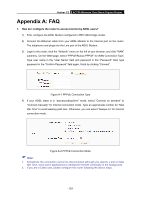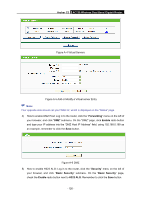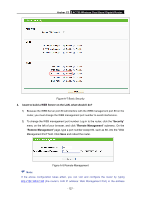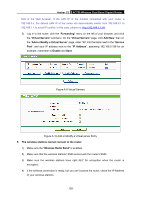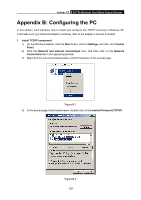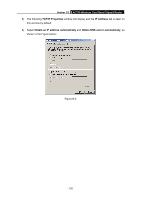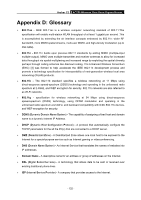TP-Link Archer C2 Archer C2 V1 User Guide 1910010993 - Page 139
Appendix B: Configuring the PC
 |
View all TP-Link Archer C2 manuals
Add to My Manuals
Save this manual to your list of manuals |
Page 139 highlights
Archer C2 AC750 Wireless Dual Band Gigabit Router Appendix B: Configuring the PC In this section, we'll introduce how to install and configure the TCP/IP correctly in Windows XP. First make sure your Ethernet Adapter is working, refer to the adapter's manual if needed. 1. Install TCP/IP component 1) On the Windows taskbar, click the Start button, point to Settings, and then click Control Panel. 2) Click the Network and Internet Connections icon, and then click on the Network Connections tab in the appearing window. 3) Right click the icon that showed below, select Properties on the prompt page. Figure B-1 4) In the prompt page that showed below, double click on the Internet Protocol (TCP/IP). Figure B-2 - 129 -
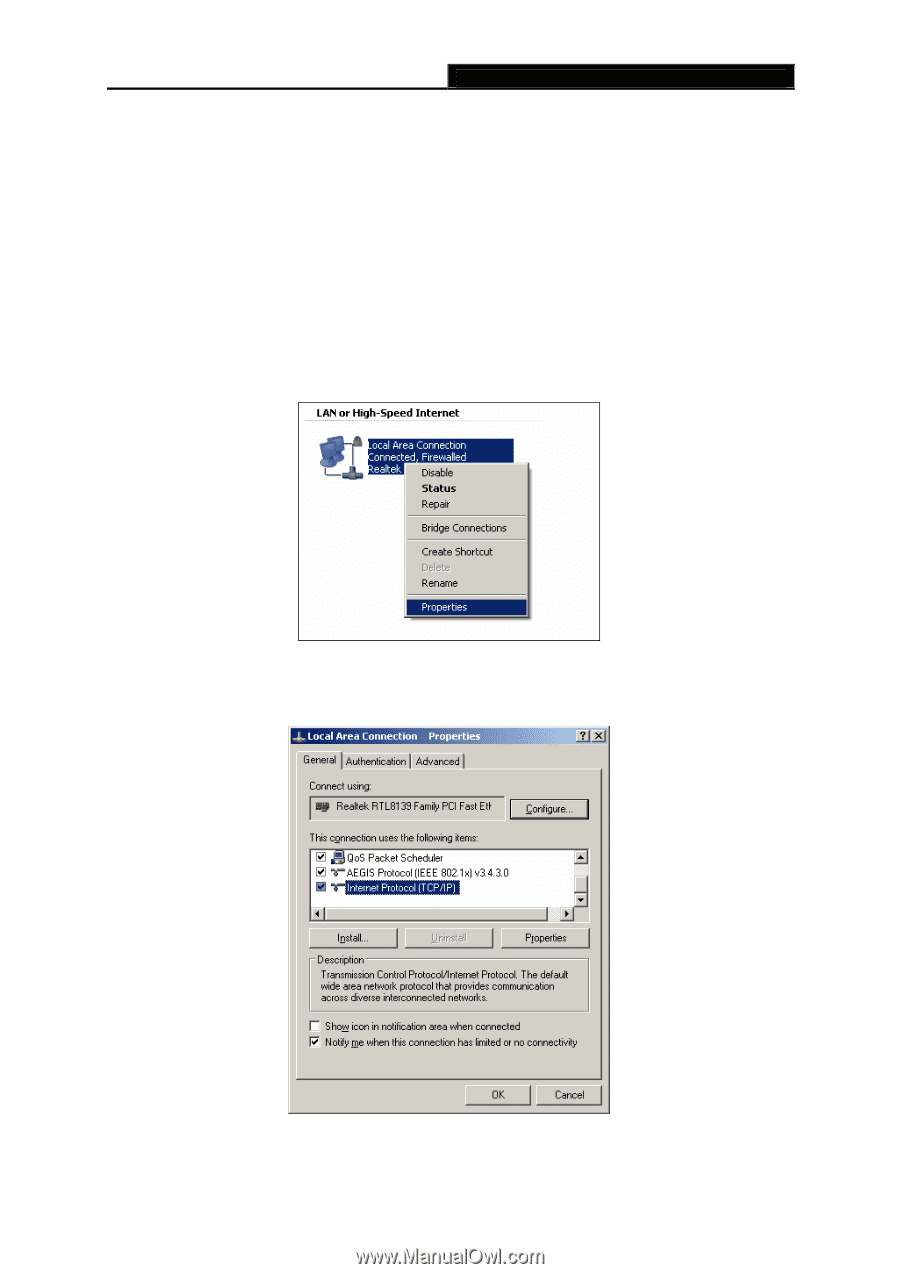
Archer C2
AC750 Wireless Dual Band Gigabit Router
- 129 -
Appendix B: Configuring the PC
In this section, we’ll introduce how to install and configure the TCP/IP correctly in Windows XP.
First make sure your Ethernet Adapter is working, refer to the adapter’s manual if needed.
1.
Install TCP/IP component
1)
On the Windows taskbar, click the
Start
button, point to
Settings
, and then click
Control
Panel
.
2)
Click the
Network and Internet Connections
icon, and then click on the
Network
Connections
tab in the appearing window.
3)
Right click the icon that showed below, select Properties on the prompt page.
Figure B-1
4)
In the prompt page that showed below, double click on the
Internet Protocol (TCP/IP)
.
Figure B-2