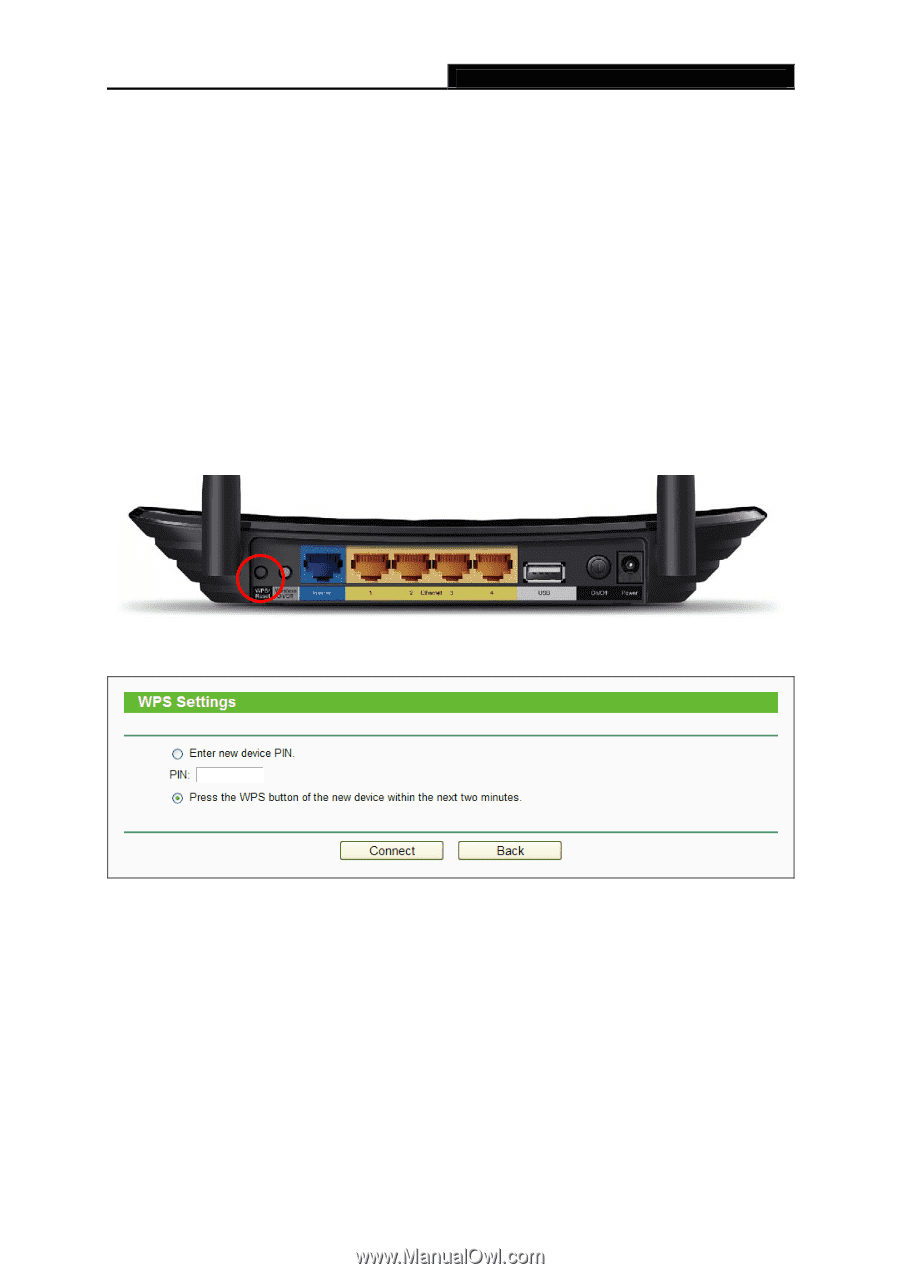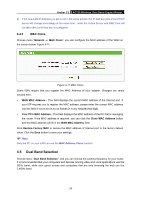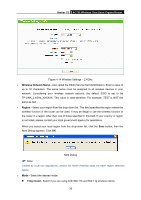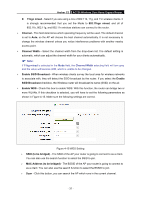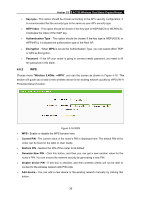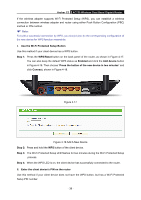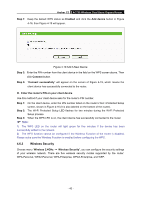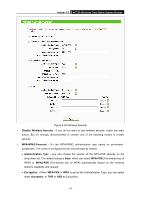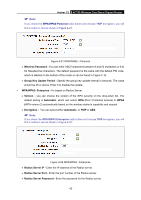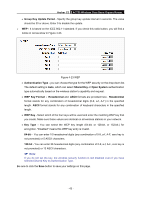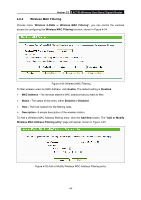TP-Link Archer C2 Archer C2 V1 User Guide 1910010993 - Page 49
Use the Wi-Fi Protected Setup Button
 |
View all TP-Link Archer C2 manuals
Add to My Manuals
Save this manual to your list of manuals |
Page 49 highlights
Archer C2 AC750 Wireless Dual Band Gigabit Router If the wireless adapter supports Wi-Fi Protected Setup (WPS), you can establish a wireless connection between wireless adapter and router using either Push Button Configuration (PBC) method or PIN method. Note: To build a successful connection by WPS, you should also do the corresponding configuration of the new device for WPS function meanwhile. I. Use the Wi-Fi Protected Setup Button Use this method if your client device has a WPS button. Step 1: Press the WPS/Reset button on the back panel of the router, as shown in Figure 4-17. You can also keep the default WPS status as Enabled and click the Add device button in Figure 4-16. Then choose "Press the button of the new device in two minutes" and click Connect, shown in Figure 4-18. Figure 4-17 Figure 4-18 Add A New Device Step 2: Press and hold the WPS button of the client device. Step 3: The Wi-Fi Protected Setup LED flashes for two minutes during the Wi-Fi Protected Setup process. Step 4: When the WPS LED is on, the client device has successfully connected to the router. II. Enter the client device's PIN on the router Use this method if your client device does not have the WPS button, but has a Wi-Fi Protected Setup PIN number. - 39 -