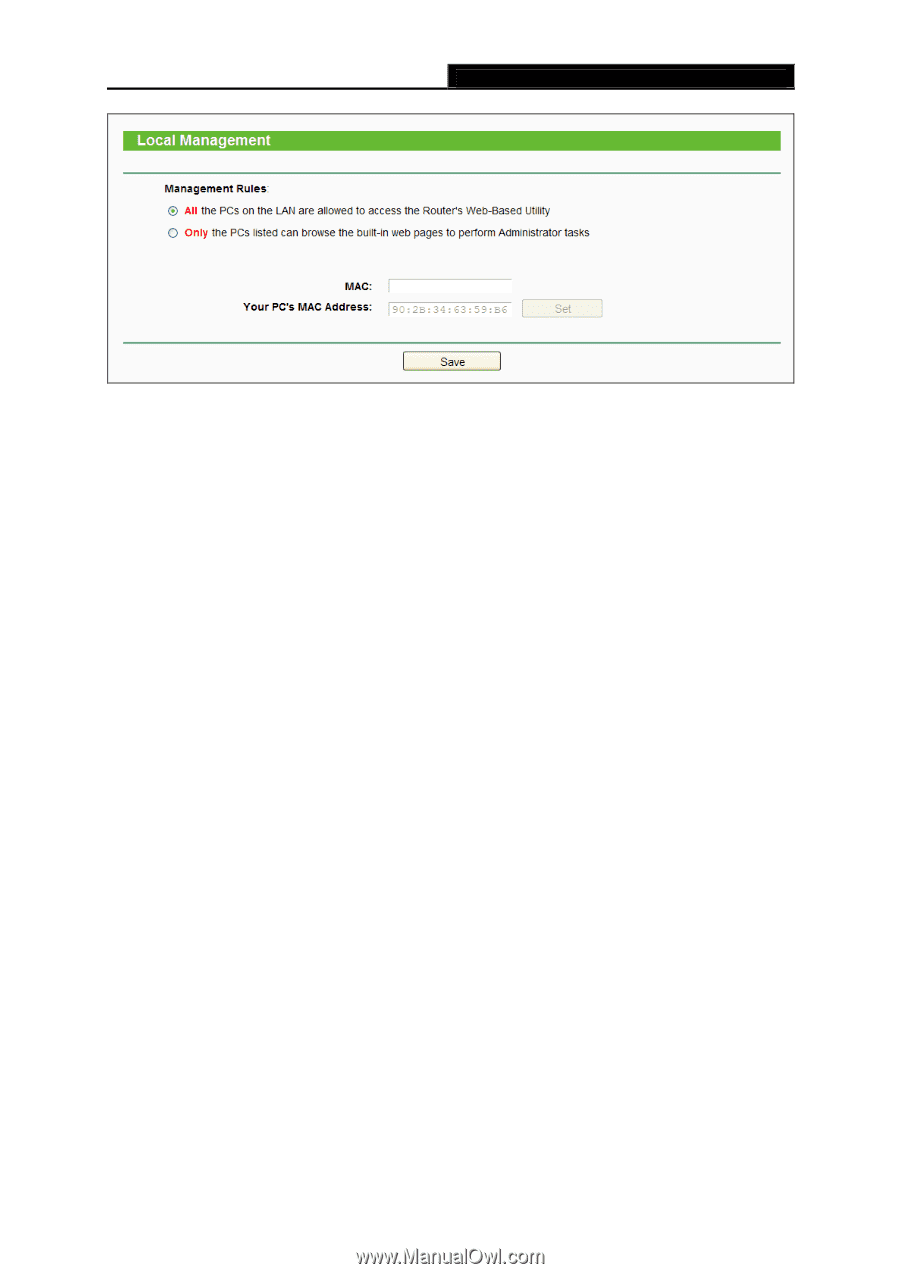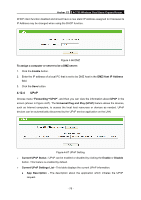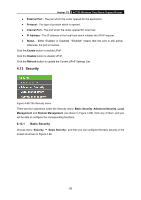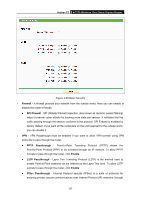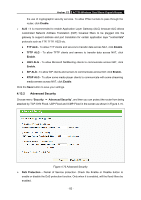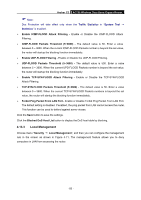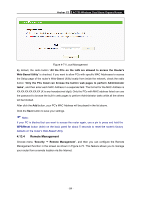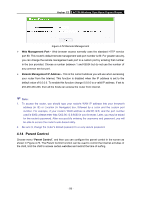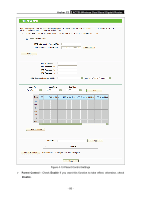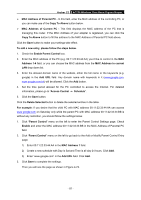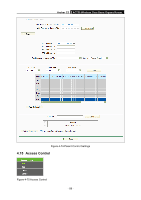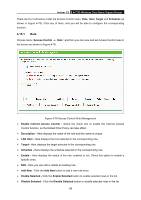TP-Link Archer C2 Archer C2 V1 User Guide 1910010993 - Page 94
Remote Management
 |
View all TP-Link Archer C2 manuals
Add to My Manuals
Save this manual to your list of manuals |
Page 94 highlights
Archer C2 AC750 Wireless Dual Band Gigabit Router Figure 4-71 Local Management By default, the radio button "All the PCs on the LAN are allowed to access the Router's Web-Based Utility" is checked. If you want to allow PCs with specific MAC Addresses to access the Setup page of the router's Web-Based Utility locally from inside the network, check the radio button "Only the PCs listed can browse the built-in web pages to perform Administrator tasks", and then enter each MAC Address in a separate field. The format for the MAC Address is XX:XX:XX:XX:XX:XX (X is any hexadecimal digit). Only the PCs with MAC address listed can use the password to browse the built-in web pages to perform Administrator tasks while all the others will be blocked. After click the Add button, your PC's MAC Address will be placed in the list above. Click the Save button to save your settings. Note: If your PC is blocked but you want to access the router again, use a pin to press and hold the WPS/Reset button (hole) on the back panel for about 5 seconds to reset the router's factory defaults on the router's Web-Based Utility. 4.13.4 Remote Management Choose menu "Security → Remote Management", and then you can configure the Remote Management function in the screen as shown in Figure 4-72. This feature allows you to manage your router from a remote location via the Internet. - 84 -