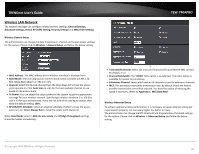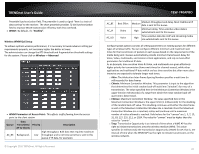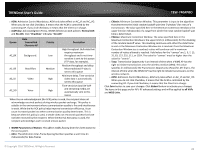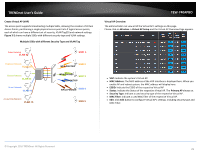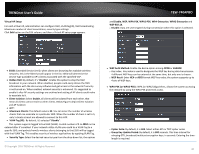TRENDnet TEW-740APBO Users Guide - Page 25
Wireless LAN Network, Wireless General Setup, Wireless Advanced Setup, Advanced Settings
 |
View all TRENDnet TEW-740APBO manuals
Add to My Manuals
Save this manual to your list of manuals |
Page 25 highlights
TRENDnet User's Guide Wireless LAN Network The network manager can configure related wireless settings, General Settings, Advanced Settings, Virtual AP (VAP) Setting, Security Settings and MAC Filter Settings. Wireless General Setup The administrator can change the data transmission, channel and output power settings for the system. Please click on Wireless -> General Setup and follow the below setting. TEW-740APBO MAC Address: The MAC address of the Wireless interface is displayed here. Band Mode: Select an appropriate wireless band; bands available are 801.11b, 802.11b/g, 802.11b/g/n or 802.11n only. Channel: Select the desired channel from the drop-down list to have the access point operate on. Click Auto Scan to scan for the best available channel to use based on the environment. Tx Power: You can adjust the output power of the system to get the appropriate coverage for your wireless network. Specify digit numbers between 1 to 100 (the unit is %) for your environment. If you are not sure which setting to choose, then keep the default setting, 100%. RF (ON/OFF) Schedule: Select an assigned schedule of when to have the access point turn on. Select Always Run to have the access point always on. When Band Mode select in 802.11a only mode, the HT(High Throughput) settings should be hidden immediately. 3 TxStream/Rx Stream: Select the amount of transmit (TX) and Receive (RX) streams. By default, it's 2. Channel Bandwidth: The "20/40" MHz option is usually best. The other option is available for special circumstances. Extensions Channel: Select which section of channels to use for extension channels. MCS: This parameter represents transmission rate. By default (Auto) the fastest possible transmission rate will be selected. You have the option of selecting the speed if necessary. (Refer to Appendix C. MCS Data Rate) Wireless Advanced Setup To achieve optimal wireless performance, it is necessary to tweak advance setting per requirements properly, not necessary higher the better or lower. The administrator can change the RTS threshold and fragmentation threshold settings for the system. Please click on Wireless -> Advanced Setup and follow the below setting. © Copyright 2016 TRENDnet. All Rights Reserved. 25