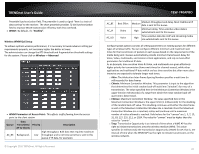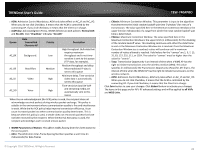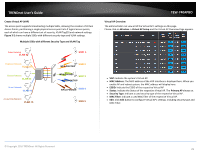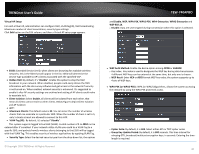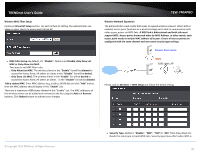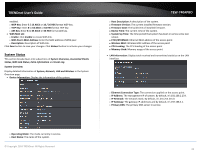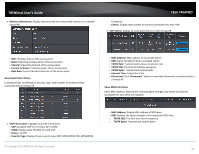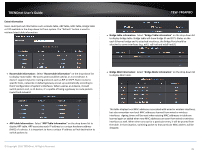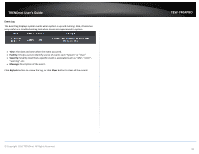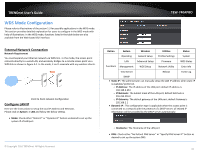TRENDnet TEW-740APBO Users Guide - Page 32
Wireless MAC Filter Setup, Wireless Network Expansion, MAC or Only Allow List MAC
 |
View all TRENDnet TEW-740APBO manuals
Add to My Manuals
Save this manual to your list of manuals |
Page 32 highlights
TRENDnet User's Guide Wireless MAC Filter Setup Continue Virtual AP Setup section. For each Virtual AP setting, the administrator can allow or reject clients to access each Virtual AP. MAC Filter Setup: By default, it's "Disable". Options are Disable, Only Deny List MAC or Only Allow List MAC. Two ways to set MAC filter rules: o Only Allow List MAC: The wireless clients in the "Enable" list will be allowed to access the Access Point; All others or clients in the "Disable" list will be denied. o Only Deny List MAC: The wireless clients in the "Enable" list will be denied to access the Access Point; All others or clients in the "Disable" list will be allowed. Add a station MAC: Enter MAC address (e.g. aa:bb:cc:00:00:0a) and click "Add" button, then the MAC address should display in the "Enable" List. There are a maximum of 20 clients allowed in this "Enable" List. The MAC addresses of the wireless clients can be added and removed to the list using the Add and Remove buttons. Click Reboot button to activate your changes TEW-740APBO Wireless Network Expansion The administrator could create WDS Links to expand wireless network. When WDS is enabled, access point functions as a wireless bridge and is able to communicate with other access points via WDS links. A WDS link is bidirectional and both side must support WDS. Access points know each other by MAC Address. In other words, each access point needs to include MAC address of its peer. Ensure all access points are configured with the same channel and own same security type settings. Remote Bass Station WDS SSID: Main_AP Please click on Wireless -> WDS Setup and follow the below setting. © Copyright 2016 TRENDnet. All Rights Reserved. Security Type: Option is "Disable", "WEP", "TKIP"or "AES" from drop-down list. Needs the same type to build WDS links. Security type takes effect when WDS is 32