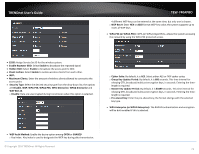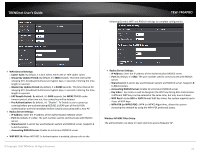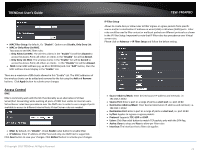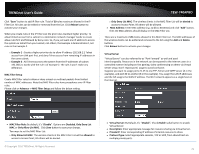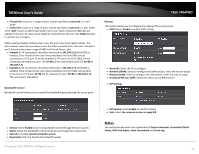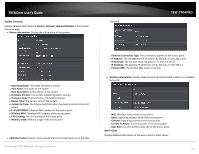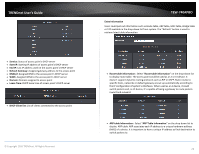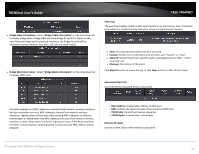TRENDnet TEW-740APBO Users Guide - Page 74
Access Control, DMZ, IP Filter Setup, Advance -> IP Filter Setup
 |
View all TRENDnet TEW-740APBO manuals
Add to My Manuals
Save this manual to your list of manuals |
Page 74 highlights
TRENDnet User's Guide MAC Filter Setup: By default, it's "Disable". Options are Disable, Only Deny List MAC or Only Allow List MAC. Two ways to set MAC filter rules: o Only Allow List MAC: The wireless clients in the "Enable" list will be allowed to access the Access Point; All others or clients in the "Disable" list will be denied. o Only Deny List MAC: The wireless clients in the "Enable" list will be denied to access the Access Point; All others or clients in the "Disable" list will be allowed. MAC: Enter MAC address (e.g. aa:bb:cc:00:00:0a) and click "Add" button, then the MAC address should display in the "Enable" List. There are a maximum of 20 clients allowed in this "Enable" List. The MAC addresses of the wireless clients can be added and removed to the list using the Add and Remove buttons. Click Apply button to activate your changes Access Control DMZ DMZ is commonly work with the NAT functionality as an alternative of Virtual Server(Port Forwarding) while wanting all ports of DMZ host visible to Internet users. Virtual Server rules have precedence over the DMZ rule. In order to use a range of ports available to access to different internal hosts Virtual Server rules are needed. DMZ: By default, it's "Disable". Check Enable radial button to enable DMZ. IP Address: Enter IP address of DMZ host and only one DMZ host is supported. Click Save button to save your changes. Click Reboot button to activate your changes. © Copyright 2016 TRENDnet. All Rights Reserved. TEW-740APBO IP Filter Setup Allows to create deny or allow rules to filter ingress or egress packets from specific source and/or to destination IP address on wired (LAN) or Wireless (WAN) ports. Filter rules could be used to filter unicast or multicast packets on different protocols as shown in the IP Filter Setup. Important to note that IP filter rules has precedence over Virtual server rules. Please click on Advance -> IP Filter Setup and follow the below setting. Source Address/Mask: Enter desired source IP address and netmask; i.e. 192.168.2.10/32. Source Port: Enter a port or a range of ports as start:end; i.e. port 20:80 Destination Address/Mask: Enter desired destination IP address and netmask; i.e. 192.168.1.10/32 Destination Port: Enter a port or a range of ports as start:end; i.e. port 20:80 In/Out: Applies to Ingress or egress packets Protocol: Supports TCP, UDP or ICMP. Listen: Click Yes radial button to match TCP packets only with the SYN flag. Active: Deny to drop and Pass to allow per filter rules Interface: The interface that a filter rule applies 74