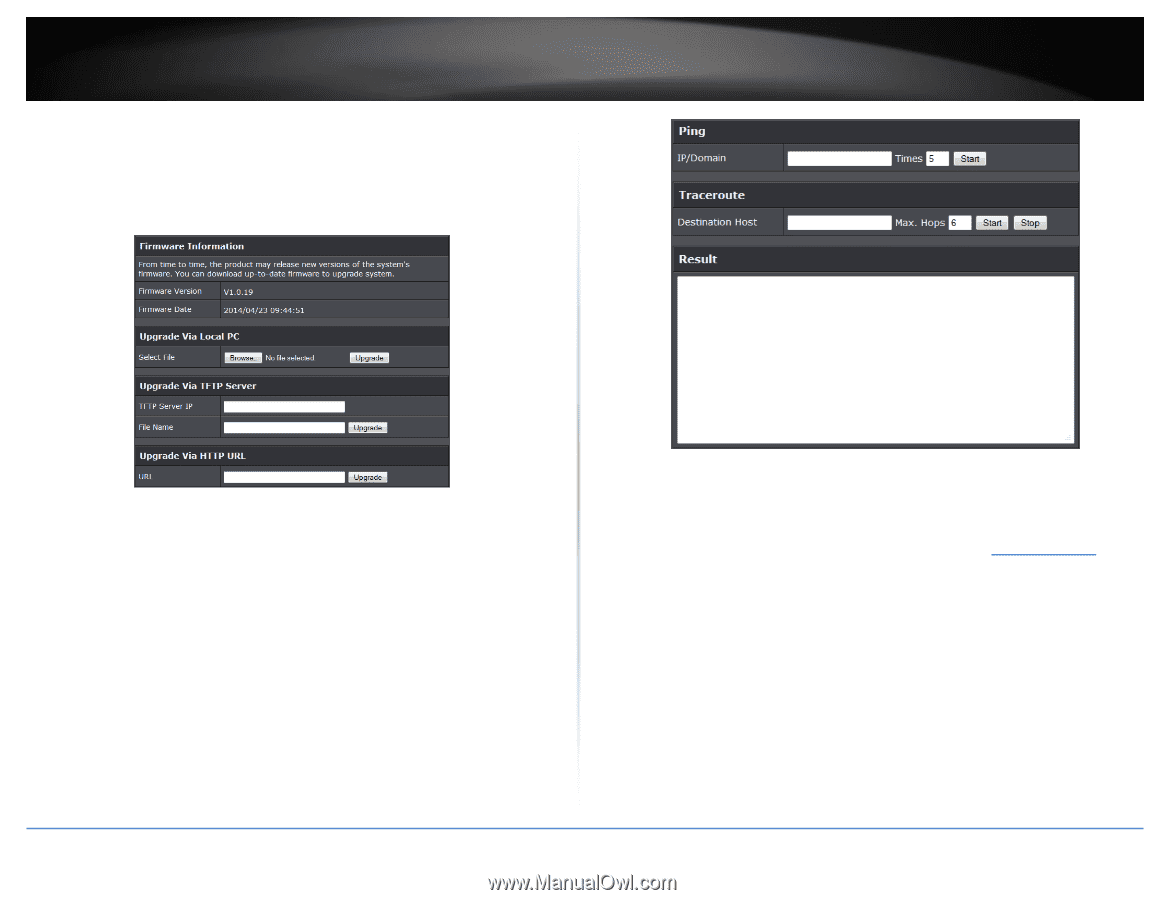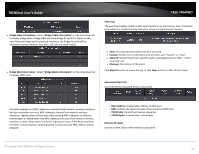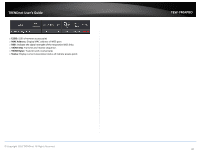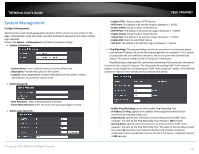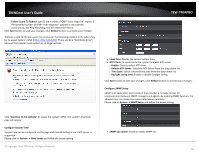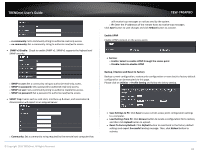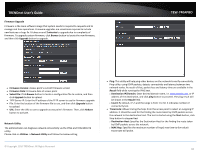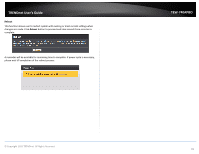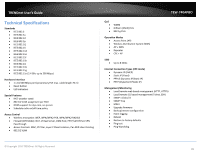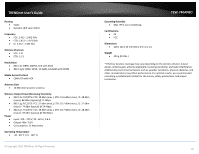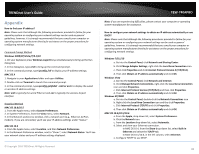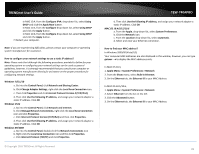TRENDnet TEW-740APBO Users Guide - Page 84
Firmware Upgrade, Network Utility, Destination IP/Domain
 |
View all TRENDnet TEW-740APBO manuals
Add to My Manuals
Save this manual to your list of manuals |
Page 84 highlights
TRENDnet User's Guide Firmware Upgrade Firmware is the main software image that system needs to respond to requests and to manage real time operations. Firmware upgrades are sometimes required to include new features or bugs fix. It takes around 2 minutes to upgrade due to complexity of firmware. To upgrade system firmware, click Browse button to locate the new firmware, and then click Upgrade button to upgrade. TEW-740APBO Firmware Version: Access point's current firmware version Firmware Date: Firmware date of access point Select File: Click Browse button to locate a configuration file to restore, and then click Upgrade button to upload. TFTP Server IP: Enter the IP address of the TFTP server to use for firmware upgrade File: Enter the location of the firmware file to use, and then click Upgrade button to upload. URL: Enter the URL to use to upgrade access point's firmware. Then, click Reboot button to activate. Network Utility The administrator can diagnose network connectivity via the PING and TRACEROUTE utility. Please click on Utilities -> Network Utility and follow the below setting © Copyright 2016 TRENDnet. All Rights Reserved. Ping: This utility will help ping other devices on the network to verify connectivity. Ping utility, using ICMP packets, detects connectivity and latency between two network nodes. As result of that, packet loss and latency time are available in the Result field while running the PING test. o Destination IP/Domain: Enter desired domain name, i.e. www.google.com, or IP address of the destination, and click ping button to proceed. The ping result will be shown in the Result field. o Count: By default, it's 5 and the range is from 1 to 50. It indicates number of connectivity test. Traceroute: Allows tracing the hops from the access point to select an outgoing IP address. It should be used for the finding the route taken by ICMP packets across the network to the destination host. The test is started using the Start button, click Stop button to stopped test o Destination Host: Specifies the Destination Host for the finding the route taken by ICMP packets across the network. o MAX Hop: Specifies the maximum number of hops( max time-to-live value) traceroute will probe. 84