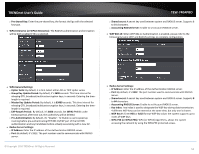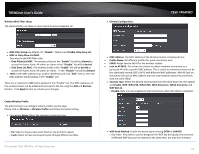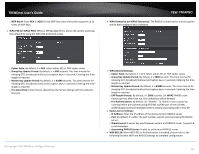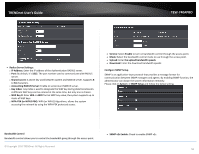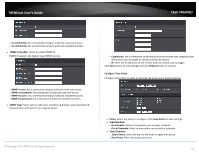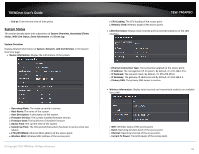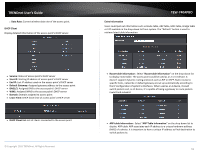TRENDnet TEW-740APBO Users Guide - Page 54
Wireless MAC Filter Setup, Create Wireless Profile, Disable, Only Deny List
 |
View all TRENDnet TEW-740APBO manuals
Add to My Manuals
Save this manual to your list of manuals |
Page 54 highlights
TRENDnet User's Guide Wireless MAC Filter Setup The administrator can allow or reject clients to access Repeater AP. General Configuration: TEW-740APBO MAC Filter Setup: By default, it's "Disable". Options are Disable, Only Deny List MAC or Only Allow List MAC. Two ways to set MAC filter rules: o Only Allow List MAC: The wireless clients in the "Enable" list will be allowed to access the Access Point; All others or clients in the "Disable" list will be denied. o Only Deny List MAC: The wireless clients in the "Enable" list will be denied to access the Access Point; All others or clients in the "Disable" list will be allowed. MAC: Enter MAC address (e.g. aa:bb:cc:00:00:0a) and click "Add" button, then the MAC address should display in the "Enable" List. There are a maximum of 20 clients allowed in this "Enable" List. The MAC addresses of the wireless clients can be added and removed to the list using the Add and Remove buttons. Click Apply button to activate your changes Create Wireless Profile The administrator can configure station profiles via this page. Please click on Wireless -> Wireless Profile and follow the below setting. Connection Setup: Select the repeater connection type. MAC Address: The MAC address of the Wireless Station is displayed here. Profile Name: Set different profiles for quick connection uses. ESSID: Assign Service Set ID for the wireless system. Lock to AP MAC: This allows the station to always maintain connection to a particular AP with a specific MAC address. This is useful as sometimes there can be few identically named SSID's (AP's) with different MAC addresses. With AP lock on, the station will lock to MAC address and not roam between several Access Points with the same ESSID. Security Type: Select the desired security type from the drop-down list; the options are Disable, WEP, WPA-PSK, WPA2-PSK, WPA-Enterprise, WPA2-Enterprise and WEP 802.1X. o Disable: Data are unencrypted during transmission when this option is selected. o Fix: Select to have access point fixed on one profile to repeat o Cycle: Select to have access point cycle through different profiles. © Copyright 2016 TRENDnet. All Rights Reserved. WEP Auth Method: Enable the desire option among OPEN or SHARED o Key Index: Key index is used to designate the WEP key during data transmission. 4 different WEP keys can be entered at the same time, but only one is chosen. 54