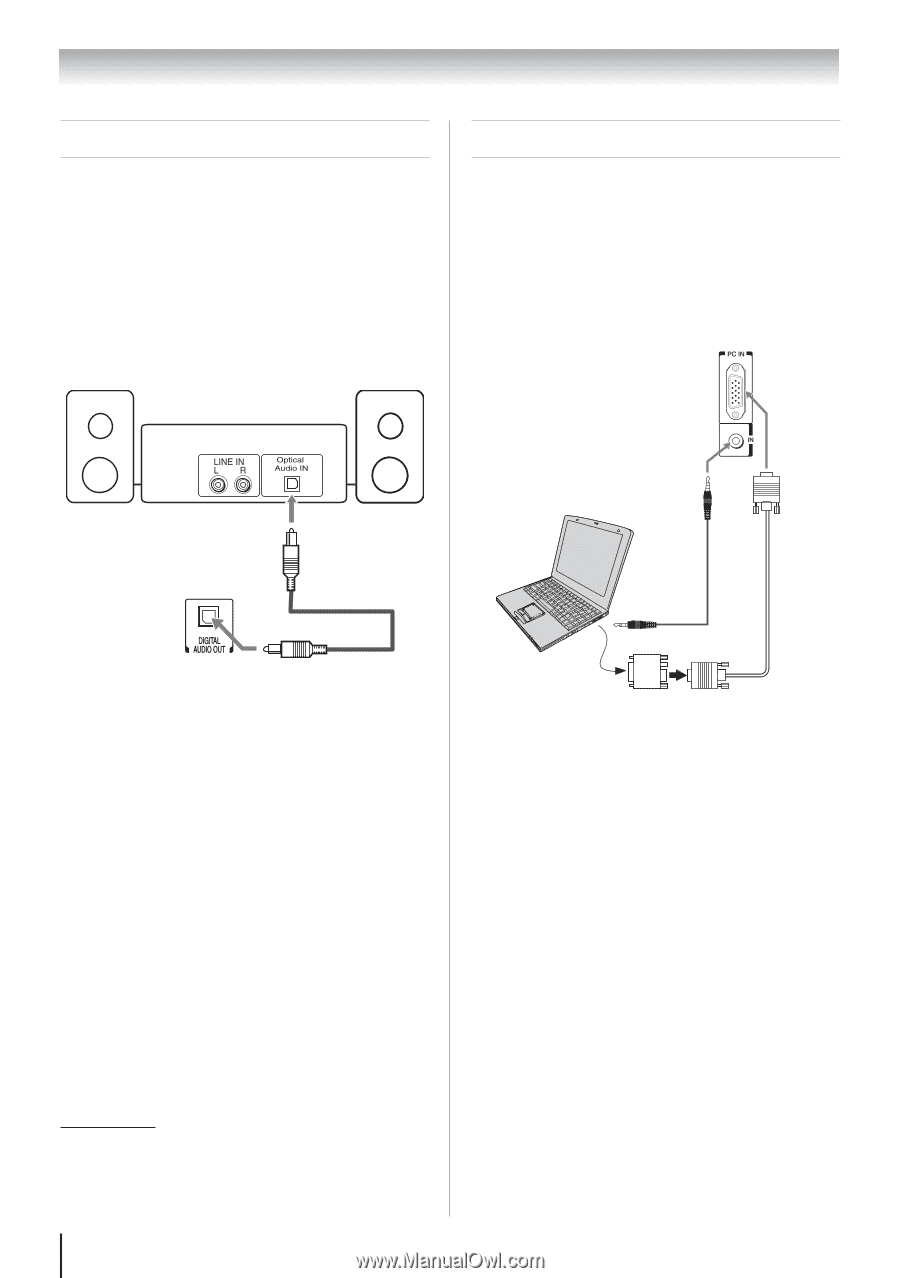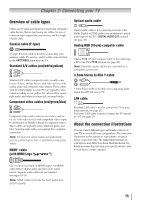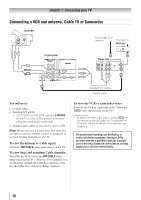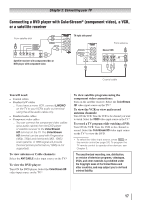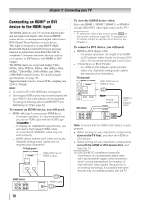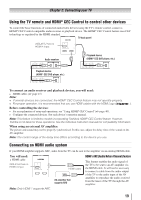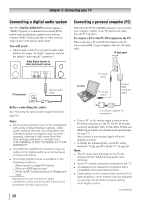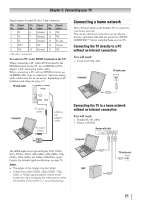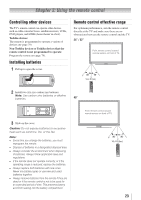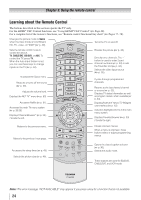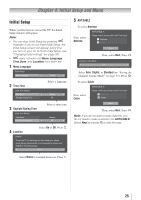Toshiba 40S51U Owners Manual - Page 20
Connecting a digital audio system, Connecting a personal computer PC - dlna tv connect to computer
 |
View all Toshiba 40S51U manuals
Add to My Manuals
Save this manual to your list of manuals |
Page 20 highlights
Chapter 2: Connecting your TV Connecting a digital audio system The TV's DIGITAL AUDIO OUT terminal outputs a *Dolby® Digital or 2-channel down-mixed PCM (pulse-code modulation) signal for use with an external Dolby® Digital decoder or other external audio system with optical audio input. You will need: • Optical audio cable (Use an optical audio cable that has the larger "TosLink" connector and not the smaller "mini-optical" connector.) Dolby Digital decoder or other digital audio system TV back panel Optical audio cable Connecting a personal computer (PC) With either the PC IN or HDMI connection, you can watch your computer's display on the TV and hear the sound from the TV's speakers. To connect a PC to the PC IN terminal on the TV: When connecting a PC to the PC IN terminal on the TV, use an analog RGB (15-pin) computer cable and a PC audio cable. TV back panel Computer PC audio cable PC/HDMI 3 (AUDIO) PC audio output Analog RGB computer cable Before controlling the audio: See "Selecting the optical audio output format"( page 53). Note: •• Some audio systems may not be compatible with Dolby Digital bitstream signals. Older audio systems that are not compatible with standard optical out signals may not work properly, creating a high noise level that may damage speakers or headphones. THIS DAMAGE IS NOT COVERED BY YOUR WARRANTY. •• The DIGITAL AUDIO OUT terminal may not output some digital audio sources because of copy restrictions. •• The Dolby Digital format is available in the following situations: −− When tuned to a digital RF channel. −− When an HDMI input is used. −− When DLNA Certified products or Widgets are used. **Manufactured under license from Dolby Laboratories. Dolby, and the double-D symbol are trademarks of Dolby Laboratories. 20 Conversion adapter (if necessary) • To use a PC, set the monitor output resolution on the PC before connecting it to the TV. The PC IN terminal can accept and display VGA, SVGA, XGA, WXGA and SXGA signal formats. For detailed signal specifications ( page 75). Other formats or non-standard signals will not be displayed correctly. • To display the optimum picture, use the PC setting feature ( "Using your PC with the TV" on page 42). Note: •• The PC audio input terminals on the TV are shared with the HDMI-3 analog audio input terminals. •• Some PC models cannot be connected to this TV. •• An adapter is not needed for computers with a compatible mini D-sub15-pin terminal. •• Depending on the content's title and the PC's specifications, some scenes may be skipped or you may not be able to pause during multi-angle scenes. (continued)