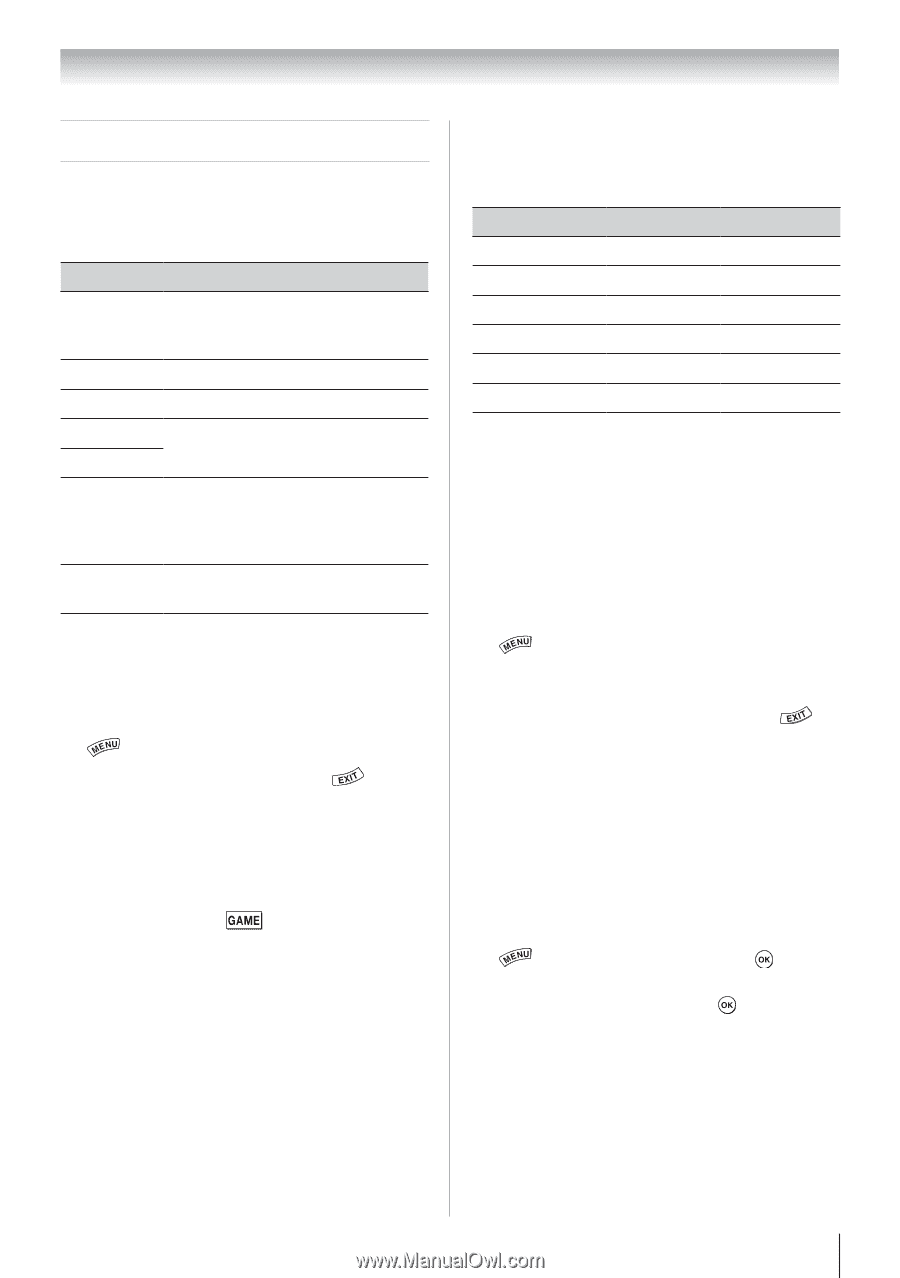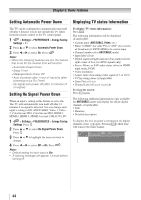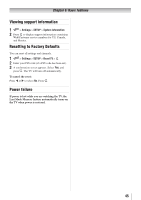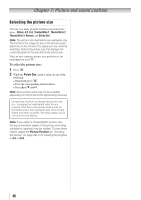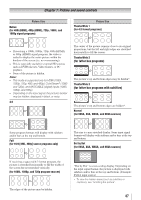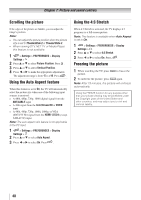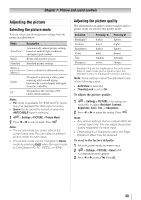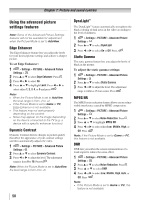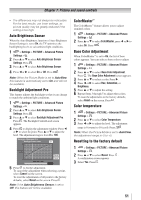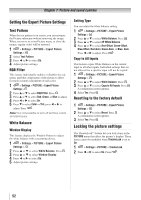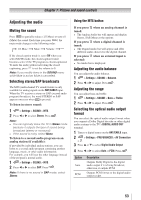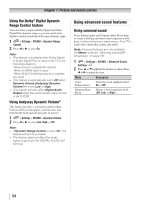Toshiba 40S51U Owners Manual - Page 49
Adjusting the picture
 |
View all Toshiba 40S51U manuals
Add to My Manuals
Save this manual to your list of manuals |
Page 49 highlights
Chapter 7: Picture and sound controls Adjusting the picture Selecting the picture mode You can select your desired picture settings from the modes described below. Mode AutoView® Sports Standard Movie 1 Movie 2 Game PC Description Automatically adjusts picture settings based on ambient light conditions and input signal content. Bright and dynamic picture. Standard picture settings. Lower contrast for darkened room. Designed for playing a video game requiring split-second timing between the screen display and input from the controller. Designed for the viewing of PC tables and documents. Note: • PC mode is available for HDMI and PC inputs only (not displayed for other input sources). • Game mode cannot be turned on when the ANT/CABLE input is selected. 1無 > Settings > PICTURE > Picture Mode. 2無 Press t or u to select a mode. Press . Note: • The picture mode you select affects the current input only. You can select a different picture mode for each input. • The picture mode can be changed to Game mode by pressing when the input mode is ColorStream HD, PC, VIDEO, or HDMI. Adjusting the picture quality The adjustments you make to picture quality under a picture mode are saved to that picture mode. Selection Backlight* Contrast Brightness Color Tint Sharpness Pressing darker lower darker paler reddish softer Pressing lighter higher lighter deeper greenish sharper ** Backlight: Adjusts the brightness of the entire screen. When in video mode and no signal is input, this selection is set to 0. (Settings are stored in memory.) Note: Some settings cannot be adjusted in any of the following cases. • AutoView is selected. • TheaterLock is set to On. To adjust the picture quality: 1無 > Settings > PICTURE > the setting you would like to adjust (Backlight, Contrast, Brightness, Color, Tint, or Sharpness). 2無 Press t or u to adjust the setting. Press . Note: • Any picture settings that you adjust affect the current input only. You can adjust the picture quality separately for each input. • Depending on a Sharpness value, the Edge Enhancer effect may be reduced. To reset to the factory defaults: 1無 Select the picture mode you want to reset. 2無 > Settings > PICTURE > Reset > . A confirmation screen appears. 3無 Press t or u to select Yes. Press . 49