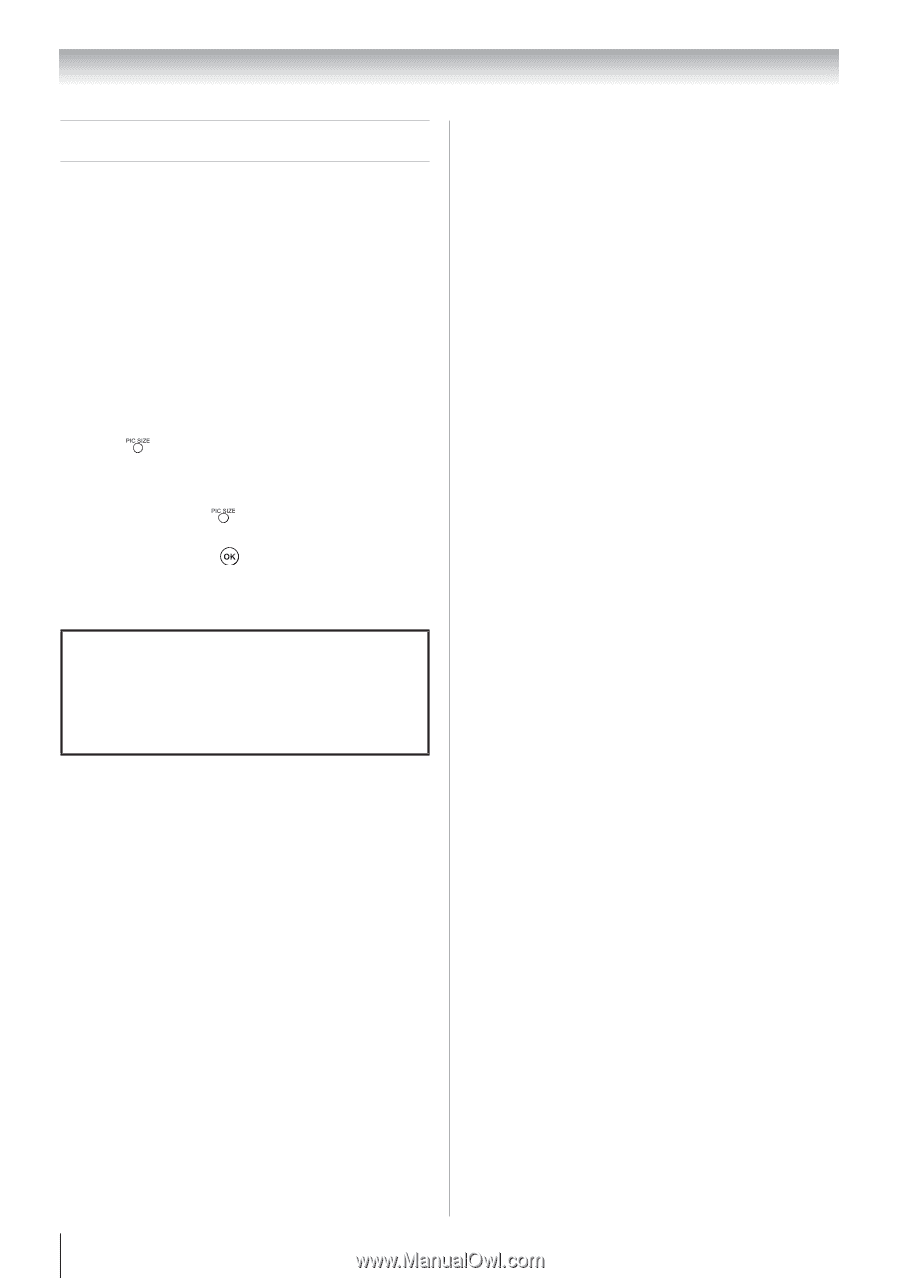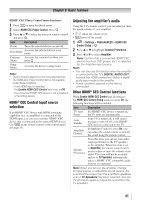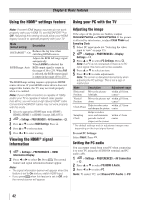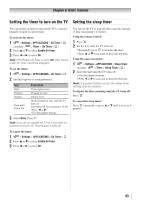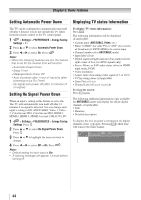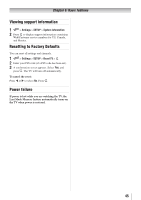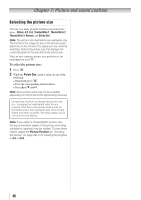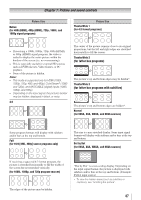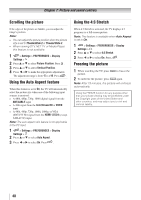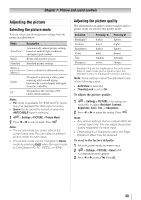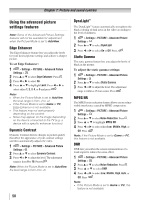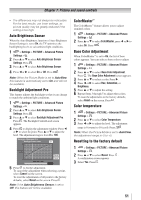Toshiba 40S51U Owners Manual - Page 46
Picture and sound controls
 |
View all Toshiba 40S51U manuals
Add to My Manuals
Save this manual to your list of manuals |
Page 46 highlights
Chapter 7: Picture and sound controls Selecting the picture size You can view many program formats in several picture sizes-Native, 4:3, Full, TheaterWide 1, TheaterWide 2, TheaterWide 3, Normal, and Dot by Dot. Note: The picture size illustrations are examples only. The format of the image (in any of the picture sizes) depends on the format of the signal you are currently watching. Select the picture size that displays the current program in the way that looks best to you. You can save separate picture size preferences for each input on your TV. To select the picture size: 1無 Press . PIC SIZE 2無 While the Picture Size screen is open, do one of the following: • Repeatedly press . PIC SIZE • Press the corresponding number button. • Press or and . Note: Some picture sizes may not be available depending on the format of the signal being received. Using these functions to change the picture size (i.e., changing the height/width ratio) for any purpose other than your private viewing may be prohibited under the Copyright Laws of the United States and other countries, and may subject you to civil and criminal liability. Note: If you select a TheaterWide® picture size, the top and bottom edges of the picture (including subtitles or captions) may be hidden. To view these edges, adjust the Picture Position ( "Scrolling the picture" on page 48) or try viewing the program in 4:3 or Full. 46