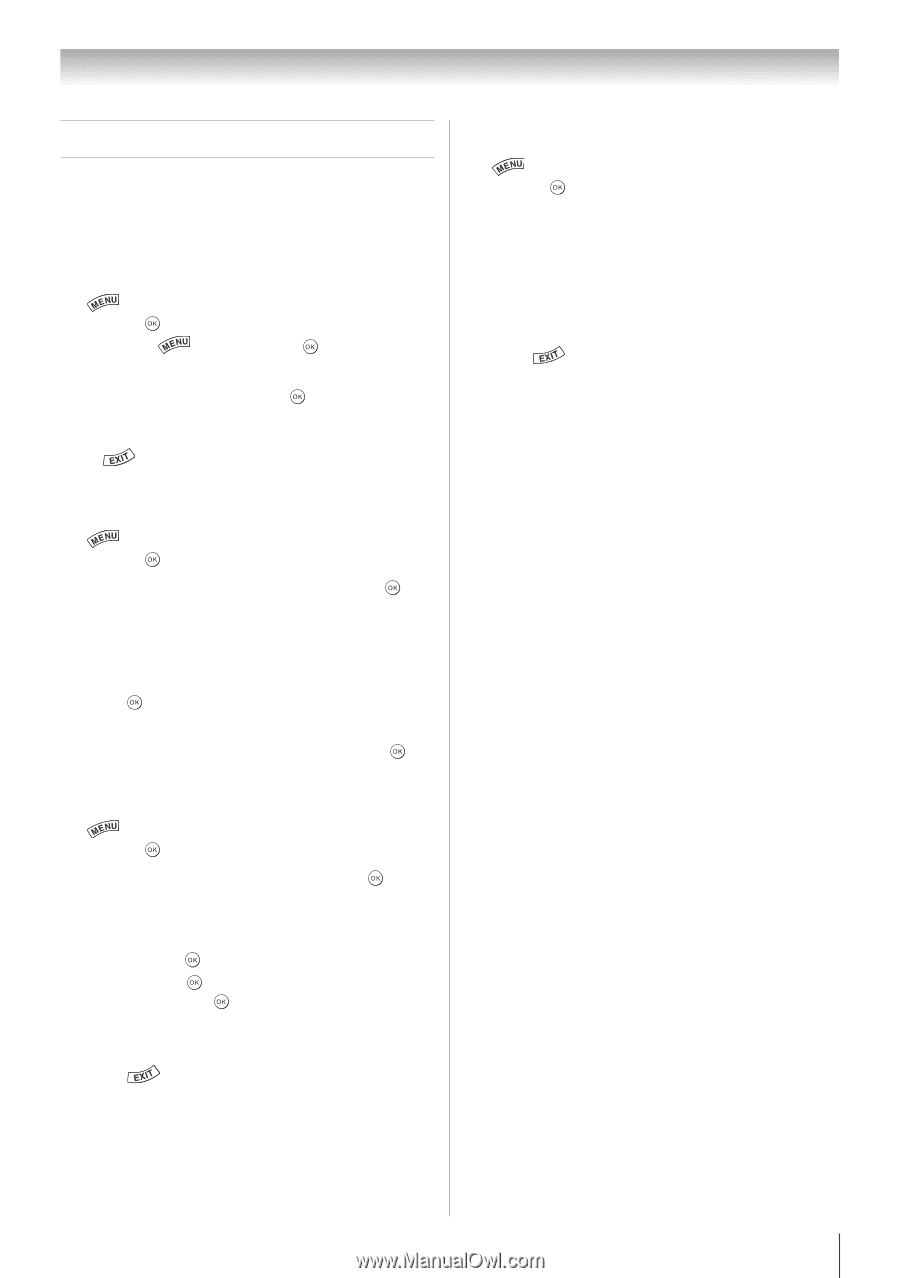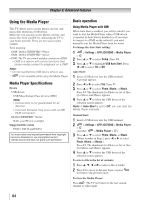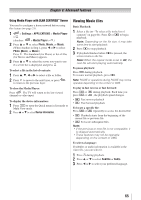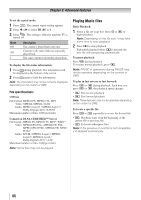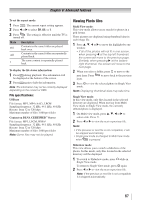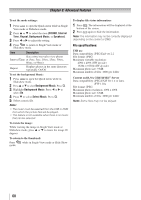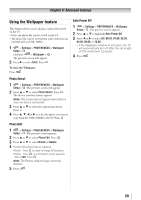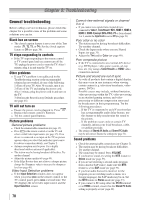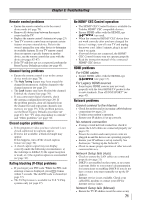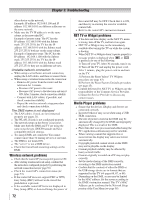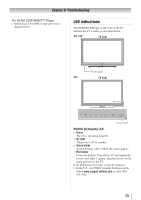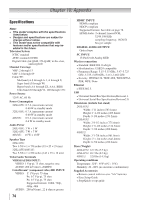Toshiba 40S51U Owners Manual - Page 69
Using the Wallpaper feature
 |
View all Toshiba 40S51U manuals
Add to My Manuals
Save this manual to your list of manuals |
Page 69 highlights
Chapter 8: Advanced features Using the Wallpaper feature This feature allows you to display a photo file stored on the TV. • Only one photo file can be stored on the TV. • The photo file can be overwritten with a file from an external device (USB, DMS). 1無 > Settings > PREFERENCES > Wallpaper Setup > . (Another: > Wallpaper > .) The preview screen will appear. 2無 Press u to select Start. Press . To close the Wallpaper: Press . Auto Power Off 1無 > Settings > PREFERENCES > Wallpaper Setup > . The preview screen appears. 2無 Press p or q to highlight Auto Power Off. 3無 Press t or u to select Off, 00:30, 01:00, 02:00, 04:00, 06:00, or 12:00. • If the Wallpaper window is left open, the TV will automatically turn off after the set length of time (maximum 12 hours). 4無 Press . Photo Select 1無 > Settings > PREFERENCES > Wallpaper Setup > . The preview screen will appear. 2無 Press p or q to select Photo Select. Press . The device selection screen appears. Note: This screen will not appear when there is only one device connected. 3無 Press p or q to select the appropriate device. Press . 4無 Press p, q, t or u to select the photo you want to copy from the USB or DMS to the TV. Press . Photo Edit 1無 > Settings > PREFERENCES > Wallpaper Setup > . The preview screen appears. 2無 Press p or q to select Photo Edit. Press . 3無 Press p or q to select Rotate or Delete. 4無 Set the following items as required. •Rotate - Press to rotate the image 90°clockwise. •Delete - Press , A confirmation screen appears. Select YES. Press . Note: The Factory default image cannot be deleted. 5無 Press . 69