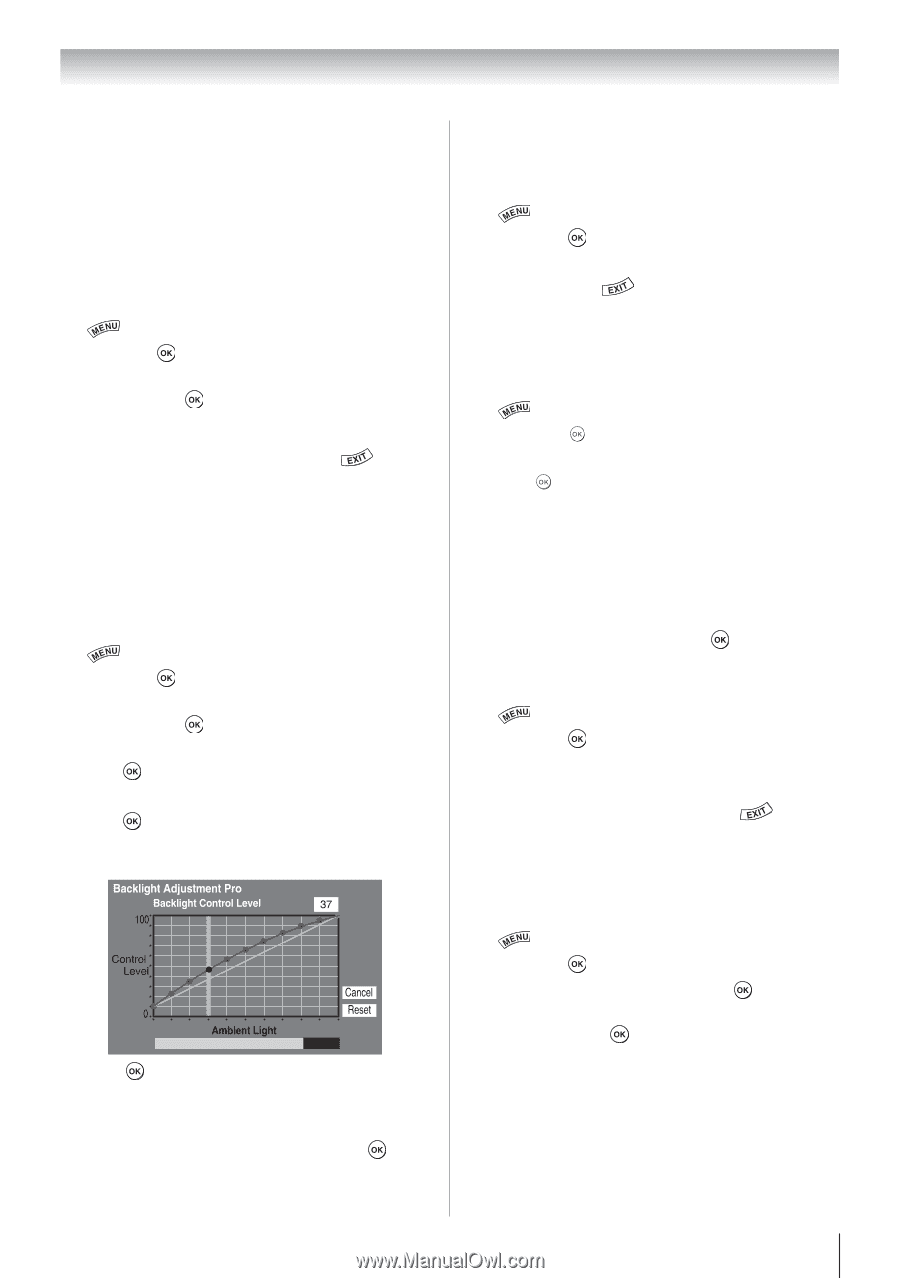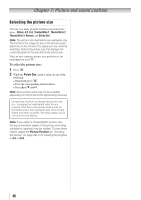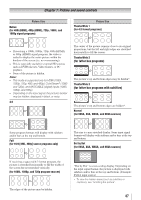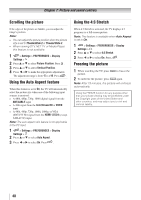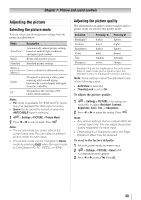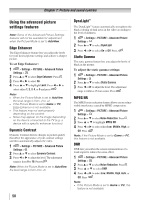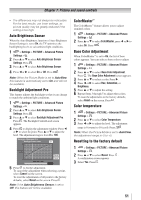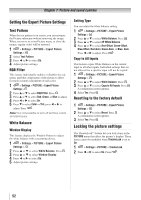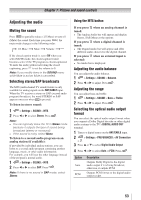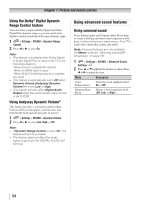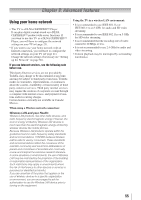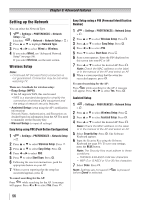Toshiba 40S51U Owners Manual - Page 51
Auto Brightness Sensor, Backlight Adjustment Pro, ColorMaster, Base Color Adjustment, Color
 |
View all Toshiba 40S51U manuals
Add to My Manuals
Save this manual to your list of manuals |
Page 51 highlights
Chapter 7: Picture and sound controls • The differences may not always be noticeable. For the best results, use lower settings, as picture quality may be greatly reduced if the setting is too high. Auto Brightness Sensor When the Auto Brightness function of Auto Brightness Sensor Settings is set to On, the TV optimizes the backlighting levels to suit ambient light conditions. 1無 > Settings > PICTURE > Advanced Picture Settings > . 2無 Press p or q to select Auto Brightness Sensor Settings. Press . 3無 Press p or q to select Auto Brightness Sensor. 4無 Press t or u to select On or Off. Press . Note: When the Picture Mode is set to AutoView, this feature is automatically set to On and will not be available. Backlight Adjustment Pro This feature adjusts the backlight so that it can change to match the ambient light conditions. 1無 > Settings > PICTURE > Advanced Picture Settings > . 2無 Press p or q to select Auto Brightness Sensor Settings. Press . 3無 Press p or q to select Backlight Adjustment Pro. Press . The Backlight Control Level screen appears. 4無 Press to display the adjustment window. Press t or u to select the point. Press p or q to adjust the level. The adjustment range is from 0 to 100. 5無 Press to fix the adjustment. To cancel the adjustment when selecting a point, select Cancel on the screen. To reset the adjustments of all points to the factory defaults, select Reset on the screen. Press . Note: If the Auto Brightness Sensor is set to Off, this feature will not be available. ColorMaster™ The ColorMaster™ feature allows you to adjust standard colors. 1無 > Settings > PICTURE > Advanced Picture Settings > . 2無 Press p or q to select ColorMaster, press t or u to select On. Press . Base Color Adjustment When ColorMaster™ is set to On, the list of base colors appears. You can select a base color to adjust. 1無 > Settings > PICTURE > Advanced Picture Settings > . 2無 Press p or q to select Base Color Adjustment. Press . The Base Color Adjustment screen appears. 3無 Press p or q to select a color. Press u. 4無 Press t or u to select Hue, Saturation, or Brightness. 5無 Press p or q to adjust the setting. 6無 Repeat Steps 3 through 5 to adjust other colors. To reset the adjustments to the factory defaults, select Reset on the screen. Press . Color temperature 1無 > Settings > PICTURE > Advanced Picture Settings > . 2無 Press p or q to select Color Temperature. 3無 Press t or u to adjust the level. The adjustment range is 0 (warm) to 10 (cool). Press . Note: When the Picture Mode is set to AutoView, the adjustment range is -5 to +5. Resetting to the factory default 1無 > Settings > PICTURE > Advanced Picture Settings > . 2無 Press p or q to select Reset. Press . A confirmation screen appears. 3無 Select Yes. Press . 51