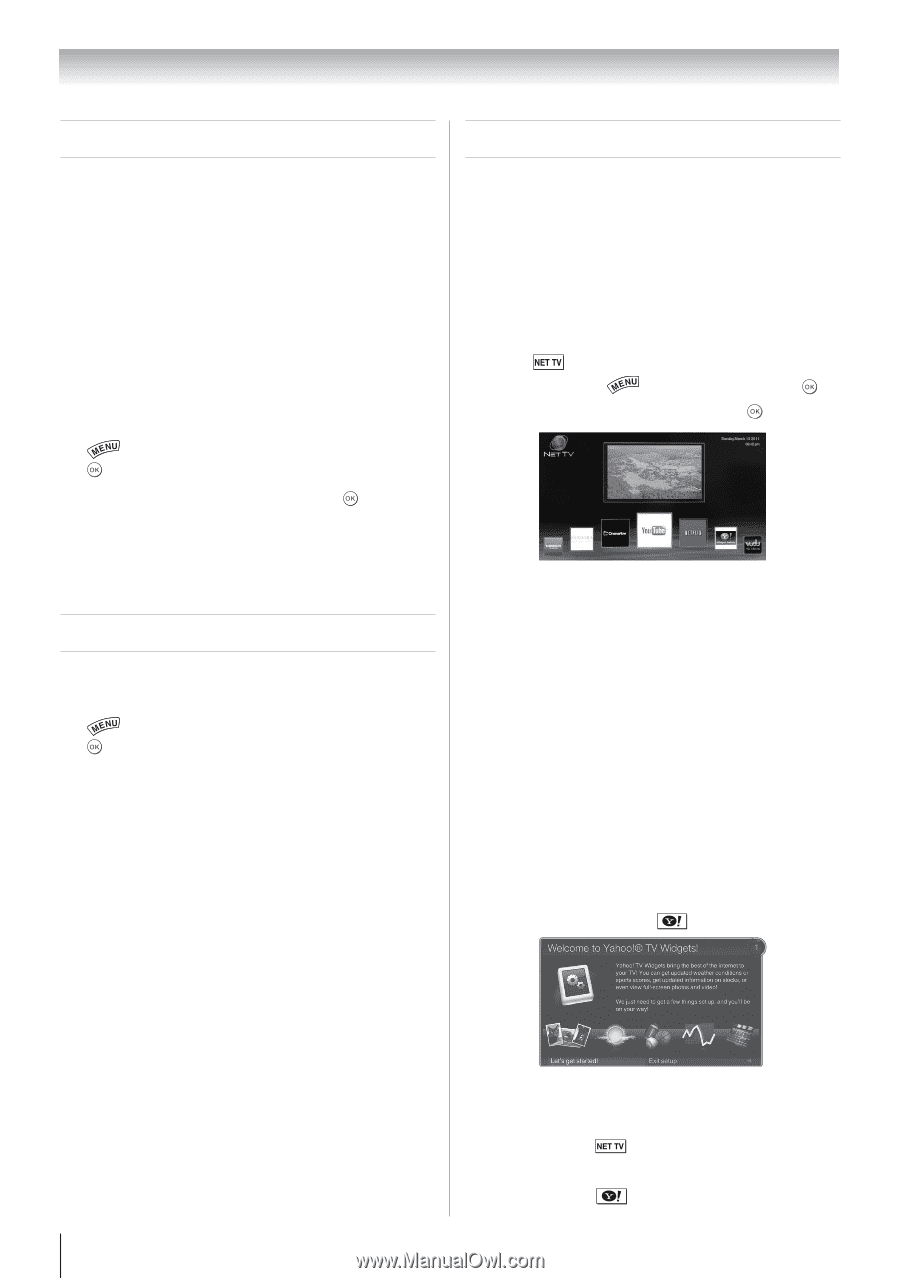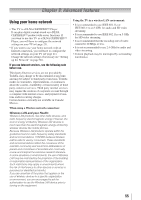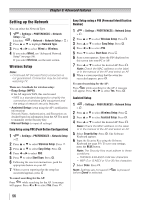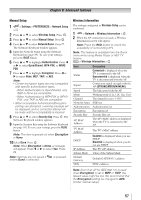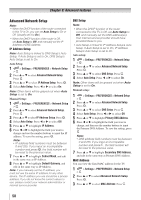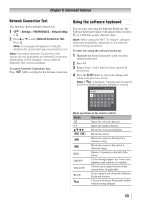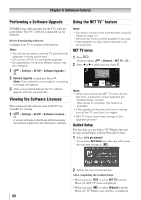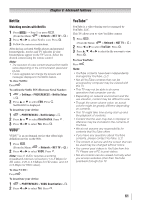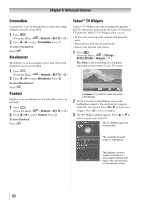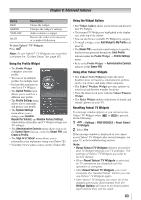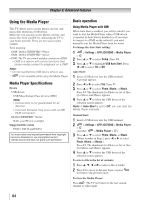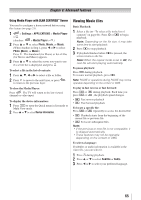Toshiba 40S51U Owners Manual - Page 60
Performing a Software Upgrade, Viewing the Software Licenses, Using the NET TV, feature - user guide
 |
View all Toshiba 40S51U manuals
Add to My Manuals
Save this manual to your list of manuals |
Page 60 highlights
Chapter 8: Advanced features Performing a Software Upgrade TOSHIBA may offer upgrades for the TV's software in the future. The TV's software is upgraded via the Network. Before downloading software: Configure your TV to connect to the Internet. Note: • You will not be able to use the TV set while the upgrade is being performed. • Do not turn off the TV during the upgrade. • By upgrading, the factory default values may be changed. 1無 > Settings > SETUP > Software Upgrade > . 2無 Network Upgrade is displayed. Press . Note: If the network is not available, a warning message will appear. 3無 After a successful download, the TV software upgrade will start automatically. Viewing the Software Licenses The Licenses for the software used in this TV are available for viewing. 1無 > Settings > SETUP > Software Licenses > . A screen will appear displaying all the licensing information required for the television's software. Using the NET TV™ feature Note: • You need to connect to the Internet before using this feature ( page 21). • Services may not be currently available in your area. • User registration or login may be required to use some services. NET TV menu 1無 Press . (From the Menu: > Network > NET TV > .) 2無 Press t or u to select an icon. Press . Note: • When you access the NET TV menu for the first time, a welcome screen appears ( "Guided Setup" below). After setup is complete, this feature is available. • If the display of the date and time is wrong, turn off the TV, and turn it on again. • NET TV menu items may change in the upgrade process. Guided Setup The first time you use Yahoo! TV Widgets this stepby-step wizard begins with the Welcome Screen. 1無 Select Let's get started! If you select Exit Setup now, this step will resume the next time you press . 2無 Follow the onscreen instructions. After completing the Guided Setup: • When you press or select NET TV from the Menu, the NET TV menu is displayed. • When you press or select Widgets from the Menu, the TV Widgets user interface is displayed. 60