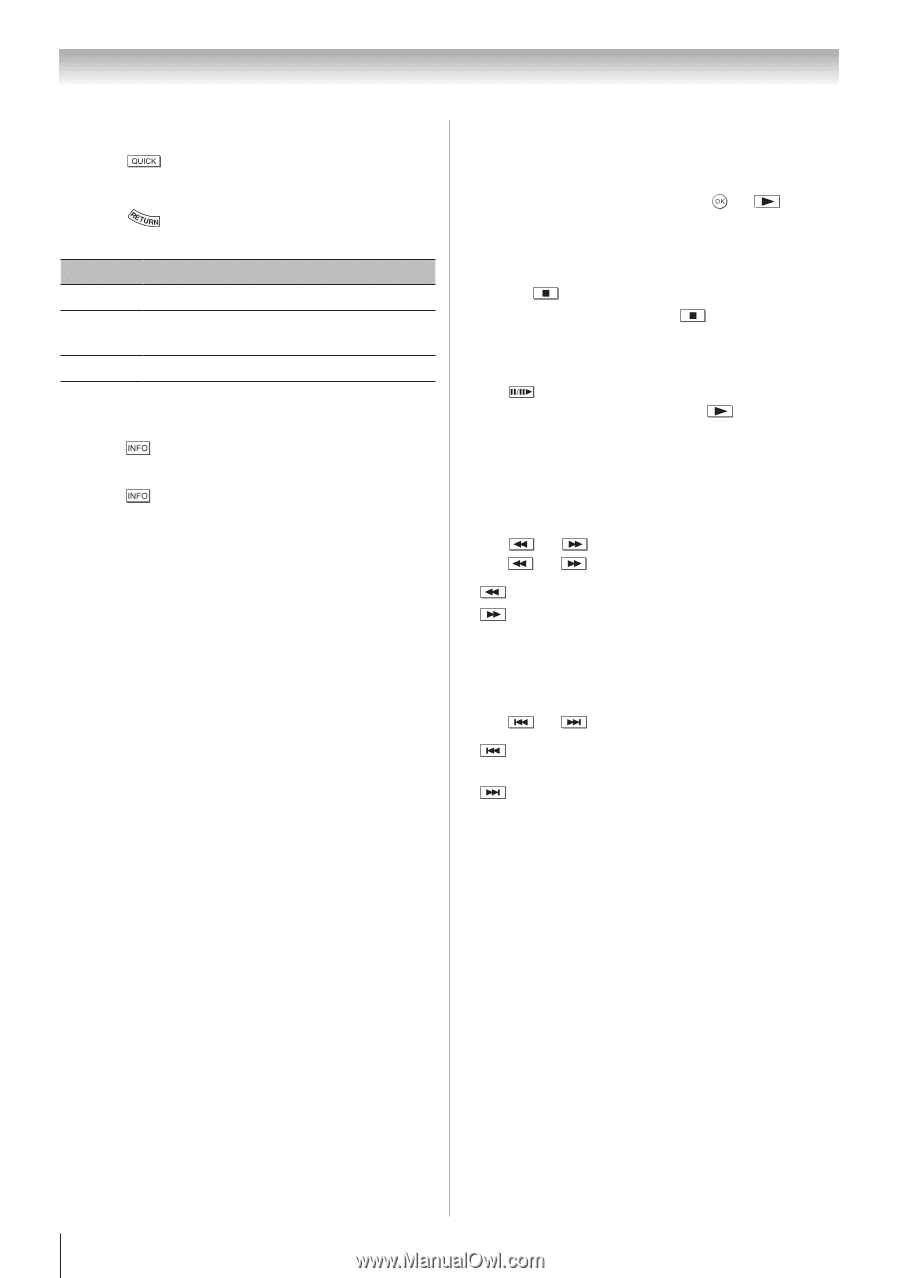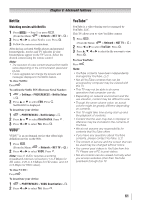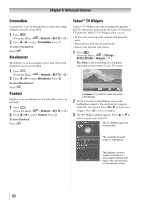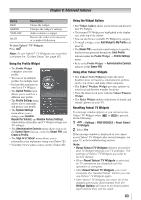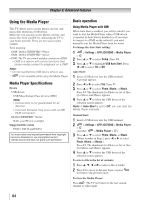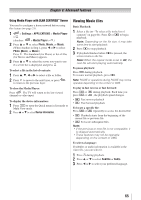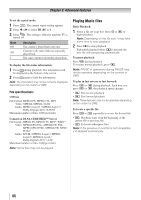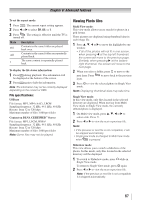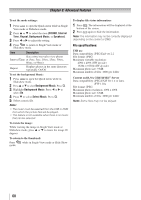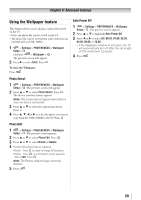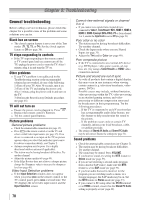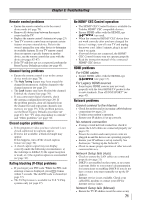Toshiba 40S51U Owners Manual - Page 66
Playing Music files
 |
View all Toshiba 40S51U manuals
Add to My Manuals
Save this manual to your list of manuals |
Page 66 highlights
Chapter 8: Advanced features To set the repeat mode: 1無 Press . The current repeat setting appears. 2無 Press t or u to select Off, All, or 1. 3無 Press . The setting is effective until the TV is turned off. Mode Off All 1 Description The content is played back only once. Contents in the same folder are repeatedly played back. The same content is repeatedly played back. To display the file status information: 1無 Press during playback. The information will be displayed at the bottom of the screen. 2無 Press again to hide the information. Note: The information may not be correctly displayed depending on the content or DMS. File specifications: USB use File format: MPEG2 PS, MPEG2 TS, MP4 Video: MPEG2, MPEG4, H.264 Audio: MPEG1-Layer2 / MPEG1-Layer3 / Dolby Digital (AC3) / LPCM Maximum number of files: 1000 per folder Content on DLNA CERTIFIED™ Server File format: MPEG2 PS, MPEG2 TS, MP4*, WMV* Video: MPEG2(PS) PAL, MPEG2(TS) PAL, MPEG2(PS) NTSC, MPEG2(TS) NTSC, H.264* Audio: LPCM / MPEG1-Layer1 / MPEG1Layer2 / MPEG2-Layer2 / Dolby Digital (AC3) / AAC Maximum number of files: 1000 per folder Note: Some files may not be played. Playing Music files Basic Playback: 1無 Select a file ( page 64). Press or to begin playback. Note: Depending on the file size, it may take some time to start playback. 2無 Press to stop playback. If playback finishes before is pressed, the next file will start playing automatically. To pause playback: Press during playback. To resume normal playback, press . Note: PAUSE or operations during PAUSE may not be operable depending on the content or DMS. To play in fast reverse or fast forward: Press press or during playback. Each time you or , the playback speed changes. • : Fast reverse playback • : Fast forward playback Note: These features may not be operable depending on the content or DMS. To locate a specific file: Press or repeatedly to access the desired file. • : Playback starts from the beginning of the current file or previous file. • : To locate subsequent files. Note: If the previous or next file is not compatible, it is skipped automatically. 66