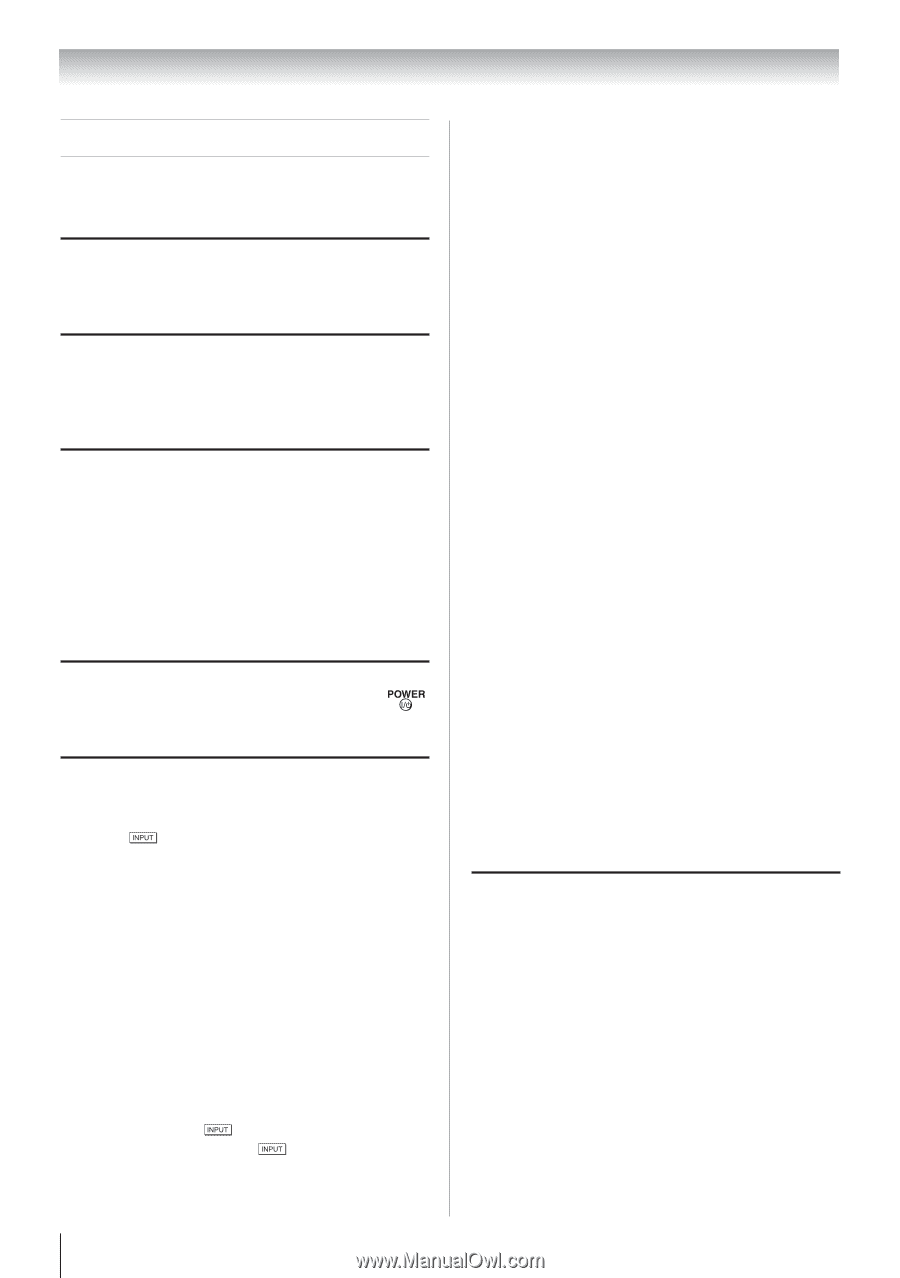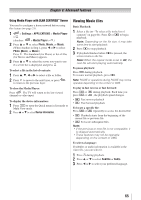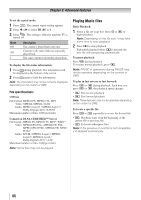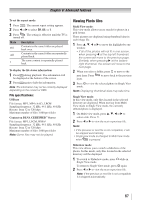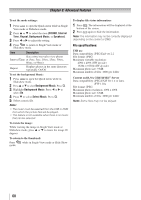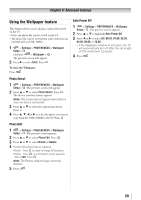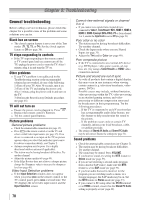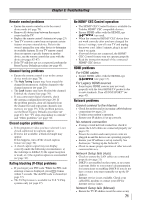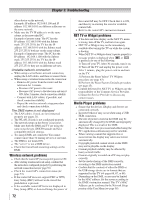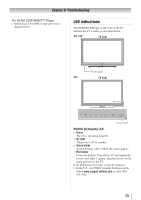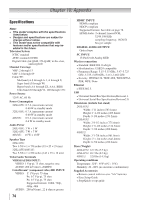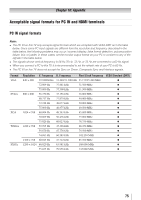Toshiba 40S51U Owners Manual - Page 70
Troubleshooting - hdmi problems
 |
View all Toshiba 40S51U manuals
Add to My Manuals
Save this manual to your list of manuals |
Page 70 highlights
Chapter 9: Troubleshooting General troubleshooting Before calling a service technician, please check this chapter for a possible cause of the problem and some solutions you can try. Black box on-screen •• The closed caption feature is set to one of the Text modes (T1, T2, T3, or T4). Set the closed caption feature to Off ( page 36). TV stops responding to controls •• If the TV stops responding to the remote control or TV control panel and you cannot turn off the TV, unplug the power cord to reset the TV. After 1 minute, plug it in and turn the TV on. Other problems •• If your TV's problem is not addressed in this Troubleshooting section or the recommended solution has not worked, do one of the following: 1) Turn off your TV. After 30 seconds, turn it on. 2) Turn off the TV and unplug the power cord. After 1 minute, plug the power cord in and turn on the TV. 3) Perform the Reset Factory Defaults procedure ( page 45). TV will not turn on •• Ensure the power cord is plugged in. Press . •• Replace the remote control's batteries. •• Try the control panel buttons. Picture problems General picture problems •• Check the antenna/cable connections ( page 15). •• Press n the remote control or on the TV and select a valid video input source ( page 35). If no device is connected to an input on the TV, no picture appears when you select that particular input source. For device connection details, see Chapter 2. •• Antenna reception may be poor. Use a highly directional outdoor antenna (if applicable). •• The station may be having broadcast difficulties. Try another channel. •• Adjust the picture quality ( page 49). •• If the Edge Booster does not achieve a sharper picture, change the Sharpness value to increase the sharpness level ( page 49). Video Input Selection problems •• If the Input Selection window does not appear when you press on the remote control or the TV control panel, press a second time. The TV displays the next video input source and the Input Selection screen. 70 Cannot view external signals or channel 3 or 4 •• If you cannot view signals from external devices connected to Video 1, ColorStream® HD1, HDMI 1, HDMI 2, HDMI 3, HDMI 4 (except 24SL415U), PC or from channel 3 or 4, ensure the Input Lock is set to Off ( page 39). Poor color or no color •• The station may be having broadcast difficulties. Try another channel. •• Check the Input mode when you use Shared Inputs ( page 31). •• Adjust the Tint and/or Color ( page 49). Poor composite picture •• If the TV is connected to an external A/V device (e.g. DVD player, video game system, set-top box, etc.) try using a ColorStream or HDMI video connection instead. Picture and sound are out of sync •• As with all products that contain a digital display, this may occur in rare instances when viewing certain content (e.g. television broadcasts, video games, DVDs). Possible causes may include, without limitation, video processing within the TV, video processing in an attached gaming system, and video processing or different compression rates used by broadcasters in their programming. Try the following procedures: -- If the TV is connected to an A/V receiver that has a programmable audio delay feature, use this feature to help synchronize the sound to the picture. -- If the problem occurs only on certain TV channels, inform your local broadcast, cable, or satellite provider. •• The settings of Shared AV Audio and Shared PC Audio may be not correct. Ensure the settings ( page 31). Sound problems •• Check the antenna/cable connections ( Chapter 2). •• The station may be having broadcast difficulties. Try another channel. •• The sound may be muted. Press VOLUME. •• If you hear no sound, try setting the MTS feature to Stereo mode ( page 53). •• If you are not receiving a second audio program from a known SAP source, make sure the MTS feature is set to SAP mode ( page 53). •• If you hear audio that seems incorrect for the program you are watching (such as music or a foreign language), the SAP mode may be on. Set the MTS feature to Stereo mode ( page 53). •• If you connect a PC using either the PC IN terminal or an HDMI terminal, ensure that the Shared PC Audio setting is properly set ( page 42).