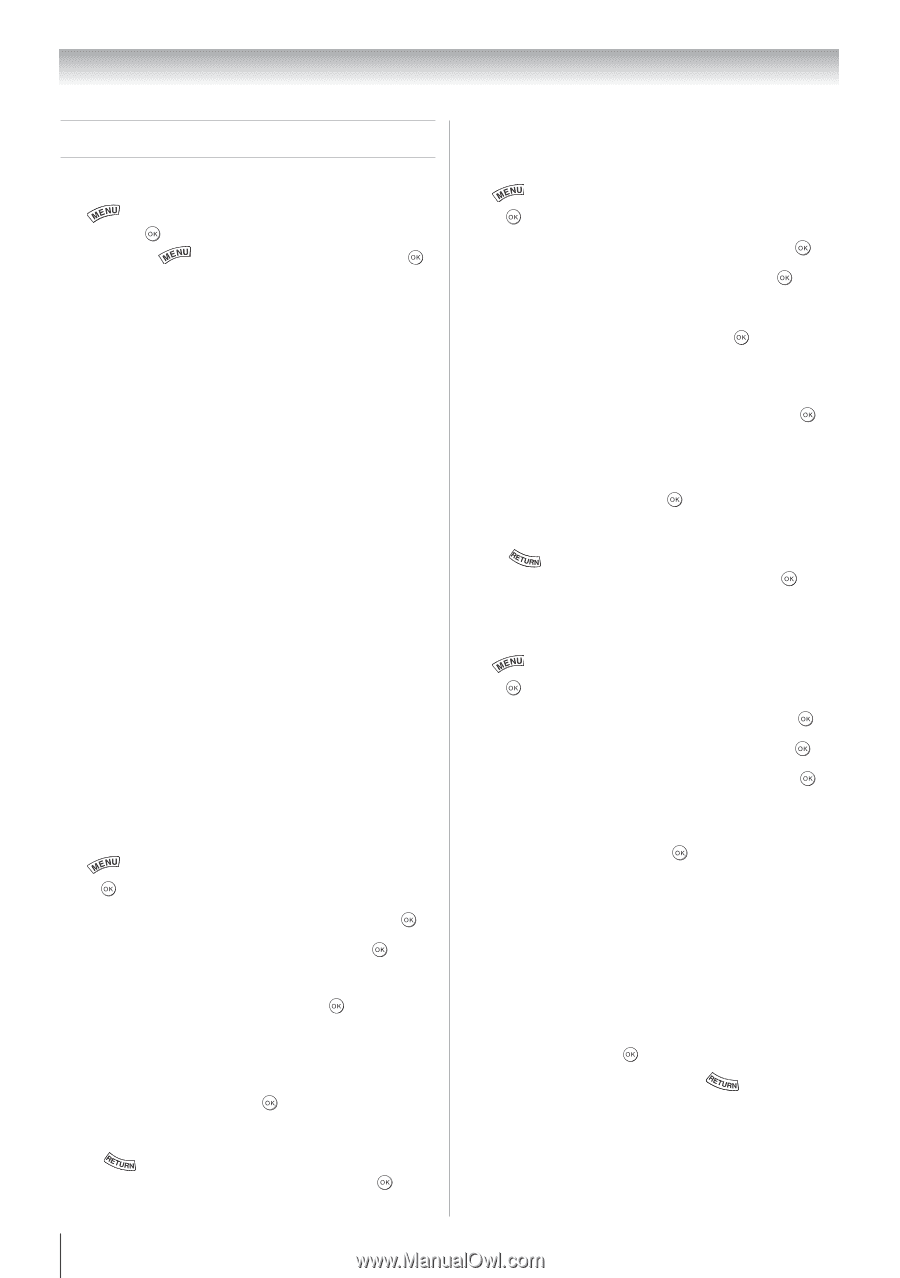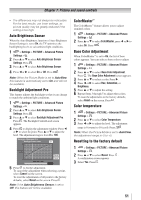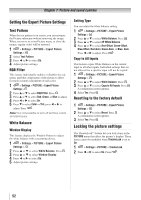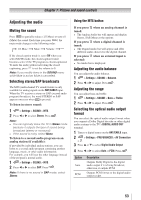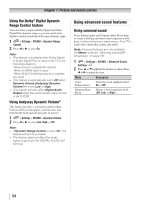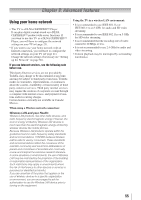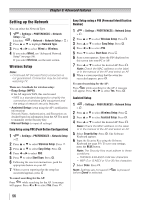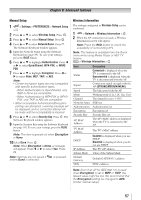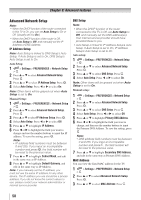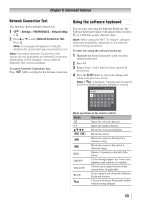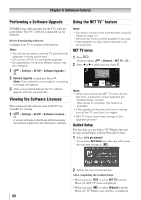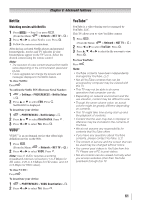Toshiba 40S51U Owners Manual - Page 56
Setting up the Network
 |
View all Toshiba 40S51U manuals
Add to My Manuals
Save this manual to your list of manuals |
Page 56 highlights
Chapter 8: Advanced features Setting up the Network You can select the Network Type. 1無 > Settings > PREFERENCES > Network Setup > . (Another: > Network > Network Setup > .) 2無 Press p or q to highlight Network Type. 3無 Press t or u to select Wired or Wireless. 4無 If you select Wired, see "Advanced Network Setup" ( page 58). If you select Wireless, see the next section. Wireless Setup Note: • Continued AP (Access Point) connection is not guaranteed. Connection may be lost while watching TV. There are 3 methods for wireless setup: • Easy Setup (WPS) If the AP supports WPS, this can be used. −−WPS is a standard designed to simplify the connection of wireless LAN equipment and the setup of network security features. • Assisted Setup (setup using the AP's notification information) Network Name, Authentication, and Encryption are decided based on information from the AP. You need to manually set the Security Key. • Manual Setup (to input all settings) Easy Setup using PBC (Push Button Configuration) 1無 > Settings > PREFERENCES > Network Setup > . 2無 Press p or q to select Wireless Setup. Press . 3無 Press p or q to select Easy Setup. Press . 4無 Press t or u to select PBC. 5無 Press q to select Start Scan. Press . 6無 Following the onscreen instructions, push the appropriate button on your AP. 7無 When a screen reporting that the setup has succeeded appears, press . To cancel searching for the AP: Press while searching for the AP. A message will appear. Press t or u to select Yes. Press . Easy Setup using a PIN (Personal Identification Number) 1無 > Settings > PREFERENCES > Network Setup > . 2無 Press p or q to select Wireless Setup. Press . 3無 Press p or q to select Easy Setup. Press . 4無 Press t or u to select PIN. 5無 Press q to select Start Scan. Press . 6無 Scan screen appears. Enter the PIN displayed on this screen into your PC or AP. 7無 Press p or q to select the desired AP. Press . Note: Check the MAC address on the label or in the manual of the AP and select an AP. 8無 When a screen reporting that the setup has succeeded appears, press . To cancel searching for the AP: Press while searching for the AP. A message will appear. Press t or u to select Yes. Press . Assisted Setup 1無 > Settings > PREFERENCES > Network Setup > . 2無 Press p or q to select Wireless Setup. Press . 3無 Press p or q to select Assisted Setup. Press . 4無 Press p or q to select the desired AP. Press . Note: Check the MAC address on the label or in the manual of the AP and select an AP. 5無 Select Security Key. Press . The Software Keyboard appears. 6無 Input the Security Key using the Software Keyboard ( page 59). To save your settings, press the BLUE button. Note: The Security Key must adhere to these conditions: −− TKIP/AES: 8-63 ASCII or 64 Hex characters −− WEP: 5 or 13 ASCII or 10 or 26 Hex characters 7無 Select Done. Press . Note: Settings are not saved if before Done is selected. is pressed 56