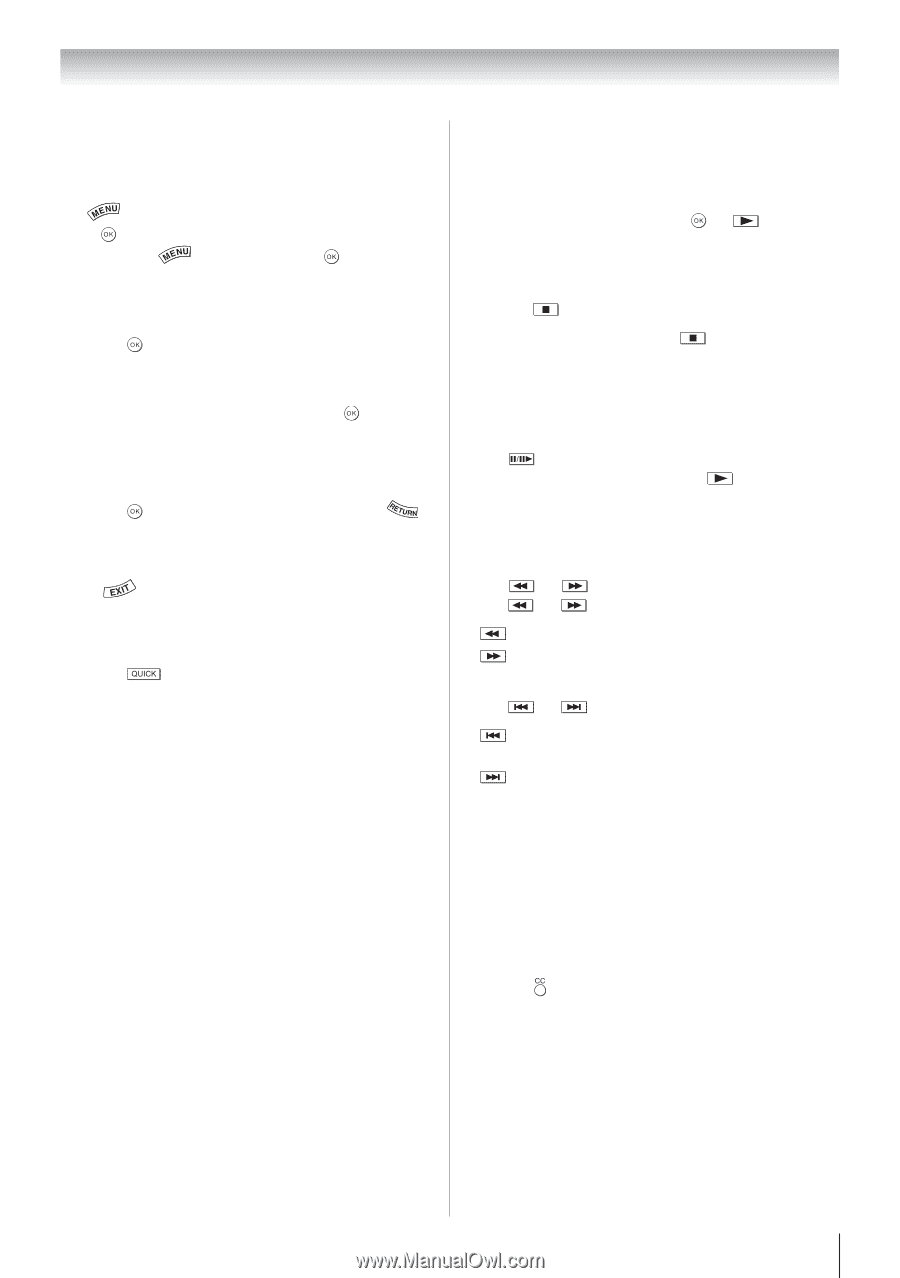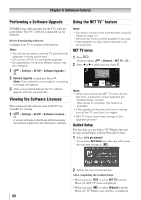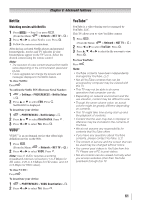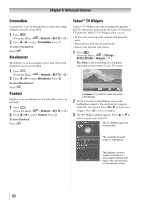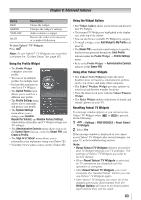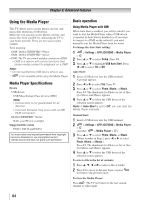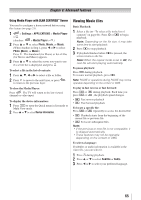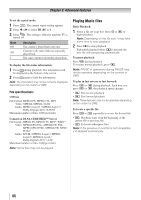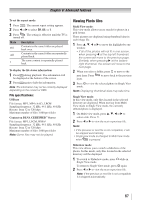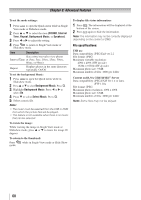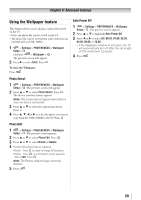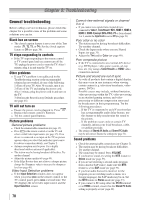Toshiba 40S51U Owners Manual - Page 65
Viewing Movie files
 |
View all Toshiba 40S51U manuals
Add to My Manuals
Save this manual to your list of manuals |
Page 65 highlights
Chapter 8: Advanced features Using Media Player with DLNA CERTIFIED™ Server You need to configure a home network before using this feature ( page 21). 1無 > Settings > APPLICATIONS > Media Player > . (Another: > Media Player > .) 2無 Press p or q to select Photo, Movie, or Music. (When Another in Step 1, press t or u to select Photo, Movie, or Music.) Press . The thumbnail (for Photo) or list of files (for Movie and Music) appears. 3無 Press p or q to select the server you want to use if a server list is displayed, and press . To select a file in the list of contents: 1無 Press p, q, t or u to select a file or folder. 2無 Press to move to the next layer, or press to return to the previous layer. To close the Media Player: Press . The TV will return to the last-viewed channel or video input. To display the device information: 1無 Press to open the Quick menu in list mode or Multi View mode. 2無 Press p or q to select Device Information. Viewing Movie files Basic Playback: 1無 Select a file ( "To select a file in the list of contents" on page 64). Press or to begin playback. Note: Depending on the file size, it may take some time to start playback. 2無 Press to stop playback. 3無 If playback finishes before screen returns to the list. is pressed, the Note: When the repeat mode is set to All, the next file will start playing automatically. To pause playback: Press during playback. To resume normal playback, press . Note: PAUSE or operations during PAUSE may not be operable depending on the content or DMS. To play in fast reverse or fast forward: Press or during playback. Each time you press or , the playback speed changes. • : Fast reverse playback • : Fast forward playback To locate a specific file: Press or repeatedly to access the desired file. • : Playback starts from the beginning of the current file or previous file. • : To locate subsequent files. Note: • If the previous or next file is not compatible, it is skipped automatically. • These features may not be operable depending on the content or DMS. To select a language: If subtitles or audio information is available in the video file, you can select it. 1無 Press during playback. 2無 Press p or q to select Subtitle or Audio. 3無 Press t or u to select your preferred language. 65